Virtual Job Fairs - Employer Guide
A Virtual Job Fair allows employers to offer information about job openings and gives job seekers the opportunity to interact with employers regarding these jobs.
-
Staff users can create Virtual Job Fair events and invite job seekers and employers to participate
-
Employers can create virtual "booths" that highlight their company's strengths and provide information to potential hires
-
Job seekers can browse an employer's job listings and can communicate directly with employers for interviews via video conferencing links
To view a list of current and past Virtual Job Fairs, select Virtual Job Fairs from the side menu (Virtual Job Fairs may not be available in your state).
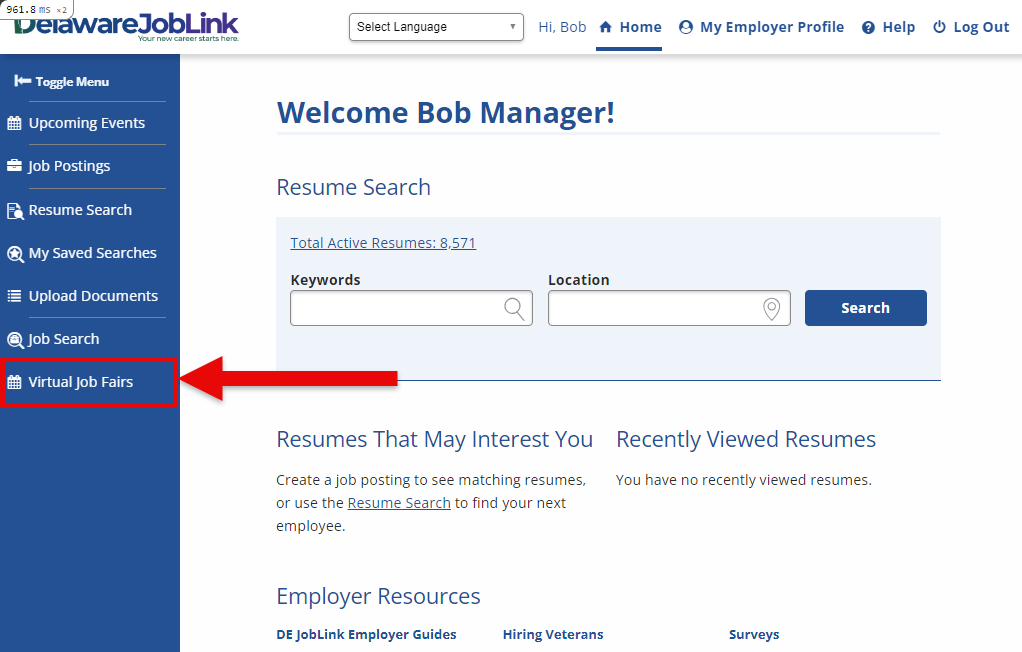
Register
Registering for a Virtual Job Fair creates a "booth" for you company that is accessible to job seekers. You can highlight specific aspects of your company that may attract job seekers and configure video chat links so you can communicate with job seekers directly. A link to your company's job postings in JobLink is also included.
-
To register for a Virtual Job Fair and create a booth for your company, select Register. The Register page displays.
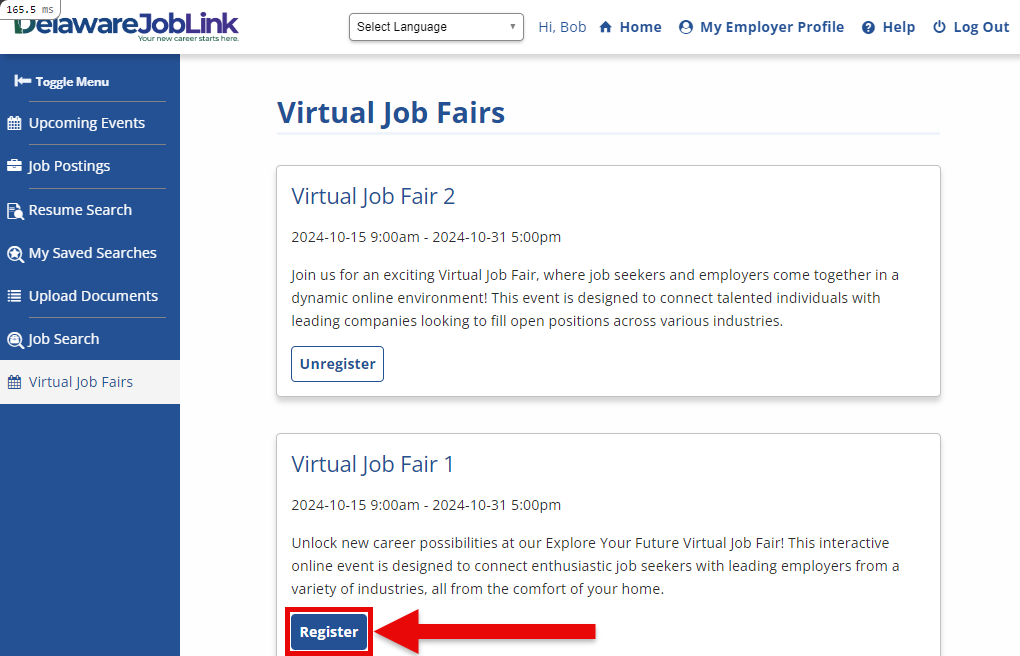
-
In the Register page that appears, the Company Name associated with your Employer account is populated in the Name field by default. You may change the Name if needed.
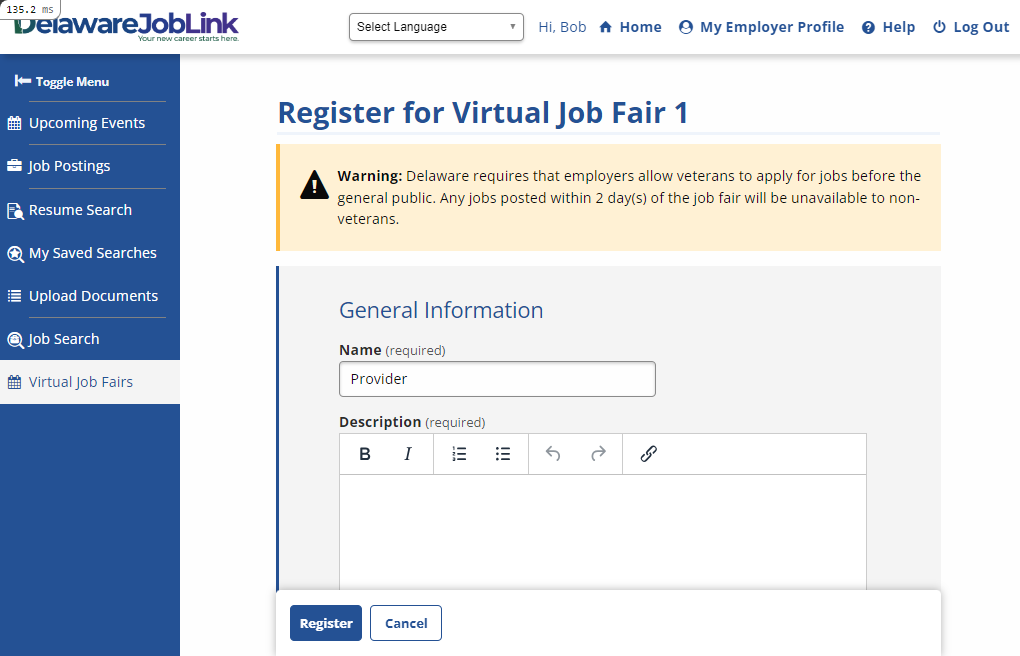
-
Enter a Description of your company. This description will be visible to job seekers so be sure to include any information about the company that a job seeker may need to know.
-
Under Company Highlights, you may select up to three options to highlight your company (Benefits, Career Development, Culture, Diversity/Inclusion, Values, Work/Life Balance). Once an option is selected, enter text in the box that appears highlighting your company's policies.
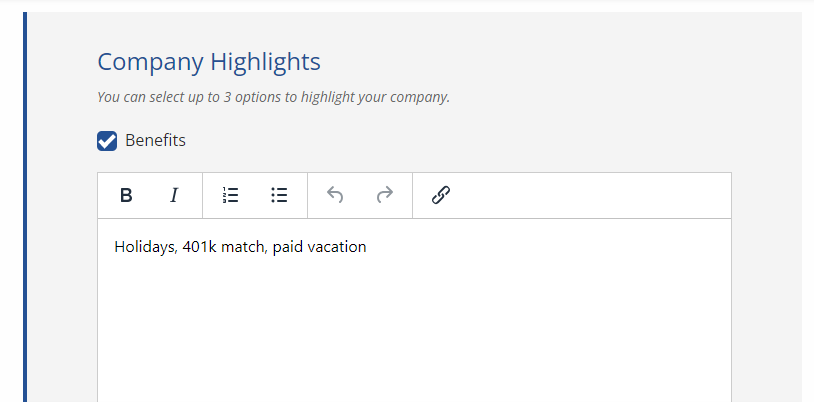
-
To add your company's logo, enter the URL of the image in the Logo URL field. This logo appears on your company's tile on the landing page as well as in your company's booth. If no Logo URL is entered, the company name entered in the Name field will appear as a text link on your company's landing page tile instead.
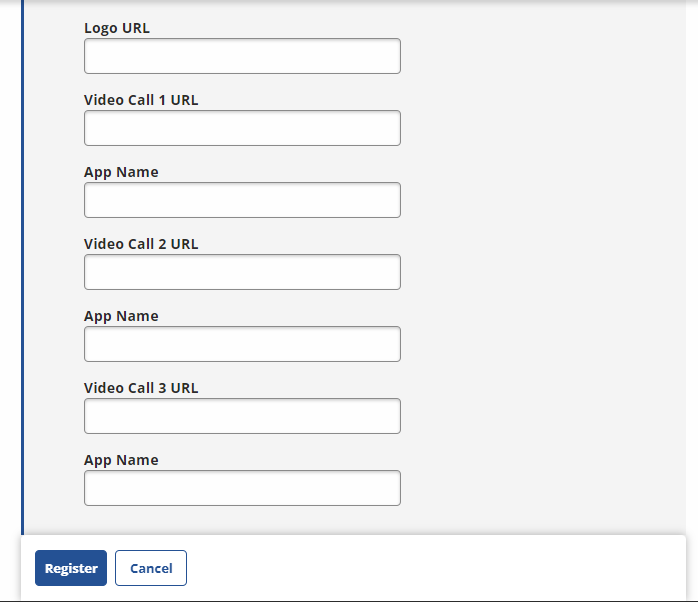
-
To add links to up to three virtual meetings where job seekers can chat with your company's staff, enter the meeting URLs in the Video Call 1 URL, Video Call 2 URL, and/or Video Call 3 URL fields. For each URL, enter the name of the video app you are using (Microsoft Teams, Zoom, etc.) in the App Name field. The text entered in this field is displayed to job seekers as "Employer uses [App Name]."
-
Once the Virtual Job Fair begins, job seekers will be able to access these video calls at any time so make sure a staff member is on each call for the duration of the event.
-
To add links to your company's social media accounts, enter the respective URLs in the Social Media section. These links will appear as clickable icons on your landing page.
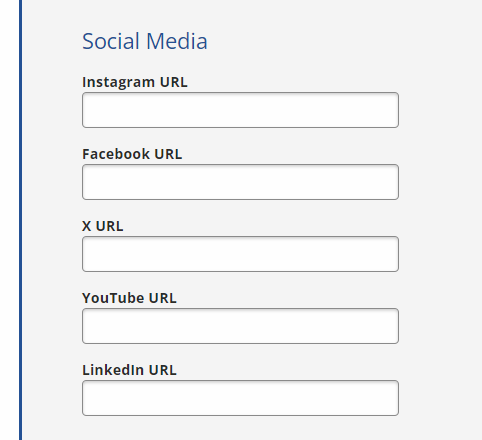
-
Select Register. You are taken to the Virtual Job Fair's landing page. You may also select Cancel to return to the Virtual Job Fairs page without registering.
Once you are registered, a notification is sent:
This is your registration confirmation for the [title] Virtual Job Fair on [date/time]. You must be logged into your account to access the event.
Be prepared for a video interview.
Know your surroundings
Test camera and microphone
Make sure internet speed works for video
An additional notification is also sent 24 hours prior to the Virtual Job Fair's start date:
You have an event coming up on [date/time]. You must be logged into your account to access the event.
Edit Booth
To edit your company's booth in a Virtual Job Fair:
-
Select the event from the Virtual Job Fairs page.
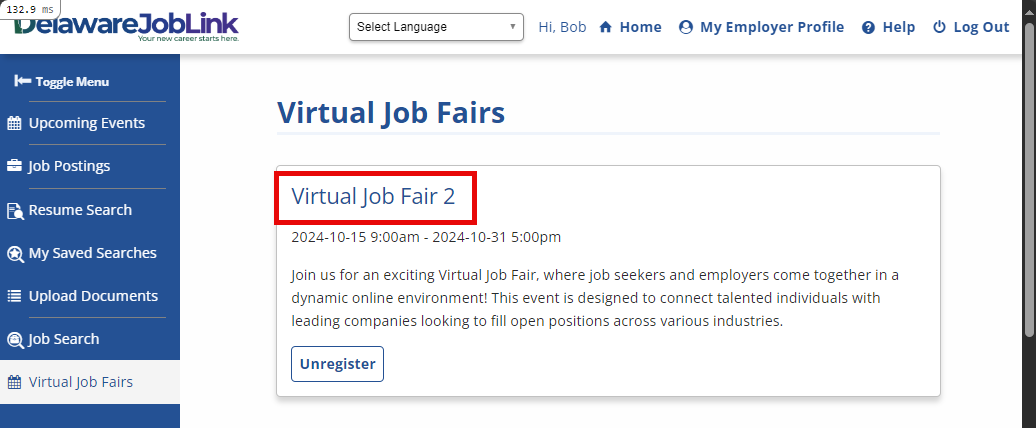
-
Select your company's tile on the landing page to view your company's booth.

-
Select Edit at the bottom of the booth page.
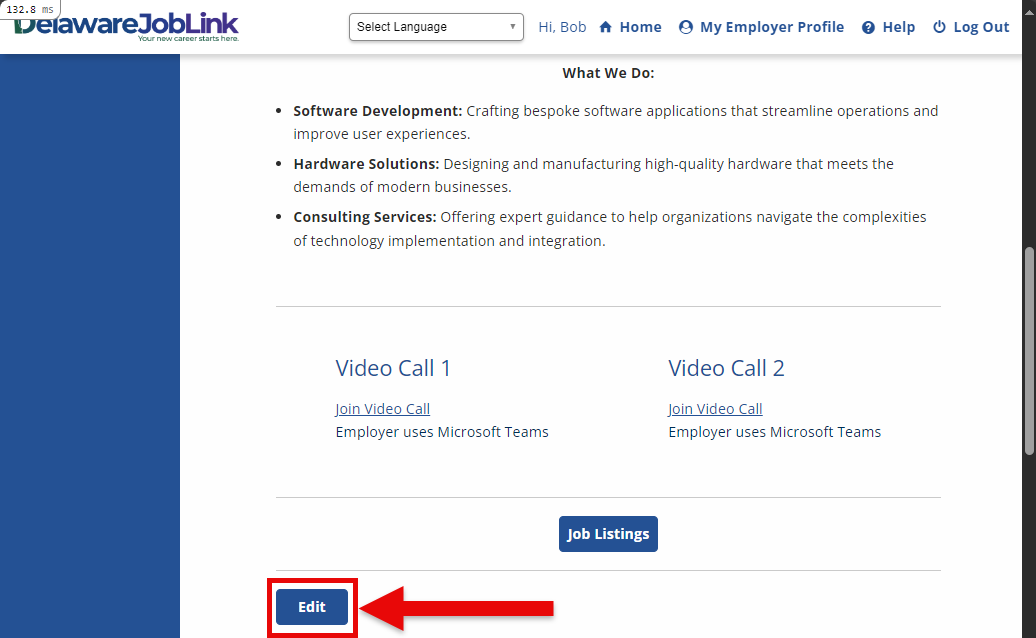
-
Make the necessary changes and select Update Registration.
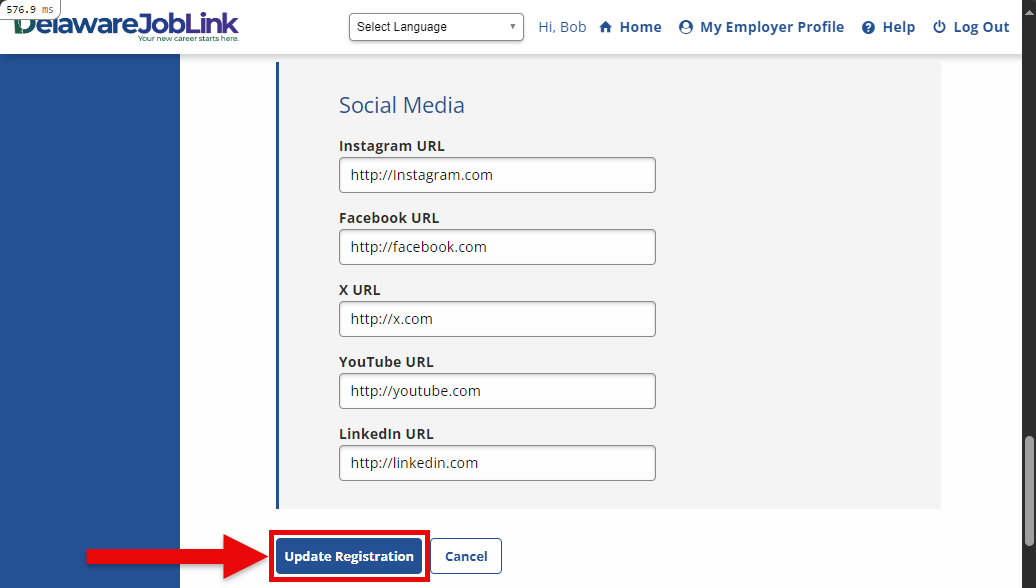
Info Desk
If you have questions and want to chat with an AJL staff member, select Info Desk in a Virtual Job Fair's landing page. A new chat window displays.
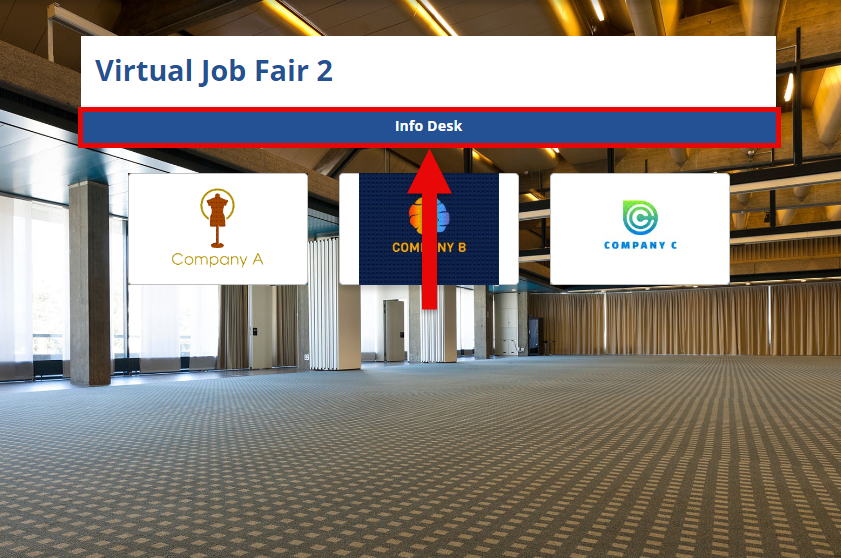
Unregister
To unregister for a job fair, select Unregister on the Virtual Job Fairs page.
