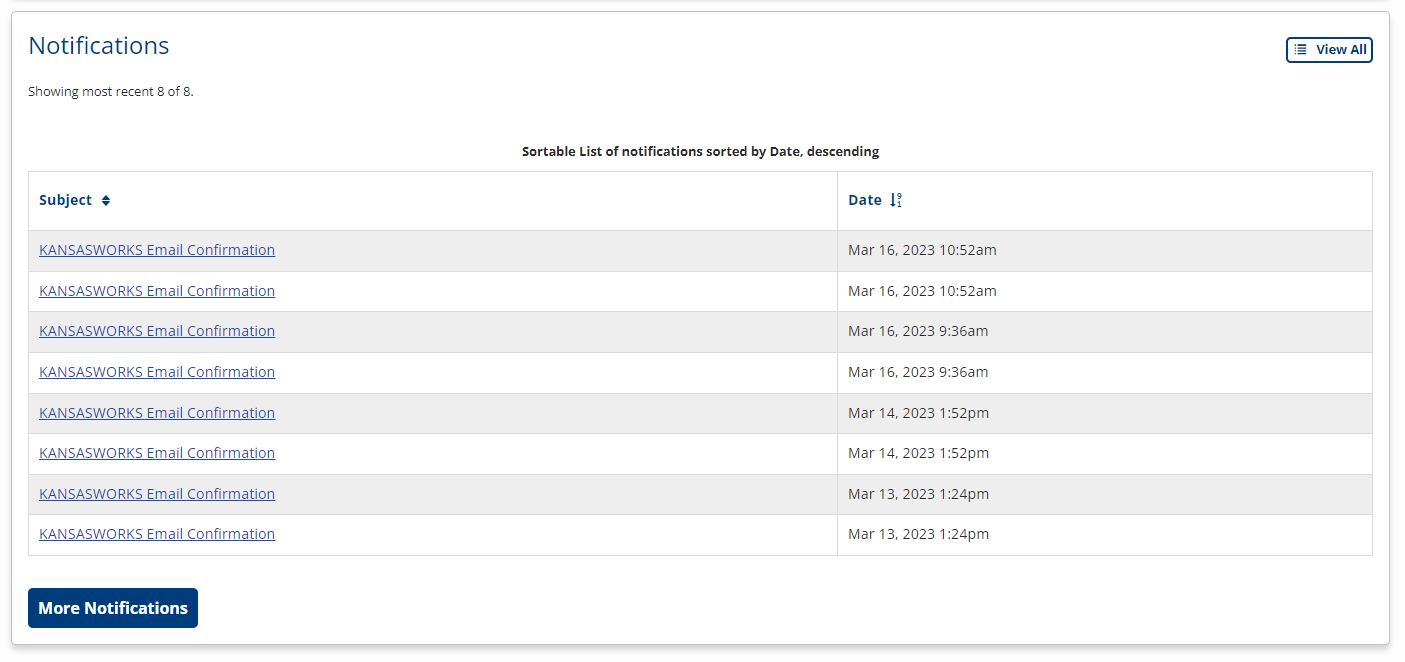Manage RA Sponsor Account
Navigation
ProviderLink uses a navigation menu and the ETP Apprenticeship Sponsor Menu home page for navigation and access to functions. The ETP Apprenticeship Sponsor Menu is in the desktop format: a page with links for each option, as follows:
- My Sponsor Profile: Displays General Apprenticeship Sponsor Information. Use this menu option to keep your account and sponsor information up to date.
- My Sponsor Details / My Programs: Displays a list programs with Edit and Delete links. Use this menu option to update program information, add new programs, or delete programs.
Account Login
- Navigate to your state’s AJL website and locate the Login section. You may also click Log In at the top right of the AJL home page.
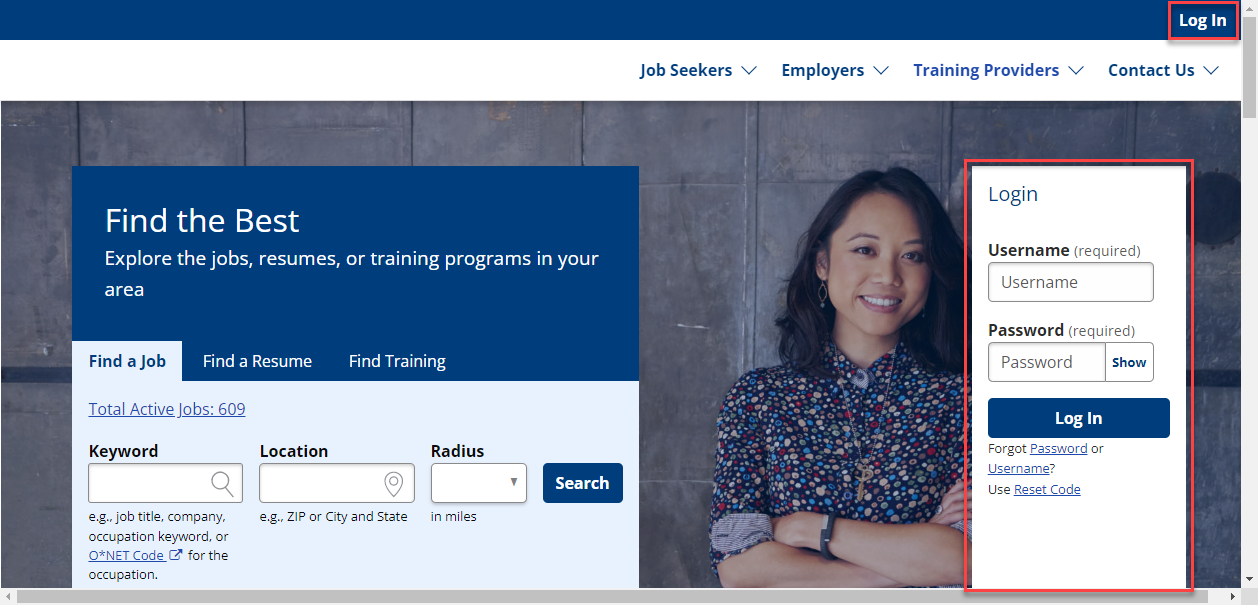
- Type your username and password and click Log In.
- If you have not entered an email into your account or have not taken the opportunity to confirm your email address, an Email Confirmation page will display upon login. You have the option to enter your email address and to click Submit to confirm your email address. If you choose to verify your email address, you will receive an email message with a confirmation link that is active for 24 hours. Upon clicking the link, you will return to the AJL login. If the email address you have entered has already been confirmed, you will receive a validation message asking you to submit a different email address for confirmation. You may choose to continue to your account without entering another email address.
- A confirmed email address ensures greater security for your account.
- If you repeatedly fail to log in successfully, you will be locked out of your account for a designated amount of time (varies by state).
- If you have not entered an email into your account or have not taken the opportunity to confirm your email address, an Email Confirmation page will display upon login. You have the option to enter your email address and to click Submit to confirm your email address. If you choose to verify your email address, you will receive an email message with a confirmation link that is active for 24 hours. Upon clicking the link, you will return to the AJL login. If the email address you have entered has already been confirmed, you will receive a validation message asking you to submit a different email address for confirmation. You may choose to continue to your account without entering another email address.
Forgot Username
- At the top right of the AJL home page, click Log In and then click the Forgot Username link.
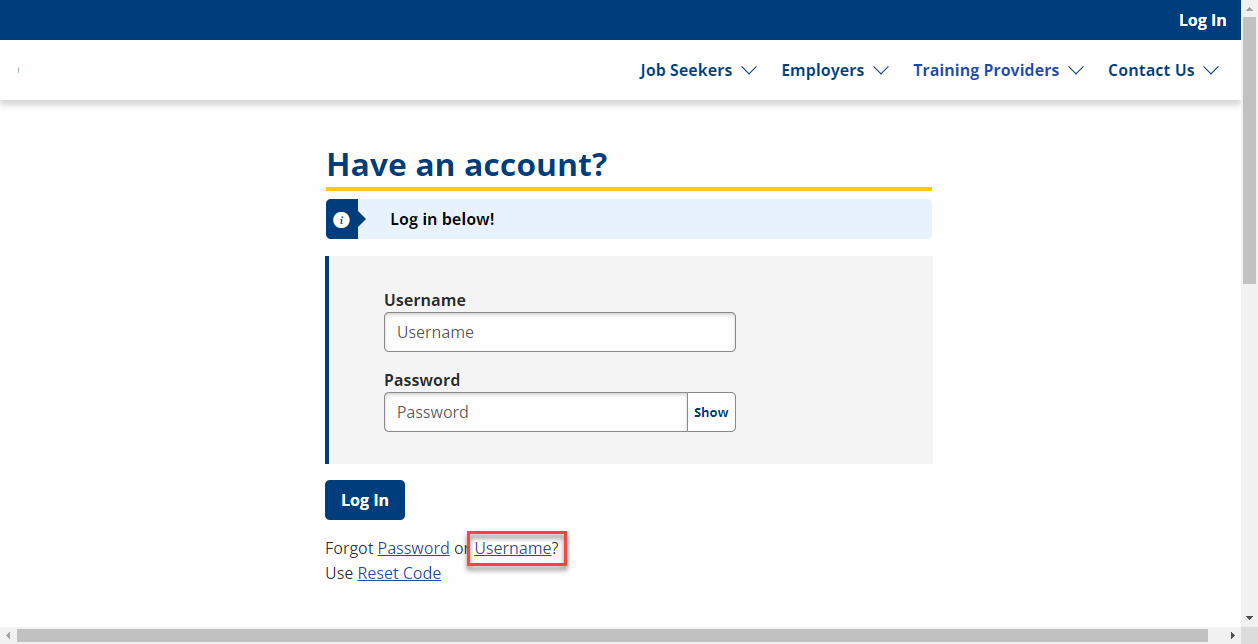
- On the Forgot Username page, type your email address and click Submit.
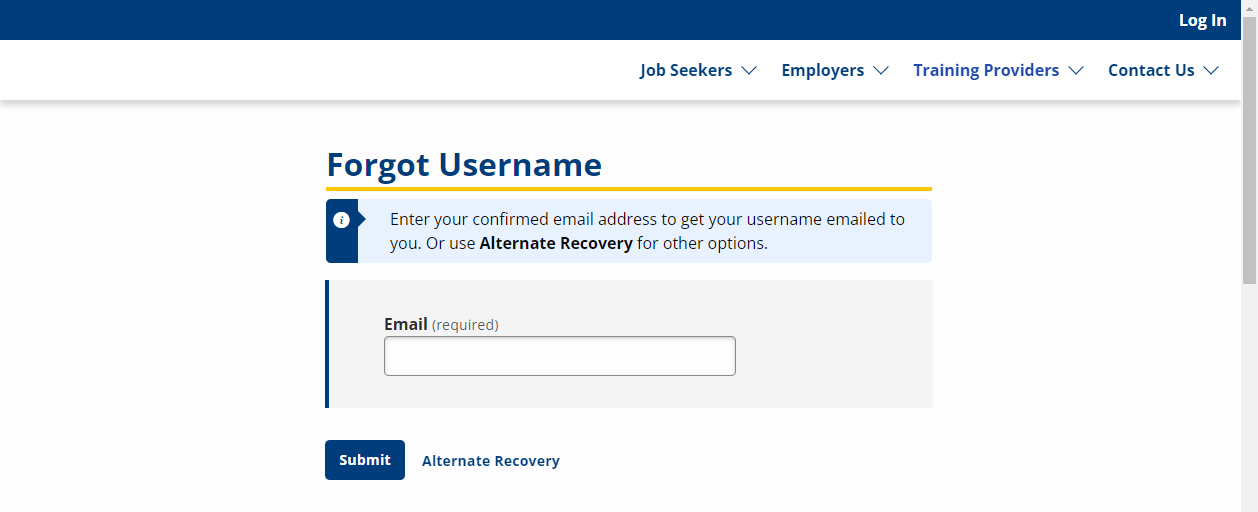
- If you have not provided an email address or have not confirmed your email address, a validation message will display that reads: "JobLink cannot verify the email address. If you have not provided or confirmed your email address, please click Alternate Recovery."
- If you have a confirmed email, an email is automatically sent to you. The page refreshes to the AJL splash page and a notification reads: "An email has been sent to <email>." You will receive an email with your username.
- If you cannot retrieve your username via email, you can click the Alternate Recovery link. The Alternate Username Recovery page displays.
- Select "Provider" for account type and enter your associated provider's FEIN, your last name, and phone number.

- If you enter incorrect information, a confirmation message displays: "JobLink cannot verify the information provided. Please contact your local American Job Center for assistance. If you cannot enter the correct information after several attempts, a validation message displays: "You have reached the maximum number of attempts to retrieve your username. Please contact your local American Job Center for assistance."
- If you provide the correct information, a notification will display your username.
- Select "Provider" for account type and enter your associated provider's FEIN, your last name, and phone number.
Forgot Password
- Click the Forgot Password link on the AJL splash page in the Log In/Register drop-down. The Forgot Password/Forgot Username page displays.
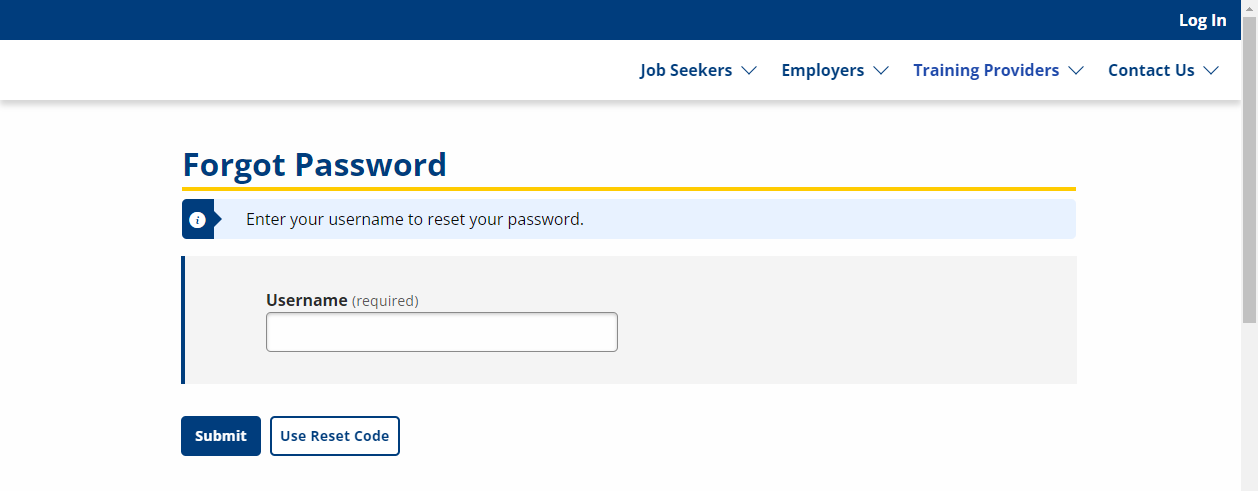
- Type your username and click Submit.
- Reset your password with one of the following four options (click to view drop-downs):
- If you have a confirmed email, the Reset Password by Email page displays, with a masked email address.
- To generate the password reset email, click Submit.
- An email is sent to your confirmed email address. The page refreshes to the AJL splash page and a notification reads: "Email has been sent to <partially masked email>."
- Open the email and click the Reset Password link. The Reset Password page displays.
- Password reset links and codes are only active for 24 hours.
- Type and confirm your new password.
To receive a text message password reset code, your state must have text messaging enabled, and you must have a number entered in the Cell Phone field of the Contact Information of your account.
- If you do not have a confirmed email, or you click the Try Another Way link, you will see the Password Reset by Phone page.
- Click Submit to receive the reset code by text message. The Reset Password by Code page displays, with a notification message that reads: "A text message with a reset code has been sent to <partially masked phone number>."
- You will receive a reset code via text and can enter the reset code.
- If you navigate away from the Password Reset pages, you can return to the Forgot Password pages, type your username, and click the Use reset code link to directly enter your reset code.
- After entering the reset code, the Reset Password page displays.
If you do not have a confirmed email and you cannot receive text message notifications, you can reset your password by answering the security question.
- If you do not have a confirmed email or you click the Try Another Way link, the Password Reset by Security Question page displays.
- If you correctly answer the security question, the Reset Password page displays.
- If you answer the security question incorrectly, a validation message reads: "Incorrect answer. Try again."
- If you answer the security question incorrectly five times, the page refreshes to the AJL splash page and a validation message reads: "<Environment> cannot verify the information provided. You reached the maximum number of security question attempts. Please contact your local American Job Center for assistance."
If you do not have a confirmed email address, cannot receive text message notifications, and do not know the answer to your security question, you can reset your password by requesting a password reset code from American Job Center staff.
- If you cannot reset your password using previous methods, or if you continue to click Try Another Way, the Reset Password by Code page displays.
- Contact AJC staff to request a password reset code.
- If you navigate away from the Password Reset pages, you can return to the Forgot Password page, type your username, and click the Use reset code link to directly enter your reset code.
- Enter the reset code that has been provided to you by AJC staff. The Reset Password page displays.
- Passwords must be between 8 and 20 characters and must pass a strength test. A password that contains dictionary words or patterns that are easy to identify is considered weak. “Dictionary” words include first names, surnames, proper nouns, years, etc. The use of characters to replace common letters, like “3” for “E” or “@” for “a”—is also often considered weak. An example of a weak password is "December_2017" while a much stronger password would be "Decembrr12" or "ItIs20Dec17."
Session Timeout
After a period of inactivity in your account, a session timeout warning will display. You have the option to continue your session or to log out. If you do not make a selection within 60 seconds, you will be logged out.
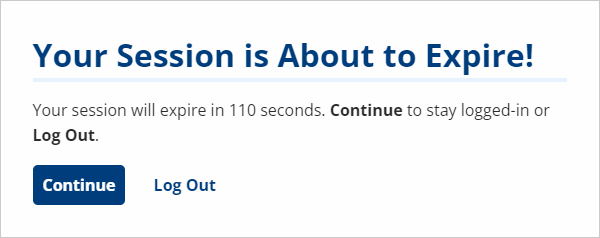
My Profile
To manage your account information, including name, phone number, and email address, on the left-hand navigation menu, click My Profile.
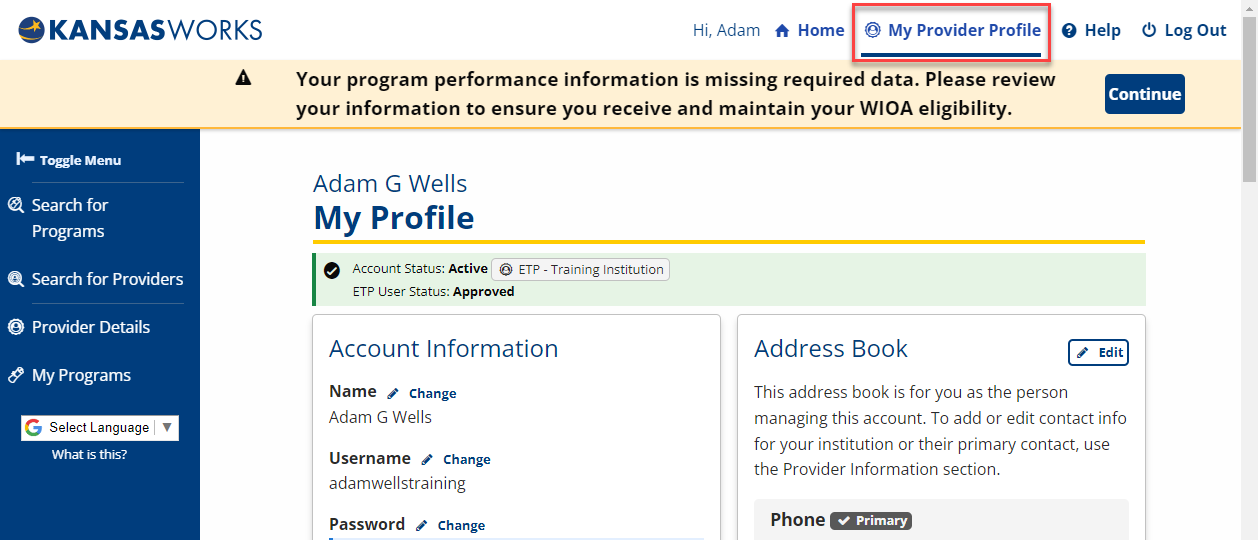
Account Information
From the Account Information section, you can view or change your username, password, security question, or security question answer. Click the appropriate Change link to change the corresponding information. You will need to verify your current password to change any of this information.
Address Book
From the Address Book section, you can update the contact information you provided when you created your account, or you can provide additional information (such as an email address or cell phone number). Edit or provide the desired information by clicking the Edit link and click Add or Save.
Sponsor Information
From the Sponsor Information section, you can update the sponsor contact information provided when the account was created. Click Edit to open the Edit Apprenticeship Sponsor Details page, make your edits and then click Save.
Notifications
To view a list of any notifications sent to you from AJL, click Notifications. A list of notifications displays, with the date sent. Click on the title of a notification to view the content. To display all notifications, click View All.