Add a Provider Program
You may add one program when you add a new provider, and it is part of the user registration flow. Once the user account is approved, you can add additional programs. To add additional programs:
- On the left menu, click My Programs. The Manage Programs page displays.

- Click Add Program. The Add Program page displays.
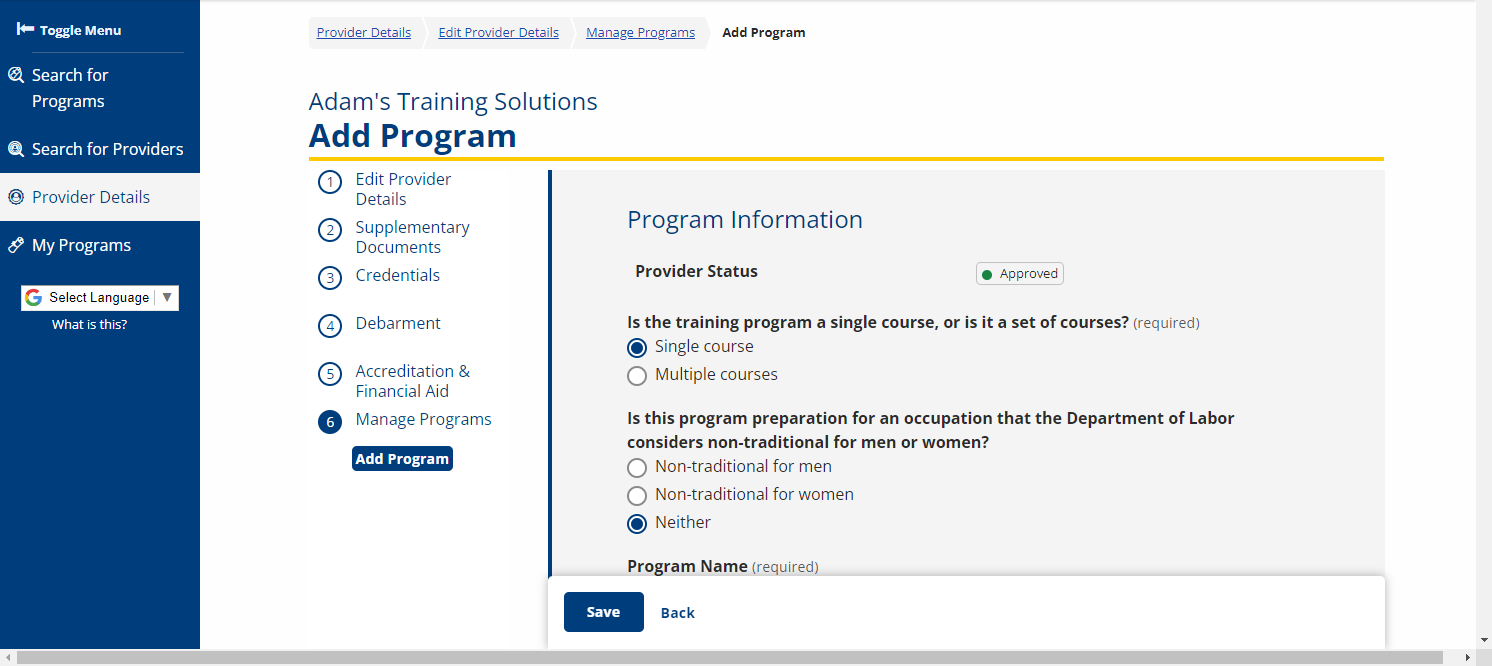
- Complete the fields on the Add Program page (See table for fields and descriptions), then click Save. The program is added and the Provider Programs page displays. See Add Program Performance for more information on adding performance numbers to the completed program
- Add Program fields and descriptions
| Field | Description |
|---|---|
| Provider Status | (Display Only) Displays the status of the program. |
| Local Area | (Display Only) Displays after the page is saved. The Local Area number is generated from the ZIP code of the program. |
| Is the training program a single course, or is it a set of courses? |
(Option buttons) Select the appropriate option:
|
| Is this program preparation for an occupation that the Department of Labor considers non-traditional for men or women? | (Option buttons) Select the appropriate option:
|
| Last Updated | (Display Only) Displays date of last update to the program, not the status. The date of state administrator approval displays on the Provider Programs page. Displays after the page is saved. |
| Program Name | (Text) Enter the name of the program or course. |
| Program Synopsis | (Text) Enter a brief description of the program. (5,000 character max.) |
| Method of Delivery | (Option buttons) Select the appropriate option:
|
| Training Schedule | (Check boxes) Check all that apply:
|
| Curriculum Competency Based | (Text) If the curriculum is competency-based, describe the competencies. |
| Prerequisite | (Option buttons) Select the prerequisite for the training course. |
| How many credit hours are needed to complete this program of study? | (Text) Enter the number of credit or curriculum hours. |
| On average, how many hours per week would a student be involved in instructional activities (this includes lectures, labs, clinicals, or general training)? | (Text) Enter the number of hours for instructional activities. |
| Total Number of Training Weeks | (Text) Enter the number of weeks needed to complete the program / course. |
| Apprenticeship sponsors using this program | (List) Select the Registered Apprenticeship Sponsor using this program. (Select multiple entries from the list by holding down the Ctrl Key and clicking multiple selections.) |
| Training Location | (Text) Enter the street address of the training location. |
| ZIP | (Text) Enter the ZIP code where the training is located. |
| County | (Drop-down) Select the county where the training is located. |
| Website | (Text) Enter the website for this training program. |
| Program Length | (Option buttons) Select the applicable program length:
|
| Type of Credential | (Check boxes) Select the resulting credential(s) achieved by completing the program:
|
| Name of Credential |
(Text) Enter the name of the credential received when the course is completed. This field is required if any of the following Type of Credentials is selected: Industry certification, Apprenticeship certification, Government license, Associate's degree, Bachelor's degree and above, IHE Certificate of Completion. |
| Type of Financial Aid Offered | (Text) Enter the type of financial aid for which this program is eligible. |
| Refund Policy | (Text) Enter a description of the provider’s refund policy for this program. |
| Program Cost Items | |
| In-State/District Tuition | (Text) Enter the cost. |
| [Description] | (Text) Enter a description of the cost. If district, name the district. |
| Out-of-State/District Tuition | (Text) Enter the cost. |
| [Description] | (Text) Enter a description of the cost. If district, name the district. |
| Registration Fee | (Text) Enter the cost. |
| [Description] | (Text) Enter a description of the cost. If the fee is due for each semester and the program is more than one semester, describe. |
| Books (Estimated) | (Text) Enter the cost.(Text) Enter the cost. |
| [Description] | (Text) Enter a description of the cost. If the cost for books is for one semester, and the program is more than one semester, describe. |
| Supplies/Materials/Hand Tools (not included in tuition) | (Text) Enter the cost. |
| [Description] | (Text) Enter a description of the cost. List the supplies, materials, and hand tools required and the student’s estimated cost. If the cost is for one semester, and the program is more than one semester, describe. Include all costs: art supplies for art classes, fuel charges for truck driving, etc. |
| Testing/Exam Fees | (Text) Enter the cost. |
| [Description] | (Text) Enter a description of the cost. Indicate when the testing fees are due: before or after the training, and to whom they are paid. For example, network administrator certification exams are administered by a third party and the student is required to pay the third party to take the exam. |
| Graduation Fees | (Text) Enter the cost. |
| [Description] | (Text) Enter a description of the cost, for example, a diploma fee. |
| Other Fees | (Text) Enter the cost. |
| [Description] | (Text) Enter a description of the cost. List and describe any other costs. If the cost for books is for one semester, and the program is more than one semester, describe. |
| In-State Total Cost | (Text) Displays the total in-state cost (In-State/District Tuition + Registration Fee + Books + Supplies/Materials/Hand Tools + Testing/Exam Fees + Graduation Fees + Other Fees). |
| Out-Of-State Total Cost | (Text) Displays the total out-of-state cost (Out-Of-State/District Tuition + Registration Fee + Books + Supplies/Materials/Hand Tools + Testing/Exam Fees + Graduation Fees + Other Fees). |
| Curriculum | |
| Has a Certified Curriculum | (Toggle) Select Yes or No. If the curriculum is certified by an accrediting entity or national standardization program, select Yes. |
| Authorizing Entity | (Text) Required if "Has a Certified Curriculum" is set to Yes. Enter the name and/or description of the entity. |
| Occupations | |
| Program Type | (Text) Click CIP Lookup to search for and select the Classification of Instructional Programs. The CIP should be provided by the training provider. |
| Occupation Title (O*NET Code) | (Text) Click Search for O*NET Codes to search for and select an occupation for which this program prepares the student. |
| Hourly Wage | (Text) Enter the hourly wage for an entry-level employee in this occupation. |
| Required Certification | (Text) Enter a description of any certifications required to enter employment in this occupation. |
| Add | (Button) Click Add to add an additional occupation. |
Add Program Performance
If the program has already been administered, go to the Program Performance page and complete the Program Performance For All Students using raw numbers (See table for fields and descriptions). The WIOA Participant Performance section is (Display Only) and is completed by Local Area Staff.
- Any program that is covered by Higher Education Act (HEA) or is a registered apprenticeship program is not required to complete the Program Performance page for initial eligibility; however, it is encouraged. All programs must complete the Program Performance page to be considered for renewal (subsequent eligibility). If you do not wish to complete the Program Performance page at this time, click Save on the Program Description page.
- After completing the Manage Programs section, click Add Performance. The Add Program Performance page displays.
- If you are no longer on the Program Description page, click Programs on the Provider Menu, then click Edit beside the program to which you are adding Program Performance information. The Program Description page displays. Follow the directions, beginning with Step 1.
- Complete the fields on the Program Performance page. (See table for fields and descriptions).
- Program Performance fields and descriptions
| Field | Description |
|---|---|
| Performance Type | (Option buttons) Select Annual or Continued. |
| Performance year | (Drop-down) If Annual is selected as the Performance Type, select the performance year. Options include the current program year and the previous four years. |
| Begin Date | (Text) Enter the program begin date in mm/dd/yyyy format or click the calendar icon and select the date. |
| End Date | (Text) Enter the program end date in mm/dd/yyyy format or click the calendar icon and select the date. |
| Number Served | (Text) Enter the number of students enrolled in the program during the reporting period. |
| Number Exited | (Text) Enter the number of students who left the program at the end of the course, but did not earn a credential. |
| Number Completed | (Text) Enter the number of students who completed the program. |
| Numerator Employed in 2nd Quarter After Exit | (Text) Enter the number of students who were employed in the 2nd quarter after leaving the program. |
| Denominator for Employed in 2nd Quarter After Exit | (Text) Enter the total number of all students who were in their 2nd quarter after exit during the reporting period. |
| Numerator Employed in 4th Quarter After Exit | (Text) Enter the number of students who were employed in the 4th quarter after leaving the program. |
| Denominator for Employed in 4th Quarter After Exit | (Text) Enter the total number of all students who were in their 4th quarter after exit during the reporting period. |
| Numerator Who Attained Credential | (Text) Enter the number of students who earned credentials upon completion of the program. |
| Denominator Who Attained Credential | (Text) Enter the total number of students who exited the program and obtained a credential associated with the program within one year after exiting. |
| Median Earnings in 2nd Quarter After Exit | (Text) Enter the median hourly wage students earned in the 2nd quarter after leaving the program. |
| Average Earnings in 2nd Quarter After Exit | (Text) Enter the average hourly wage students earned in the 2nd quarter after leaving the program. |
| Average Earnings in 4th Quarter After Exit | (Text) Enter the average hourly wage students earned in the 4th quarter after leaving the program. |
- Click Save, and then click Finish. The training status is still Pending Approval.