Training Provider Search
To locate and view or update provider and program information or to add programs use the Provider Search. Local areas can search and view all providers but only have access to edit the providers in their local area. You cannot make status changes to records accessed using the Provider Search. To make status changes to providers or programs, use the queues available from the Local Area Approval Menu.
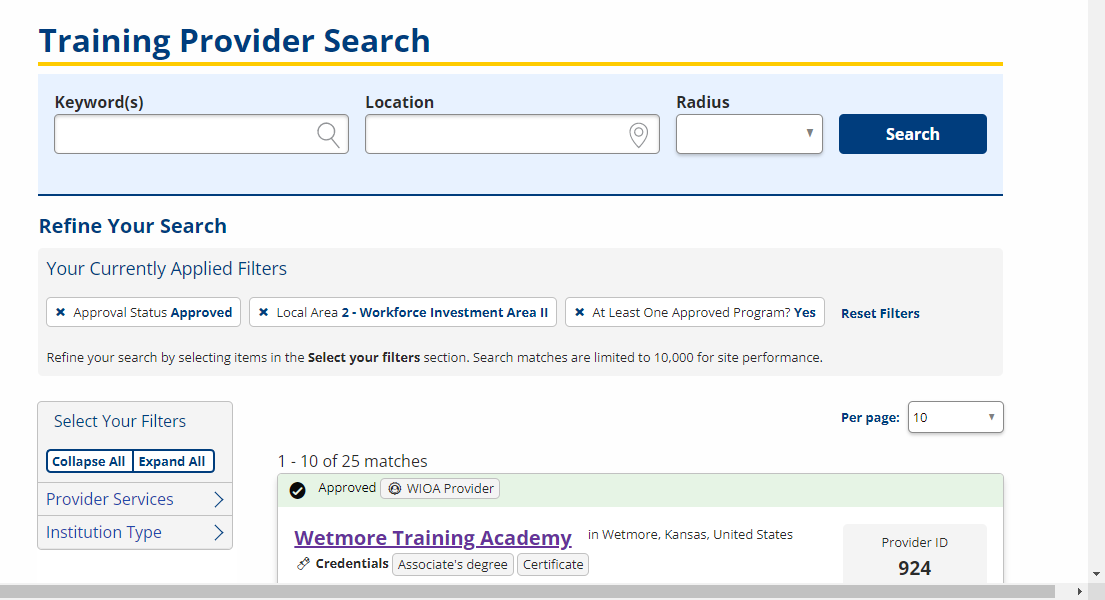
To conduct a Provider Search, follow the instructions below:
- Navigate to Provider Search by clicking Search for Providers in the left menu.
- The Training Provider Search page displays. Complete the fields relevant to your search.
- If program parameters are entered for the search, ProviderLink displays all providers with those programs. To list all providers, click Show All.

- Training Provider Search fields and descriptions
Training Provider Search Field Description Keyword(s) (Text) Enter any keywords relevant to your search or leave blank to return all results based on location. Location (Text) Select a city area location or specific city. Radius (Drop-down) Select a radius from the drop-down. The search will include providers within this distance from the location. Search (Button) Click to execute the search using the selected parameters and filters. FILTERS (can be selected from the Select Your Filters box. Applied filters appear under Your Currently Applied Filters) Provider Services Select a type of Provider Service to limit search results to providers of that type. Institution Type Select the Institution Type. Options are: - Higher Ed: Associate’s Degree
- Higher Ed: Baccalaureate or Higher
- Higher Ed: Certificate of Completion
- National Apprenticeship
- Other
- Private For Profit
- Private Non-Profit
- Public
Approval Status Select an Approval Status to limit the search results. "Approved" is selected by default. Local Area Select a local area to limit the search results to providers in that area. At Least One Approved Program? Select "Yes" to only show providers with at least one approved program or select "No" to only show providers with no approved programs. - Click the appropriate Provider Name link. The General Training Provider Information page displays with an Edit Provider Details button.
If you select a provider that is not in your local area, the Edit Provider Details button will not display.
- To access the provider’s programs, click Provider Menu in the left-hand navigation menu to display the Provider Menu. Click Programs on the Provider Menu.