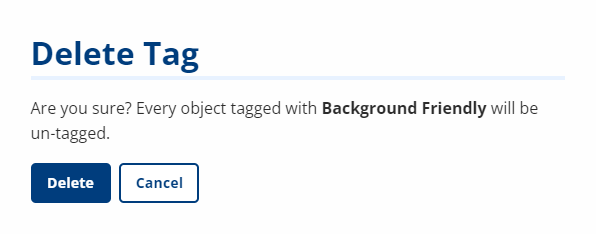Tag Management
AJL provides the ability to tag jobs and employers, grouping them by special initiatives, events, or partnerships. Job seekers and staff can search for tagged jobs. Staff can also generate a report showing tagged employers, for example, for the purposes of outreach.
To apply a tag, the tag must first be set up by staff with the appropriate privilege. If a tag is edited or deleted, the tag will automatically be updated or removed from all jobs and/or employers with that tag.
Navigation
Create a Tag
- In the left-hand navigation menu, click Admin Tasks > JobLink tab > Tag Management tile. The Tag Management page displays, showing any tags already available in the system.
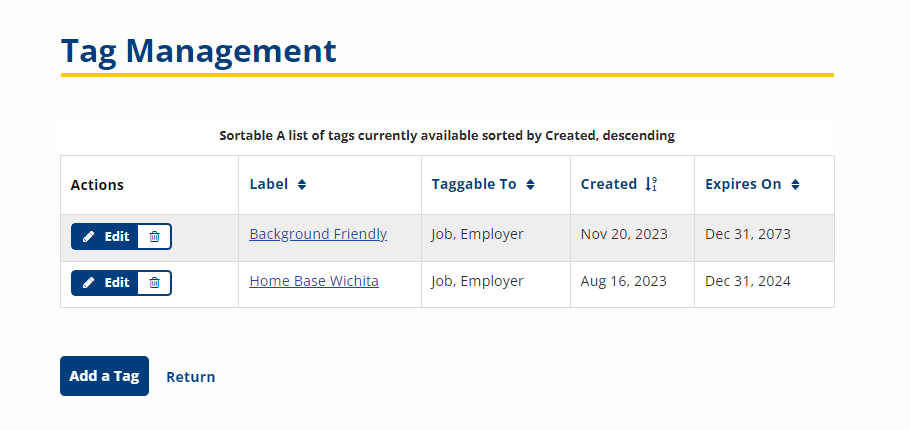
- To add a tag, click Add a Tag. The Create a New Tag page displays.
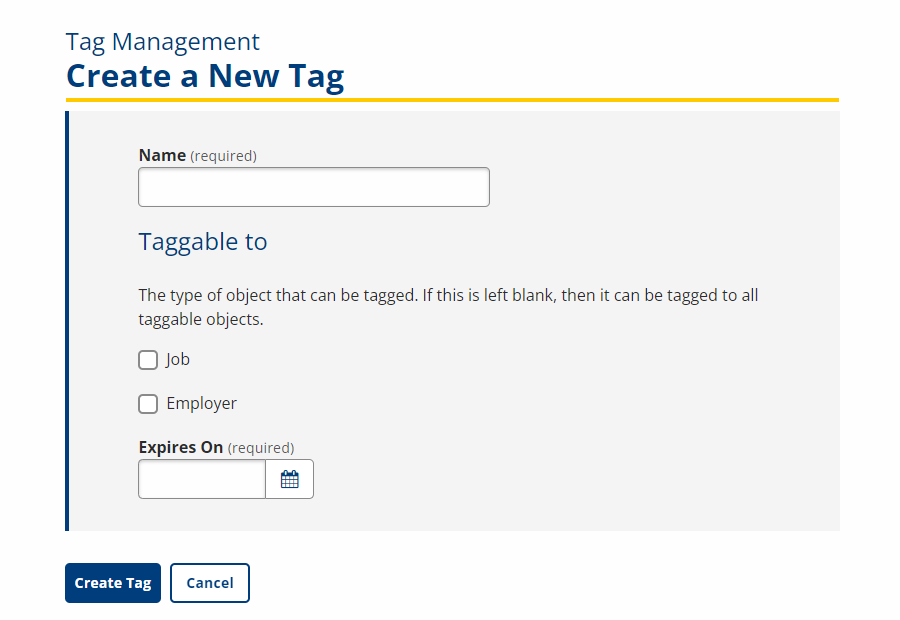
- Name: Type a descriptive name for the tag.
- Taggable to: If desired, select Job or Employer. If you leave this box blank, the tag can be applied to all taggable objects (both jobs and employers).
- Expires On: This is important for events or initiatives with an end date. When you enter a date, all objects will be automatically untagged after this date.
- Click Create Tag. The tag you just added now displays on the Tag Management page.
Edit and Delete Tags
- In the left-hand navigation menu, click Admin Tasks > JobLink tab > Tag Management tile.. The Tag Management page displays, showing any tags already available in the system.
- To edit an existing tag, click the tag link or click Edit in the Actions column. The Edit a Tag page displays. You can edit the name, type of tag, and expiration date for the tag. When you are finished, click Update Tag.
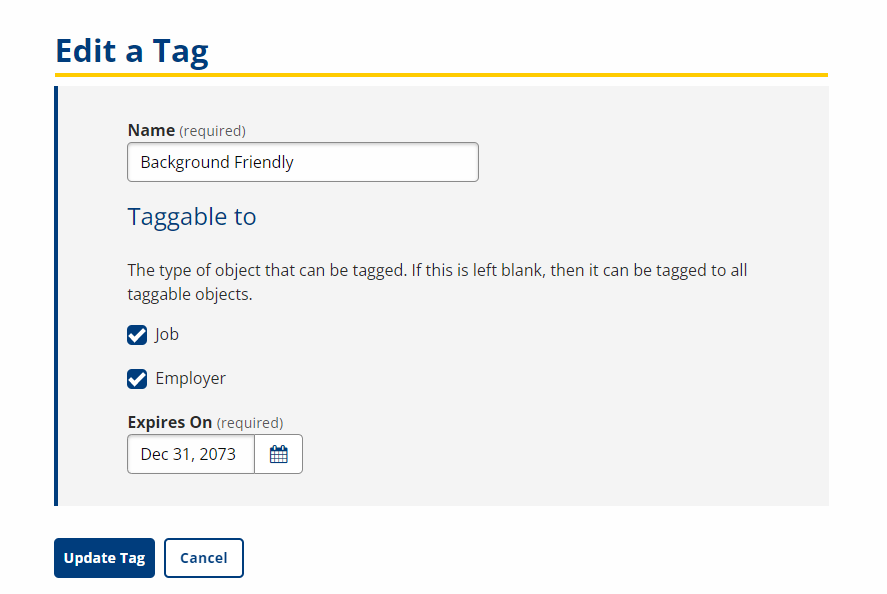
- To delete an existing tag, click the trash can in the Actions column. A confirmation message displays. Click Delete.