15% Enrollments
Approved staff can view programs funded with the Statewide 15% Set Aside funds and edit or add programs.
Add 15% Program
- Navigate to Admin Tasks > ServiceLink tab > 15% Enrollments tile. The 15% Enrollments page displays.
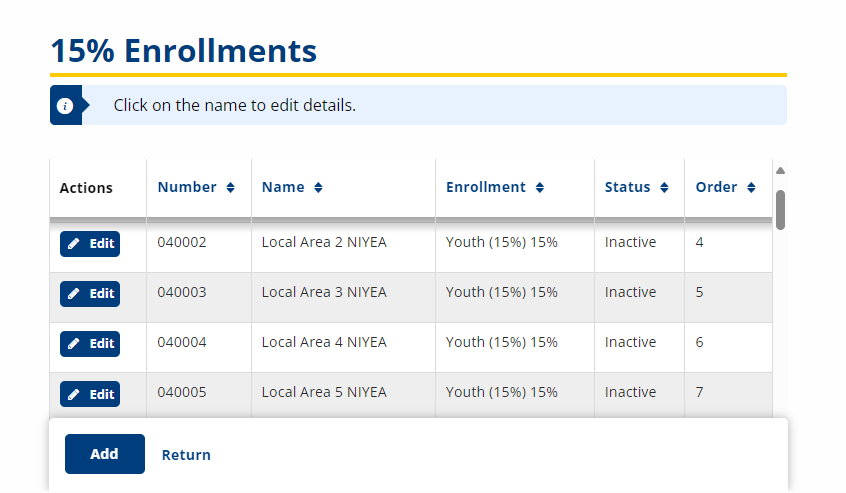
- Click Add. The New 15% Enrollment page displays.
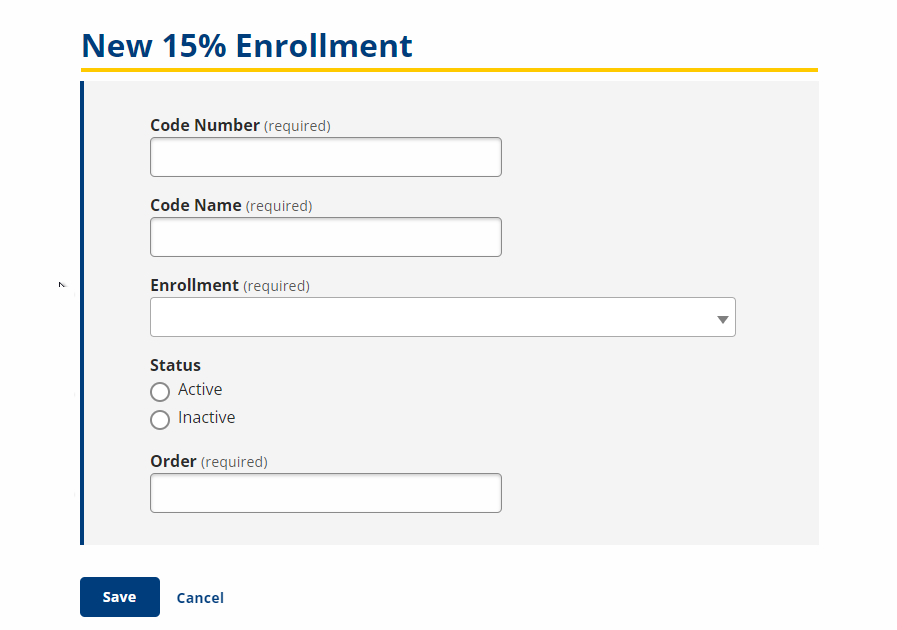
- Complete the required fields as described below.
- Code Number:Create a code number for the enrollment. Typically, the first two numbers are the program year (e.g., 17), the next two numbers identify the local area (e.g., 02), followed by a sequential number (e.g., 01).
- Code Name: The name of the grant or special fund.
- Enrollment: Drop-Down; Select the specific program enrollment to which the 15% funds are being applied.
- Status: Options; Select Active or Inactive to determine if the enrollment will display in the system.
- Order: Text; Type the order number for the program listing to display in the drop-down for 15% enrollments.
- Click Save. The 15% Enrollment Code Editor page displays, with the new enrollment listed.
Edit 15% Program
-
Navigate to Admin Tasks > ServiceLink tab > 15% Enrollments tile.
- Click the Edit button for the 15% enrollment you want to edit.
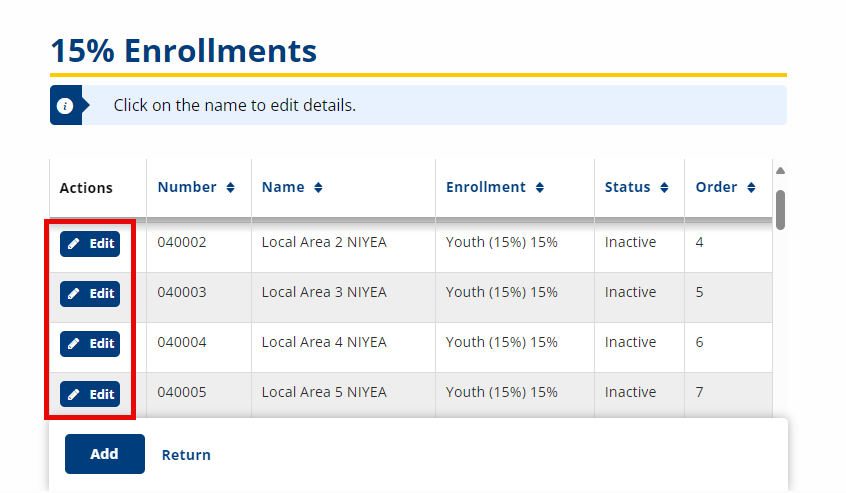
- Edit the information as necessary.
- To save the changes, click Save.