Pending Enrollments
Approved staff can view and approve pending enrollments.
- From the left-hand navigation menu, navigate to Admin Tasks > ServiceLink tab > Pending Enrollments tile. The Pending Enrollments page displays.
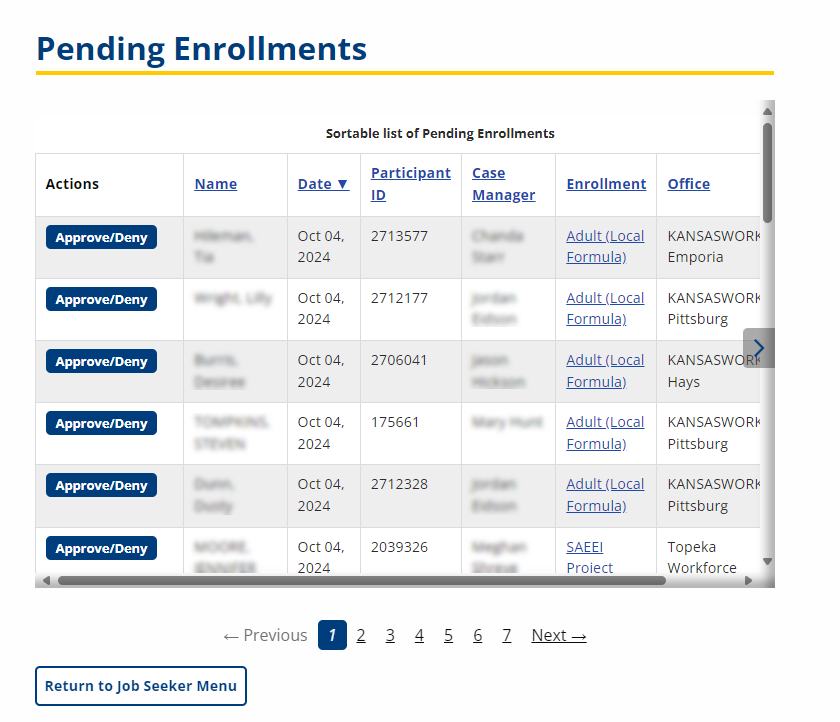
- Identify the job seeker for whom you need to approve an enrollment (you can sort the list by column heads).
- Click the enrollment name link in the Enrollment column. The Pending Enrollment review page displays. Take one of the following actions:
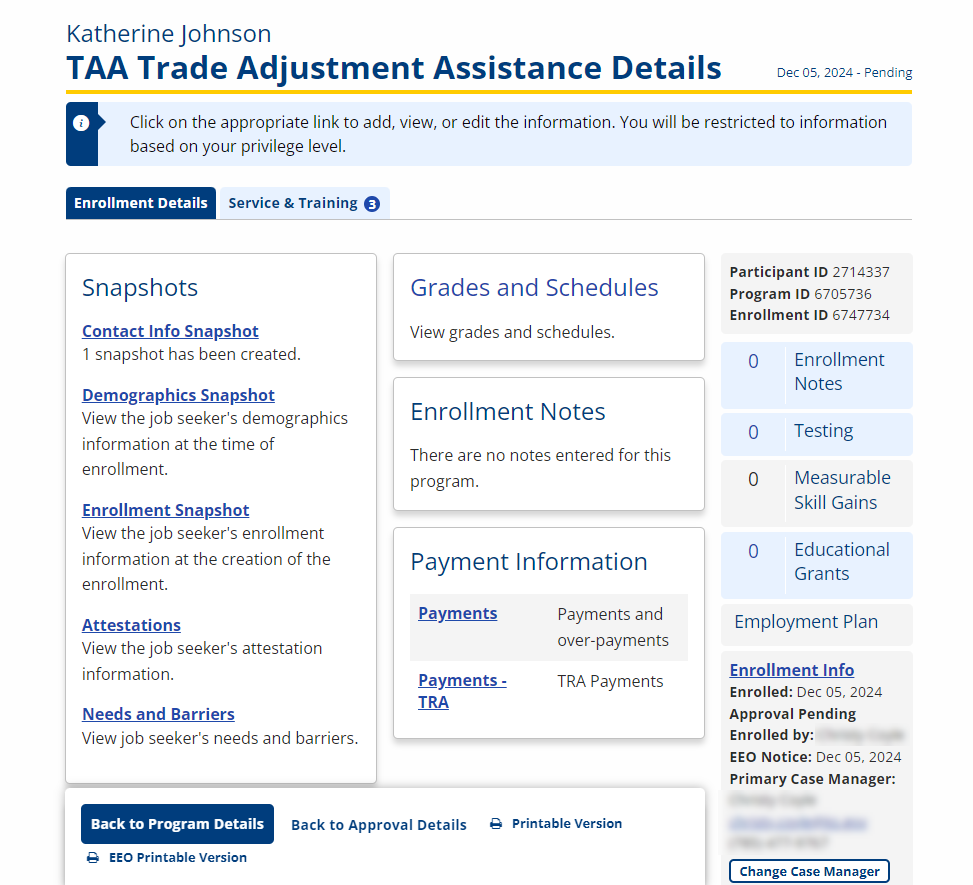
- In the Enrollment Details tab, review the job seeker's demographics snapshot.
- Click Printable Version. The Print Enrollments page displays. Select any areas of the enrollment to print. The Job seeker Status Sheet with selected enrollment information displays for print with signature blocks. To return to Pending Enrollment, use the browser back button.
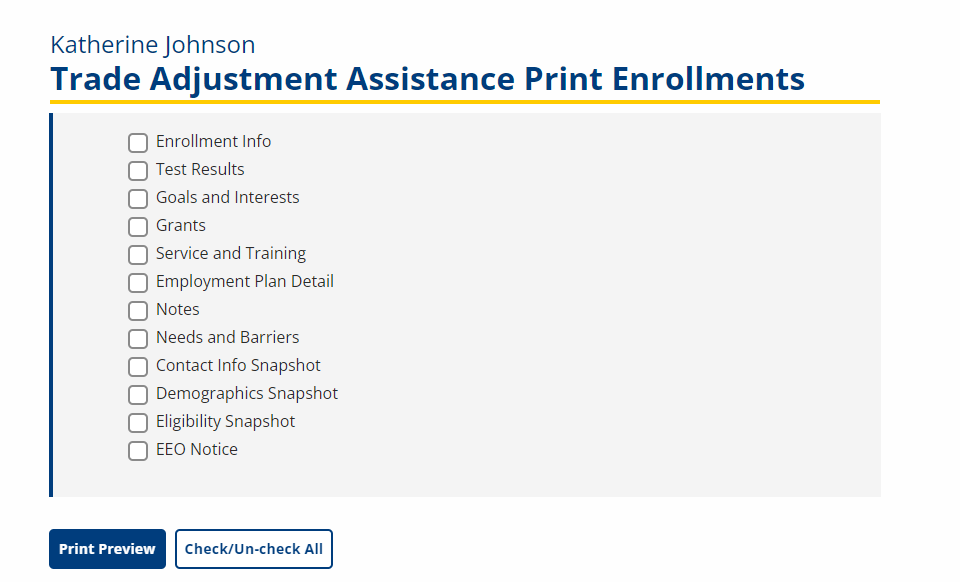
- Click Back to Program Details to return to the list of Pending Enrollments without making changes.
- On the Pending Enrollments page, click Approve/Deny in the Actions column to approve or deny the enrollment. The Edit Pending Enrollment page displays.
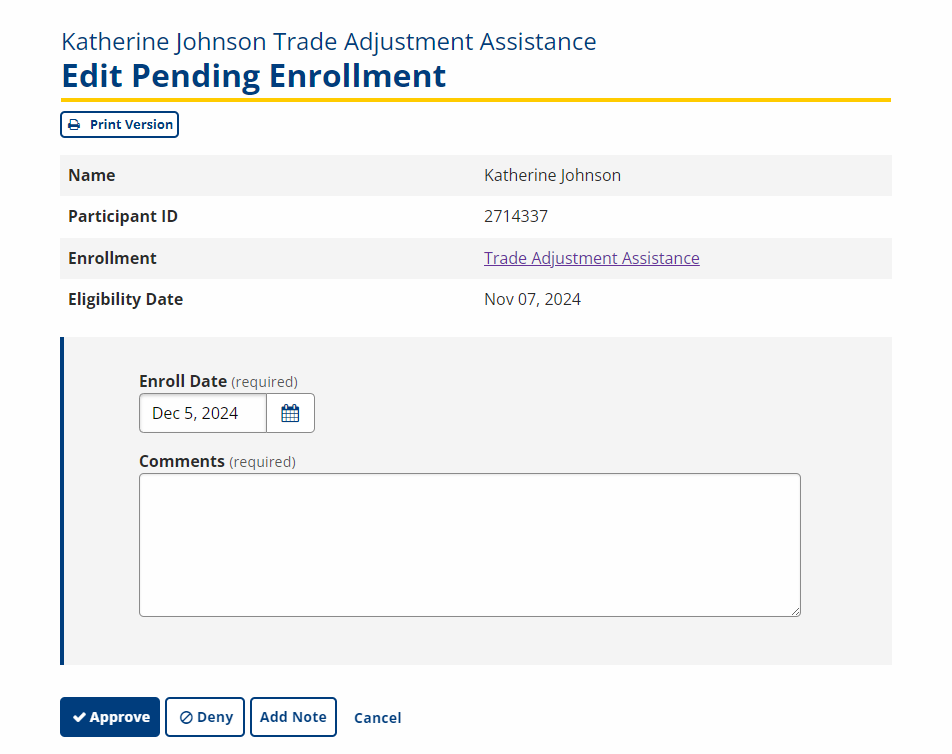
- Edit the Enroll Date if needed by selecting a date from the calendar.
- Enter any relevant comments in the Comments text box.
- Click Approve to finalize the enrollment approval or click Deny to deny the enrollment for the job seeker.