Reason for a Visit by Staff
Approved staff can add, edit, and disable the values displayed in the Reason for a Visit by Staff drop-down that appears on the Employer Contact Details page.
Add Reason for Staff Visit
- From the left-hand navigation menu, navigate to Admin Tasks > ServiceLink tab > Reason for a Visit by Staff tile. The Reason for a Visit by Staff page displays.
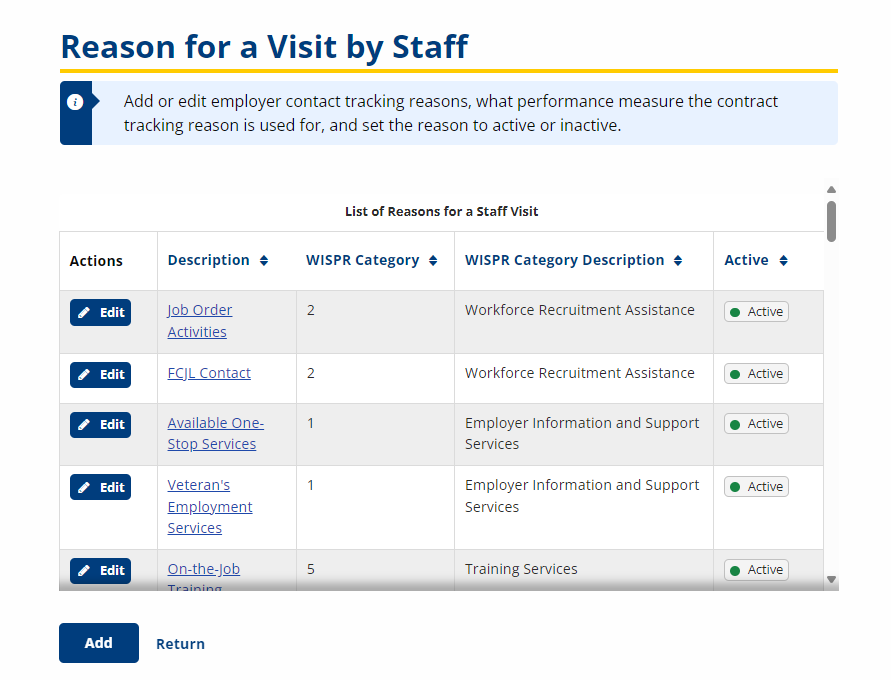
- Click Add. The Add Reason for a Visit by Staff page displays.
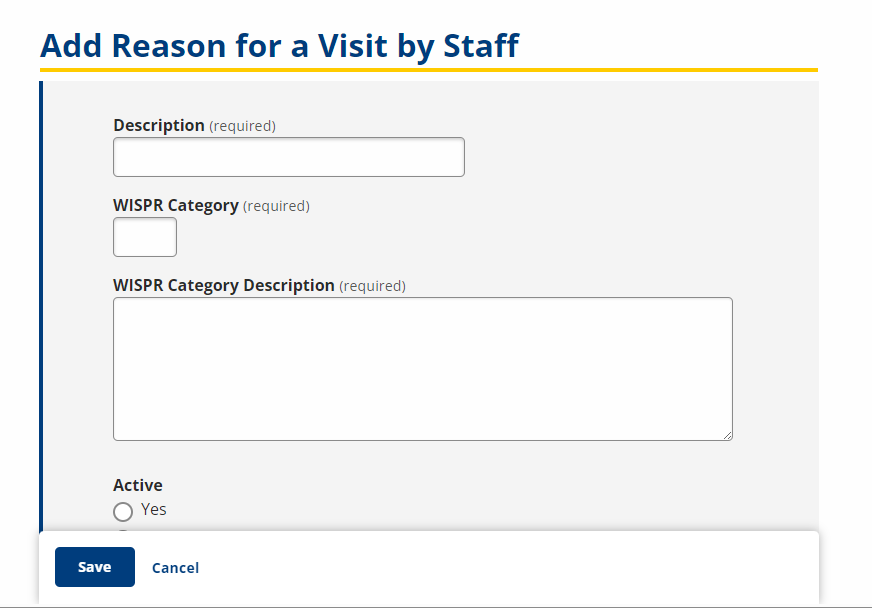
- Complete the required fields as described below.
- Description: Text; Enter a description of the reason for a visit by staff as you would like it to display in the drop-down.
- WISPR Category: Text; Enter the PIRL ETA 9131 Customer Service category.
- WISPR Category Description: Text; Enter the ETA 9131 Customer Service category description (see the TEGL 10-16).
- Active: Option; To actively display the reason in the drop-down, select Yes. Inactive reasons do not display to staff in the drop-down, but do display on the Staff Visit Reasons page (if Show All is selected), where they can be activated at any time.
- Click Save.
View/Edit Reasons for a Visit
-
From the left-hand navigation menu, navigate to Admin Tasks > ServiceLink tab > Reason for a Visit by Staff tile. The Reason for a Visit by Staff page displays.
- Click Edit in the Action column or click the linked Description for the reason you want to edit.
- Make any necessary edits, including changing the Active status.
- Click Save.