Self-Service Login Reasons
The Self-Service Login Reasons editor in Admin provides functions to manage the self-service questions (a.k.a. “What Are You Doing Today?”) displayed to self-service job seekers when they log into JobLink. If you do not wish any questions to display, set existing questions to Inactive.
Navigation
Edit Self-Service Login Reasons
- From the left-hand navigation menu, navigate to Admin Tasks > Admin tab > Self-Service Login Reasons tile. The Self-Service Login Reasons page displays.
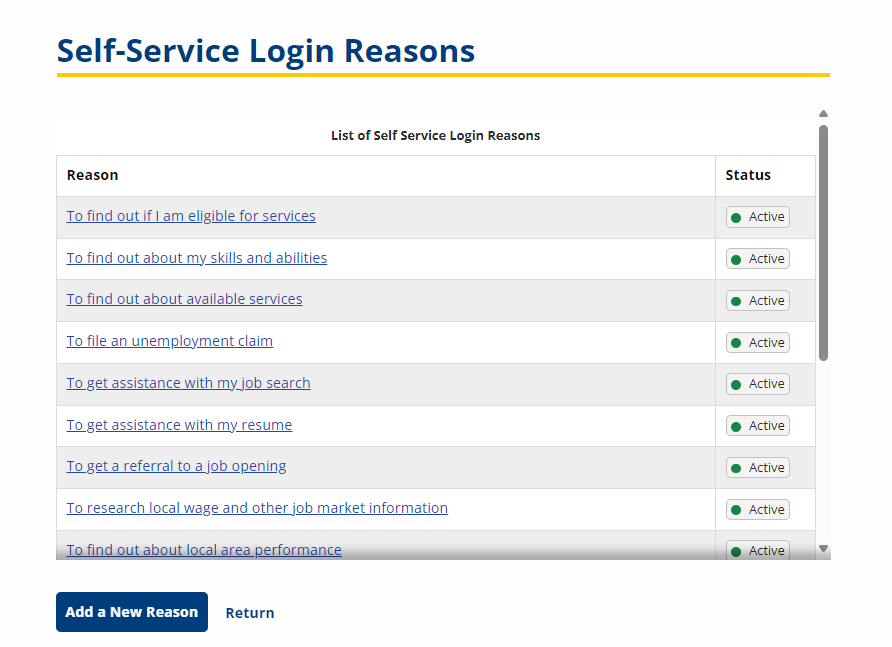
- Click the text of a reason to edit. The Edit Reason page displays.
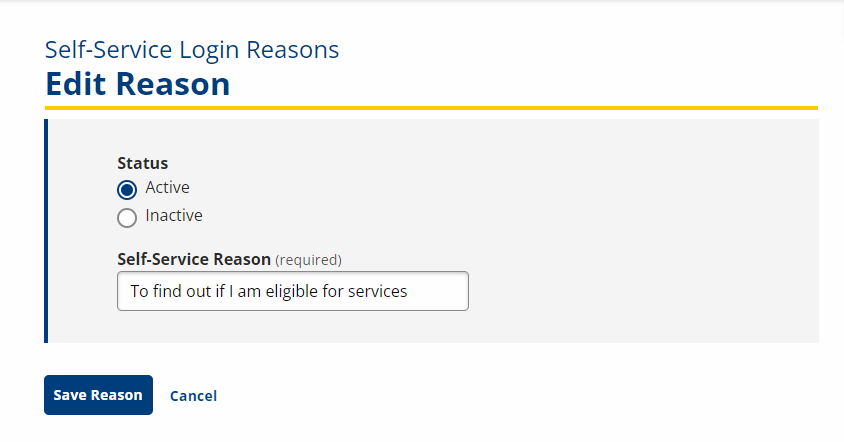
- For the Status, select Active or Inactive to display or hide the message to job seekers upon log in.
- Make any changes to the text in the Self-Service Reason text box.
- Click Save Reason.
Add Self-Service Reason
- From the left-hand navigation menu, navigate to Admin Tasks > Admin tab > Self-Service Login Reasons tile. The Self-Service Login Reasons page displays.
- Click Add a New Reason. The Add Reason page displays.

- For the Status, select Active or Inactive to display or hide the message to job seekers upon log in.
- Type the text of the new reason in the Self-Service Reason text box.
- Click Save Reason. The new reasons appears on the Self-Service Login Reasons page.