Survey Menu
Survey Management allows you to view, add, edit or delete links to surveys on any JobLink page. This feature is designed to integrate your state's third-party survey management tool or self-hosted survey into the application. To manage surveys and access Survey Management, you must have the Surveys privilege, which can be found in the Resources section of the Customize Privileges page.
Add a Survey
- To create a new survey, first navigate to the page you want to add the survey to, then click the expand icon found in the top right corner of the page, and select Add Survey.
- The Embed a New Survey page displays, with the name of the page displaying for Embedded Destination Page.
- Provide the following information:
- Name: Enter the title you wish to display for the survey.
- Description: Enter a brief description of the survey.
- URL: Enter the link of the survey created by your third-party survey software.
- Start and End: Enter the start and end dates for when to display the survey.
- Active: Choose whether to make the survey active. It is set to Active by default.
- Display rate: Enter the desired display rate as a percentage of users.
Example: Entering 100 means that all users will see the survey link. Entering 50 means that half the users will see the survey link.
Keep the text short, but let the user know how long the survey will take them and/or why they should take it.
If you do not select dates, the survey will display until you disable or delete it.
- Select Save. The page you are embedding the survey on displays a confirmation message.
- Refresh the page to display the survey. You will see the survey with options to edit or delete.
- The survey link takes the user to a new window to answer the survey so they are not interrupted in their use of JobLink.



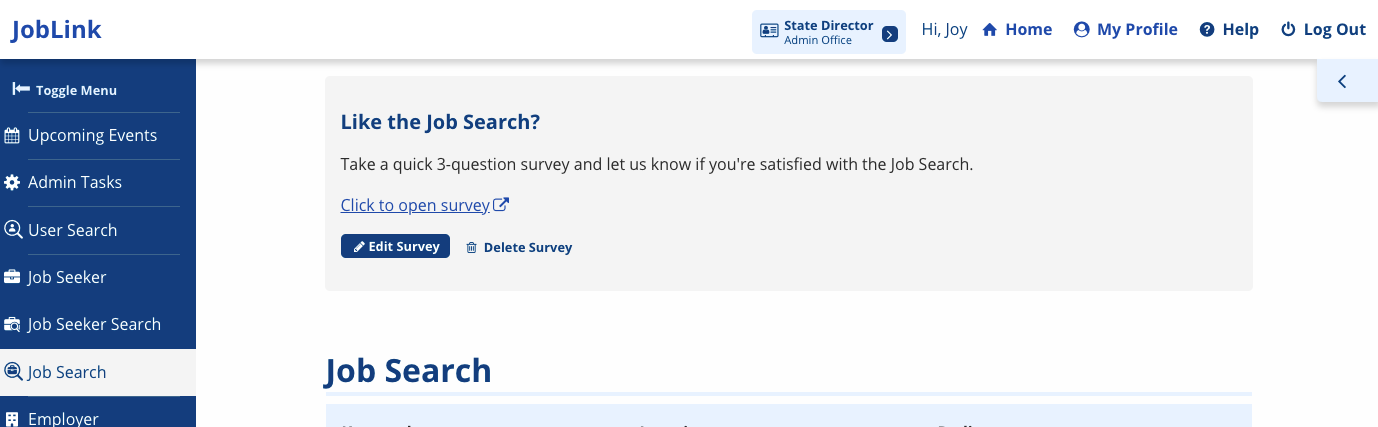
Users will see the survey immediately if you did not enter a date range, or when it reaches the Start date, if you have it set to Active.
Edit/Delete Surveys
There are two ways to manage surveys.
Manage from Admin Tasks
- Navigate to Admin Tasks > Admin tab > Survey Management tile. The Survey Management page displays.
- Identify the survey you wish to manage. Select Edit. The Edit Embedded Survey page displays.
- Make any necessary edits and select Save.
- Deselect the Active checkbox if you wish to keep the survey but do not wish to display it.
- If you do not want to keep the survey, select the trashcan. A warning message displays. Select Delete to proceed. The survey is deleted.
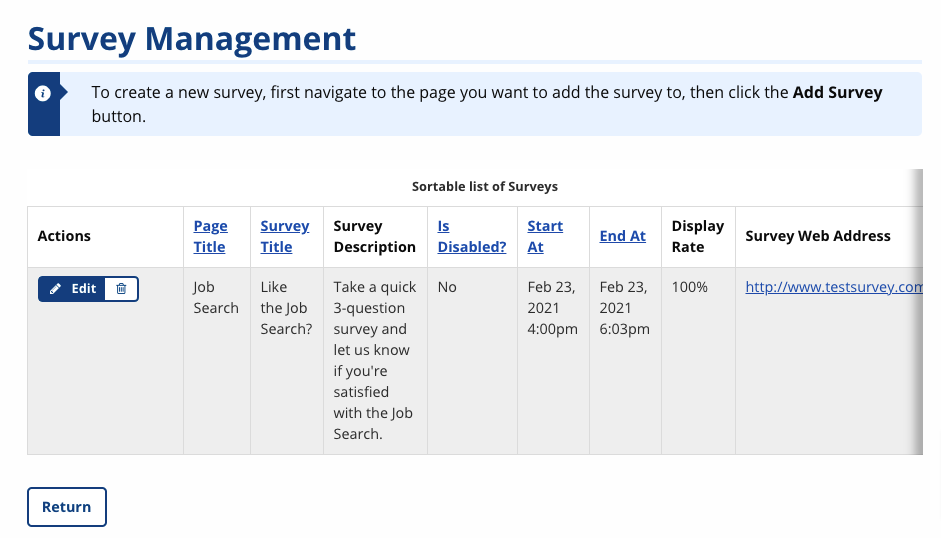
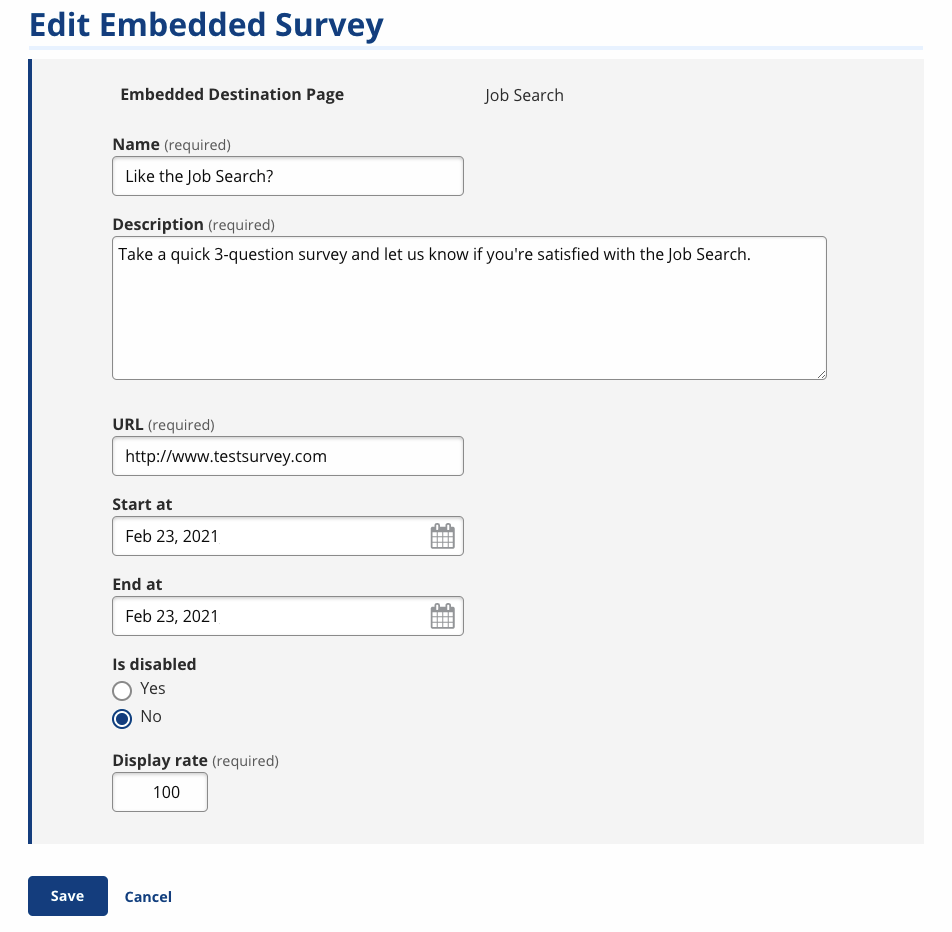
Manage from Page
- Navigate to the page on which the survey is embedded.
- Select Edit Survey. The Edit Embedded Survey page displays.
- Make any necessary edits and select Save.
- Deselect the Active checkbox if you wish to keep the survey but do not wish to display it.
- If you do not want to keep the survey, beneath the embedded survey info, select the trashcan. A warning message displays.
- Select Delete to proceed. The survey is deleted.