Employer Notes
Employer notes are viewable by and available to all ServiceLink partners and cannot be edited. Only a user with privileges can delete an Employer Note. Read more about the Notes function of AJL in Notes.
View Notes
-
Bring the employer into context by conducting an Employer Search or selecting the employer from My Employers.
-
Click View All on the Employer Notes tile of the Employer Details page.
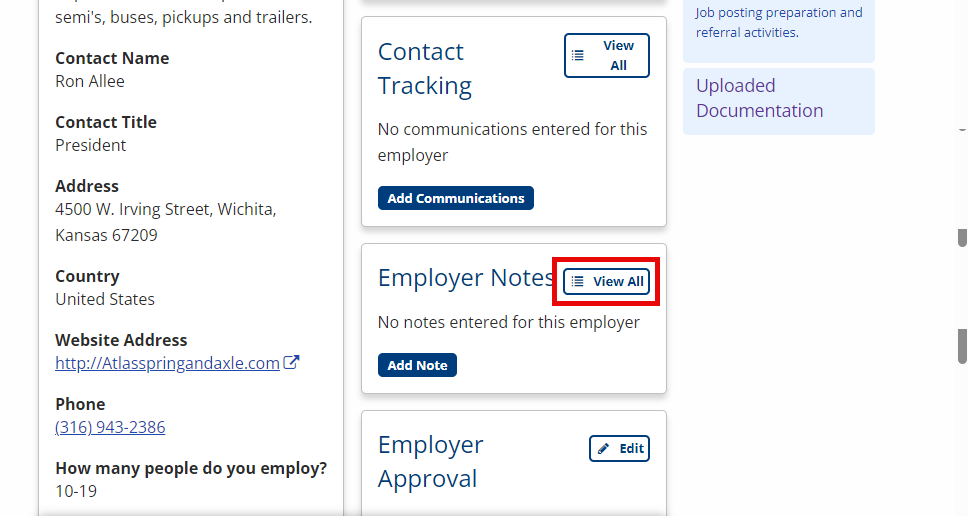
- The Employer Notes page displays.
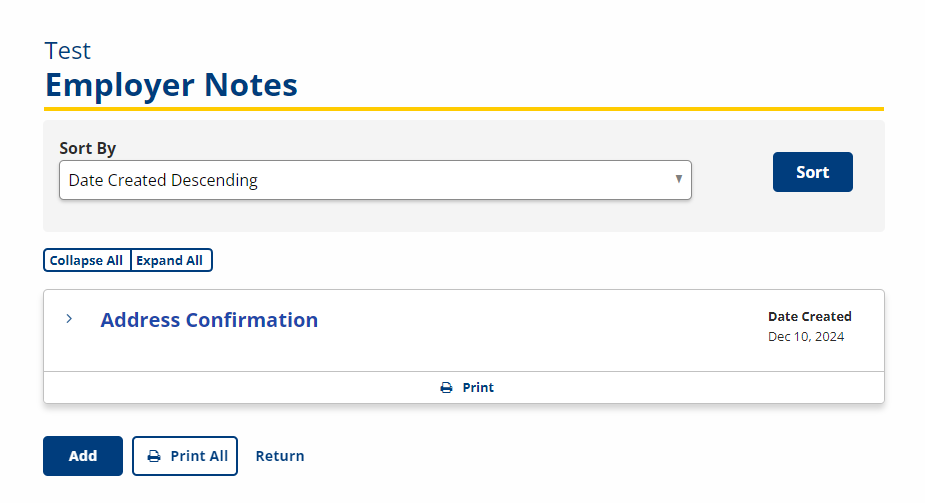
- Click the note name to view the Note Display page or click the > icon to expand the note details.
- To print a single note, click the Print link under the appropriate note. To print all notes, click Print All. The Status Sheet displays. Use the browser to print. Click the browser's back button to return to the Employer Notes page.
Add Note
- Navigate to Employer Notes. The Employer Notes for page displays.
- Click Add. The Add Employer Note page displays.
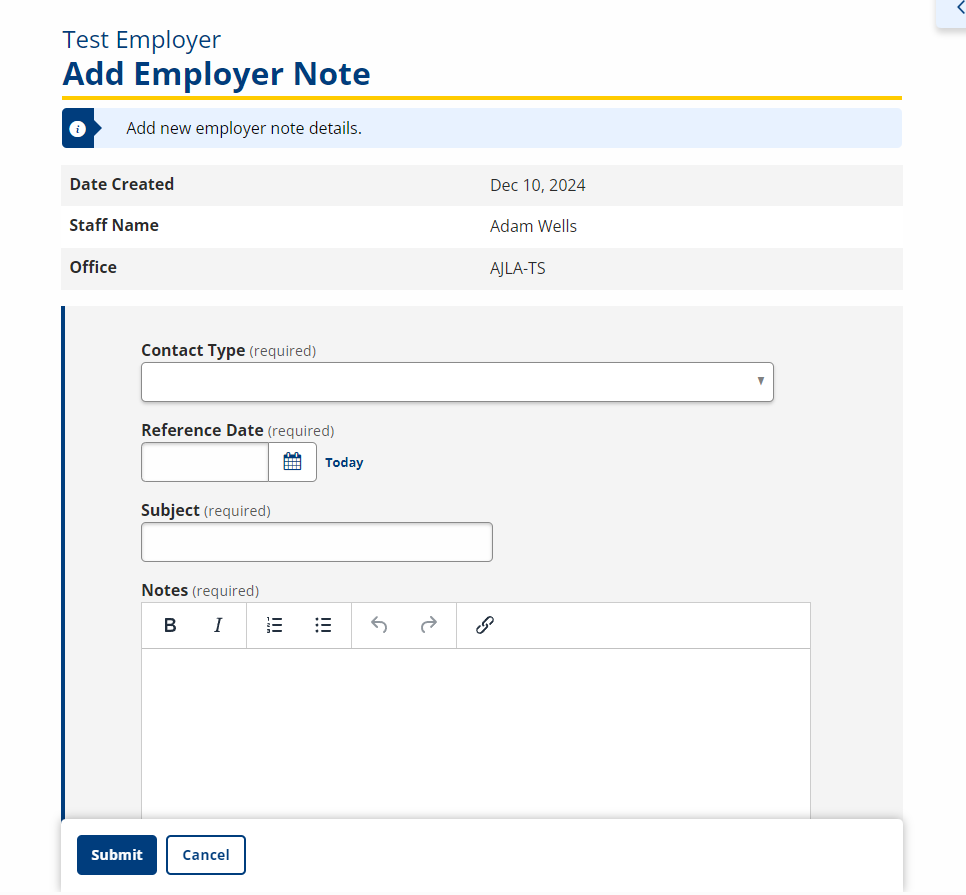
-
Enter the employer note information.
- Date Created: Display only; displays current date.
- Staff Name: Display only; displays the name of the staff member who is logged in.
- Office: Display only; displays the name of the agency that is entering the note. "AJLA-TS" displays if the note is being entered by a staff member.
- Contact Type: Drop-down; Select the method of contact from the following:
- In Person
- Telephone
- Fax
- Letter
- Text from Phone
- Other
- No Contact
- Virtual Meeting
- Reference Date: Calendar/text; Type the date of contact with the employer.
- Subject: Text; Type the subject of the note.
- Notes: Text; Type a description of the contact.
- Click Submit to save the note or click Cancel to exit without saving the note.
Merge Notes
If an employer account has been merged, an Employer Note will indicate this. Click the Employer Merge link in the Description column to view the note. For more information about Employer Merges, see the Admin Tasks > JobLink > Employer Merge page. Only staff with the appropriate privileges have access to the employer merge functionality, but any staff can view the Employer Note.