Job Development
A job development is an employer contact when there are no current job openings in AJL that match the job seeker’s qualifications. When a staff member wants to connect a job seeker with a company but no current job openings match the job seeker's qualifications, job development can be created to instigate contact (typically an interview) between the job seeker and employer.
Navigation
Bring the employer into context by conducting an Employer Search or selecting the employer from My Employers. Click Job Development on the Employer Details page.
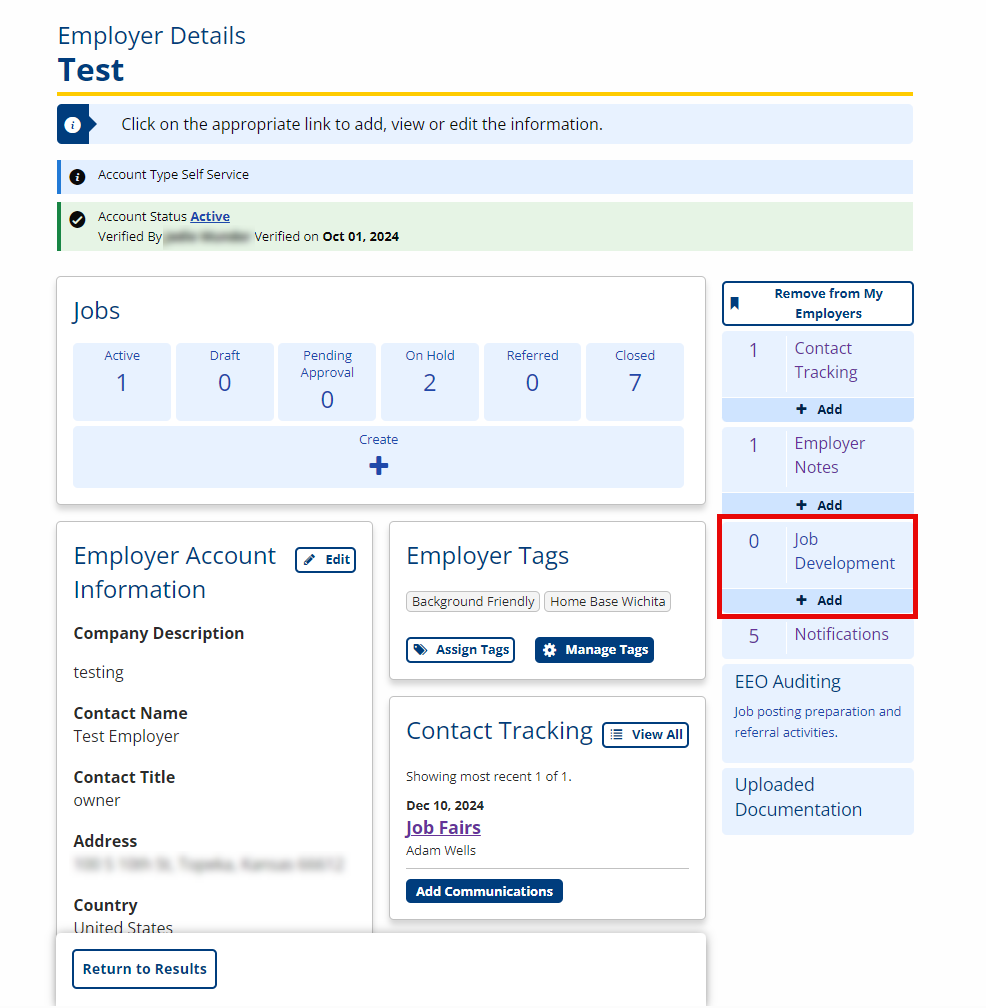
View Job Development
- Navigate to Job Development. The Job Developments page displays.
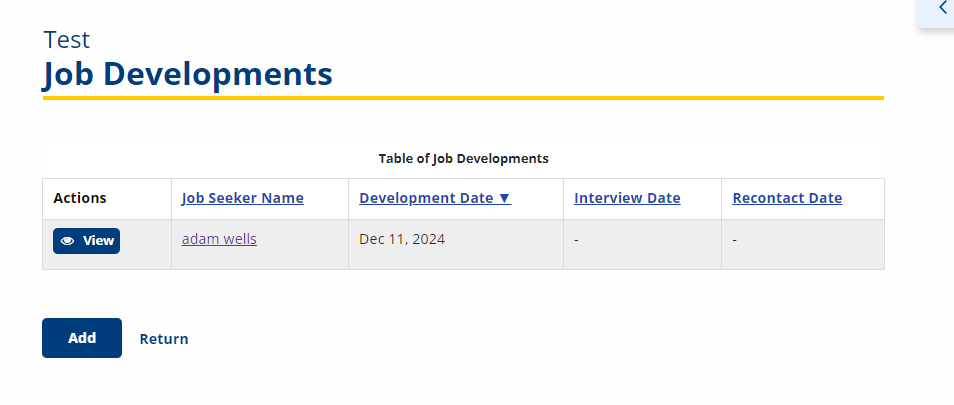
- Click View in the Actions column to view the job development record.
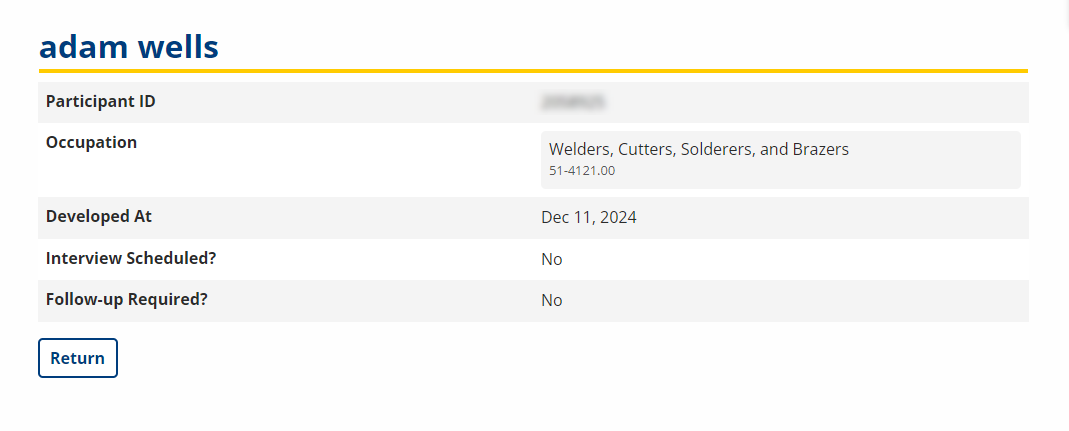
Add Job Development
- Navigate to Job Development. The Job Developments page displays.
- Click Add. The Add Job Development page displays.
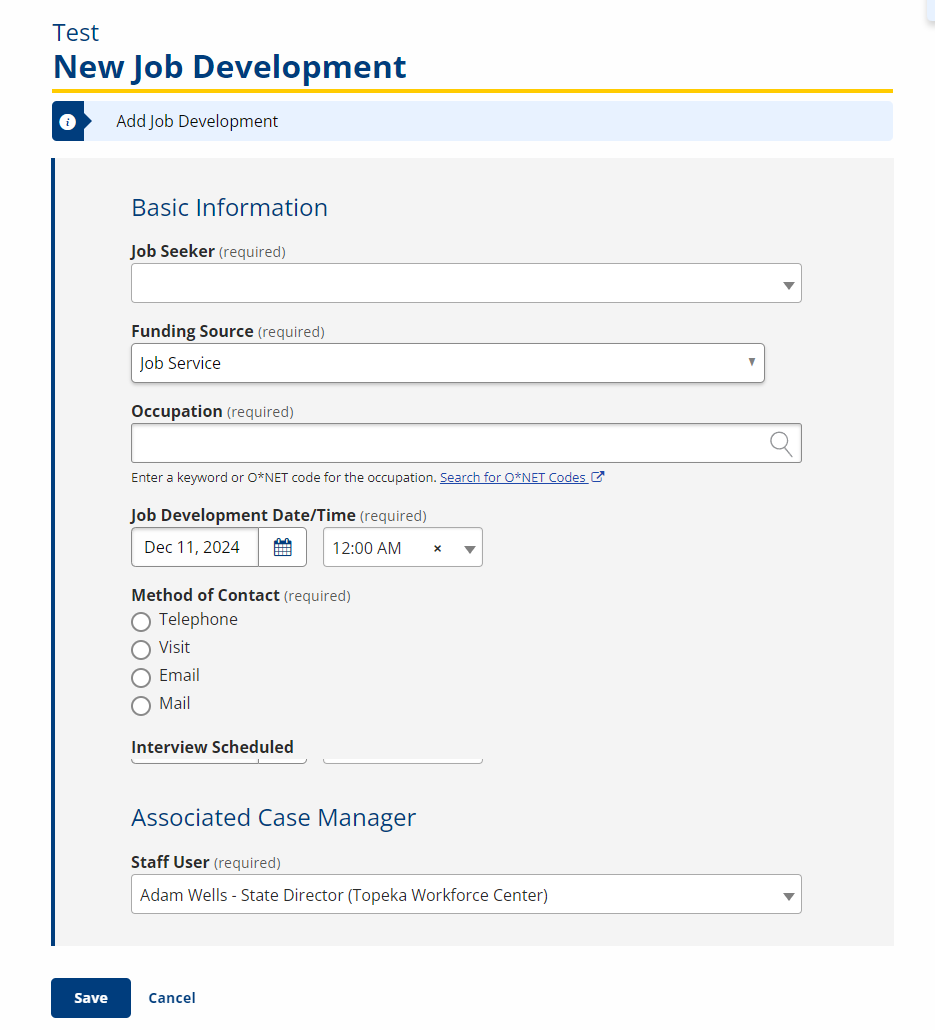
-
Enter the job development information.
- Job Seeker: Drop-down; Search for and select the job seeker by participant ID or name. If a job seeker is already in context, the Part ID will be pre-filled.
- Funding Source: Drop-down; Select a funding source for the job seeker; sources may vary according to state.
- Occupation: Text; Search for and select the O*NET code of the occupation that best fits the job seeker's experience or desired employment.
- Job Development Date/Time: Text/Calendar; Select the date of the job development. Defaults to current date.
- Method of Contact: Option; Select the method of contact that was used to reach the employer. Select from the following options:
- Telephone
- Visit
- Interview Scheduled: Option; Select Yes or No.
- Interview Date/Time: Text/Calendar; Type the date and time of the interview, if scheduled.
- Follow-up Required? Option; Select Yes or No.
- Follow Up Date/Time: Text/Calendar; Select the date and time for follow-up contact, if scheduled.
- Employer: Displays the employer in context.
- Contact Name: Text; Type the contact name for the employer. Defaults to the contact person entered for the employer.
- Contact Email: Text; Type the email address of the contact person. Defaults to the email address for the employer contact.
- Contact Phone: Text; Type the phone number of the contact person. Defaults to the phone number for the employer contact.
- Ext: Text; Type the phone extension, if applicable.
- Staff User: Text; Type the name of the staff member who initiated the job development. Defaults to the staff member who is logged in.
- Click Save to add the job development. Click Cancel to return to the Job Development list without adding new development.
- If the job seeker is not an active participant in a program or enrollment, a submission error message will display. The job seeker must be complete the enrollment before the job development can be created.
- Click Proceed to Enrollment to complete job seeker enrollment. Click Return to Job Development to edit or cancel the job development information.
- If the job seeker is not an active participant in a program or enrollment, a submission error message will display. The job seeker must be complete the enrollment before the job development can be created.
- From the Job Development Saved page, click Send Email to send an editable email of introduction for the job seeker to the employer contact. If an email address is not available, click Print Letter to open an editable letter of introduction in Microsoft Word. Click Return to return to the Job Developments list.
