Activity Log
The Activity Log records the job seeker's job-seeking activities, automatically generating a list of internal job searches, communication with employers, and referral requests. The job seeker can also manually add external job searches and add Activity Notes. This activity log can be printed, and a report can also be generated for a specific date range. Case managers can edit the results of an activity and add Activity Notes, but in most cases should let the job seeker enter results of any job searches.
Navigation
Bring the Job Seeker into context by conducting a Job Seeker Search or selecting the Job Seeker from My Cases. Click Activity Log on the Case Details page. The Job Search Activity page displays.

Available tabs on this page include:
-
Activity Log which displays a listing of all job-related activities, including type of activity, Date, Job Title, Order Number, External Order Number, and Results.
-
External Job Search Activity which displays any job searching activity that the job seeker does outside of JobLink. This activity must be manually entered by the job seeker.
-
Activity Report is where a date range of activity can either be printed or downloaded as a .pdf file.
Update Job Search Results
All job search activity will have a result of "Awaiting Outcome" until the job seeker selects
-
On the Job Search Activity page, click the Activity Log tab.

-
In the Results column, select an outcome for the job search:
-
Hired, Non Hired, Did Not Apply, Other
-
-
Click Update.
Add External Job Search Activity
A job seeker has the option to manually enter any job searching activity that occurs outside of JobLink.
-
On the Job Search Activity page, click the External Job Search Activity tab.
-
Click Add Activity. The New Activity page displays.
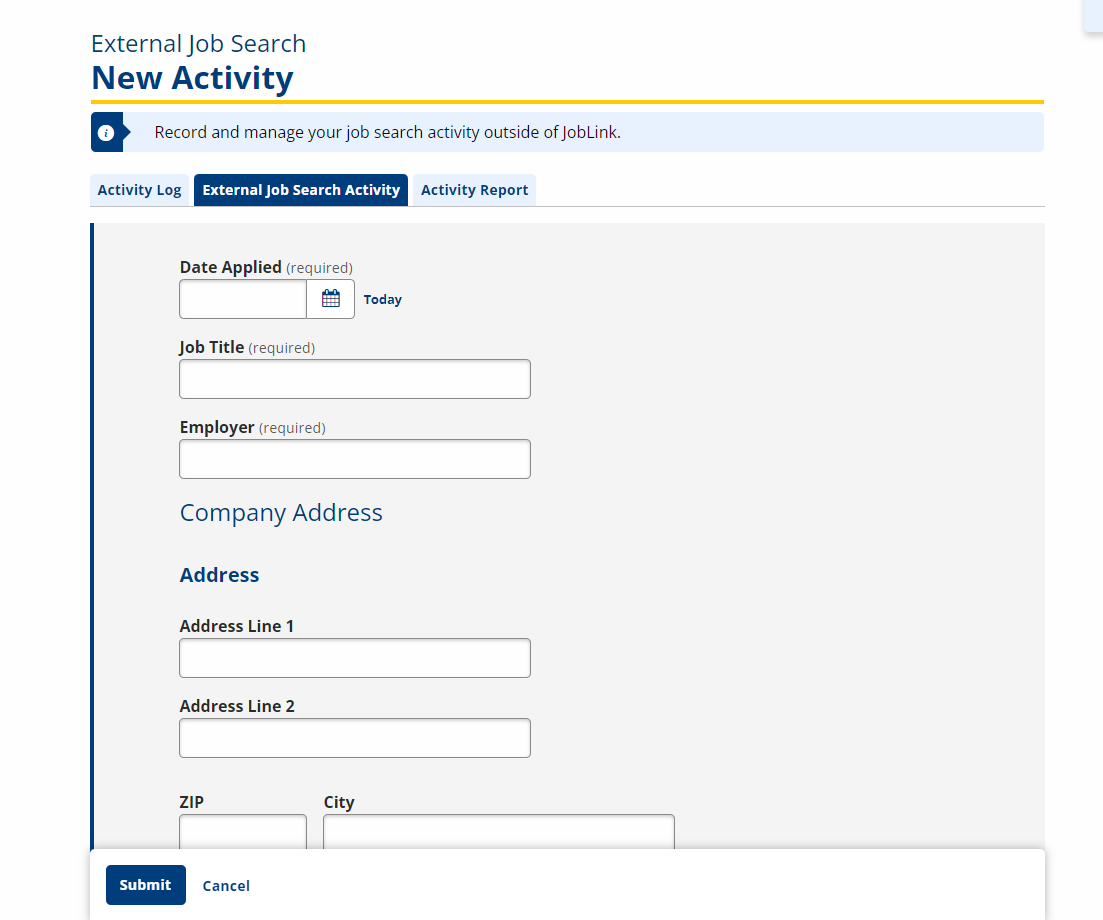
-
Enter appropriate information about the job search activity in all the required fields, and then click Submit.
Print / Download Job Search Activity Report
An report of all job search activity can be generated to
-
On the Job Search Activity page, click the Activity Report tab.
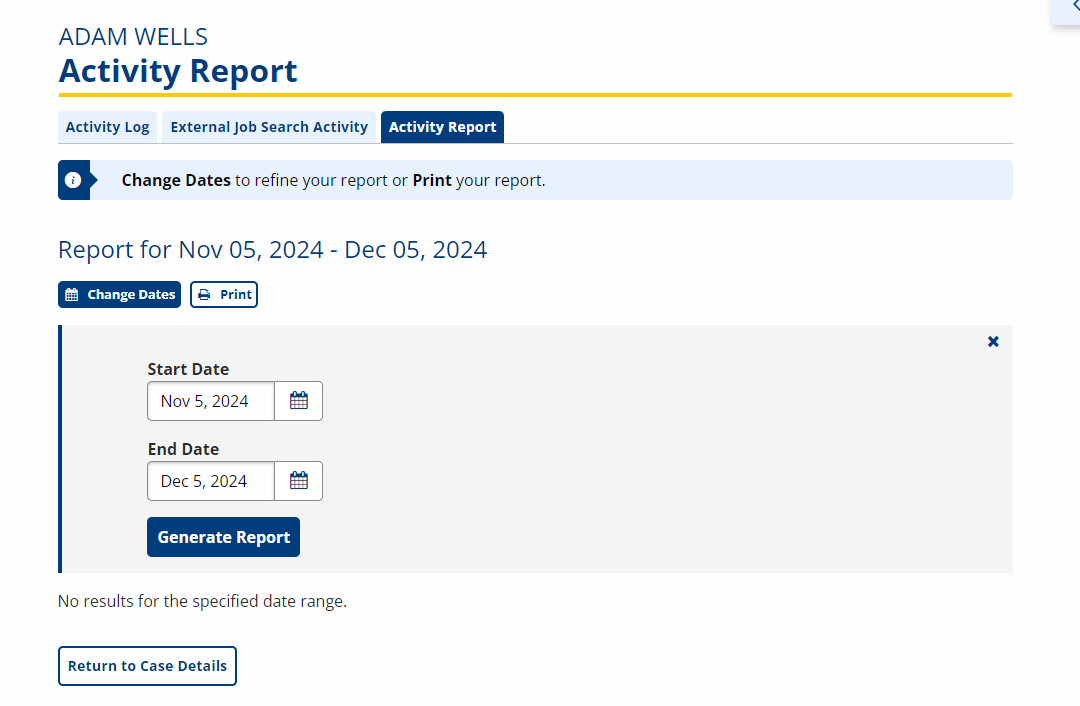
-
Click Change Dates to set the date range for the report.
-
Enter a Start Date and End Date.
-
Click Generate Report, and then click Print. The Activity Report for <job seeker> displays. You can print or save this file.