InterAgency Referrals
Use InterAgency Referrals to document referrals to services and assistance not available from one-stop partners. See Non-ServiceLink Services for more information.
AJL has functionality to allow states to set InterAgency Referrals so that a service, typically Referral to Supportive Services, is auto-added to the job seeker's Service and Training plan as a staff-assisted service when an InterAgency Referral is added.
Navigation
Bring the Job Seeker into context by conducting a Job Seeker Search or selecting the Job Seeker from My Cases. Click InterAgency Referrals on the Case Details page.
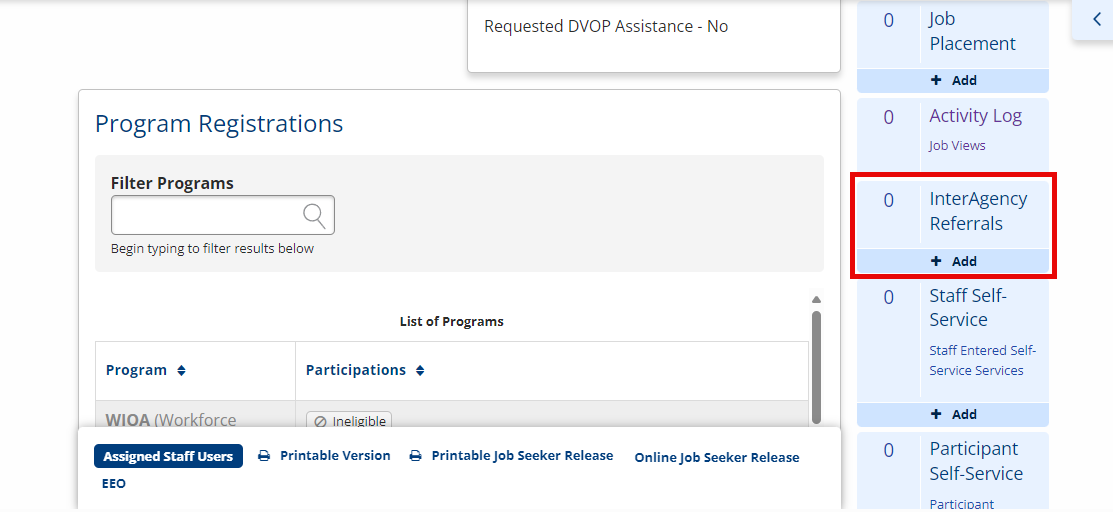
View/Edit/Delete InterAgency Referrals
- To view existing InterAgency Referrals, click the InterAgency Referrals link on the Case Details page. The InterAgency Referrals page displays.
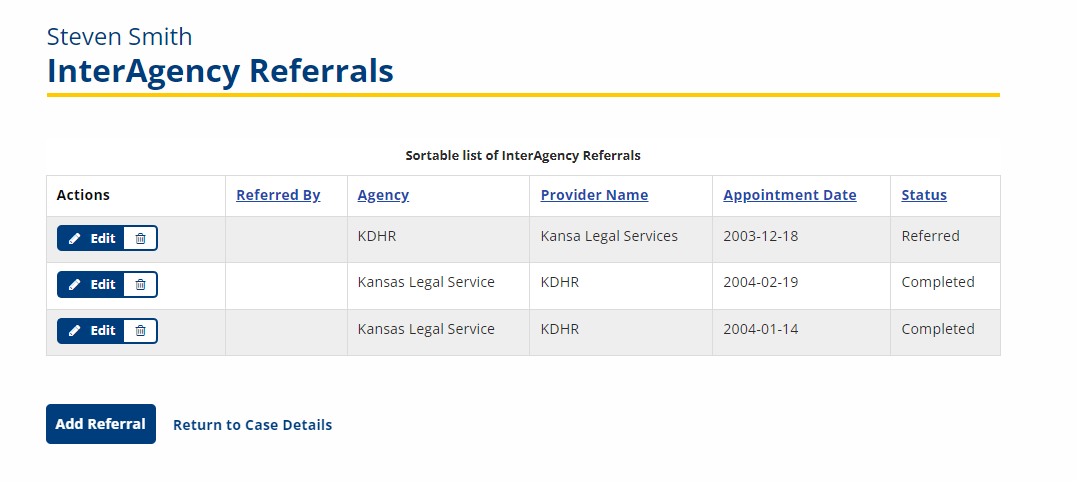
- To view or edit a referral, click the Edit button in the Actions column. The Editing InterAgency Referral page displays.
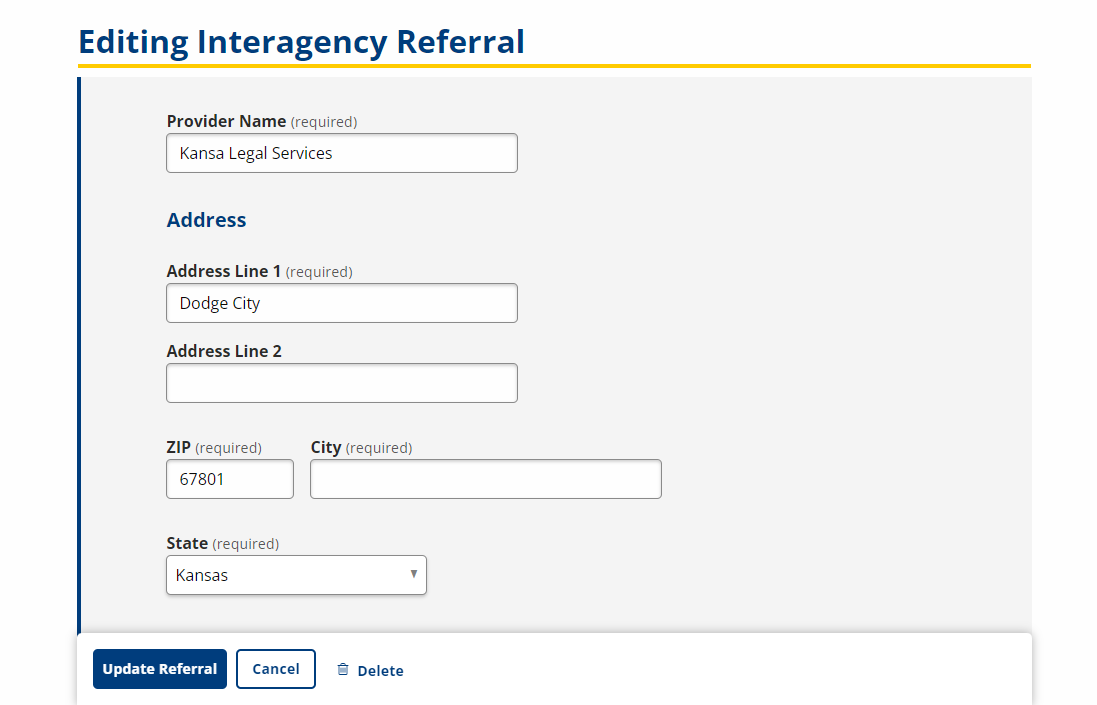
- To delete a referral, click the trash can icon in the Actions column, then click Delete in the confirmation dialog. The InterAgency referral is deleted and the InterAgency Referrals page displays.
Add InterAgency Referral
- To add an InterAgency Referral, click the InterAgency Referrals link on the Case Details page. The InterAgency Referrals page displays.
- Click the Add Referral button. The New InterAgency Referral Details page displays.
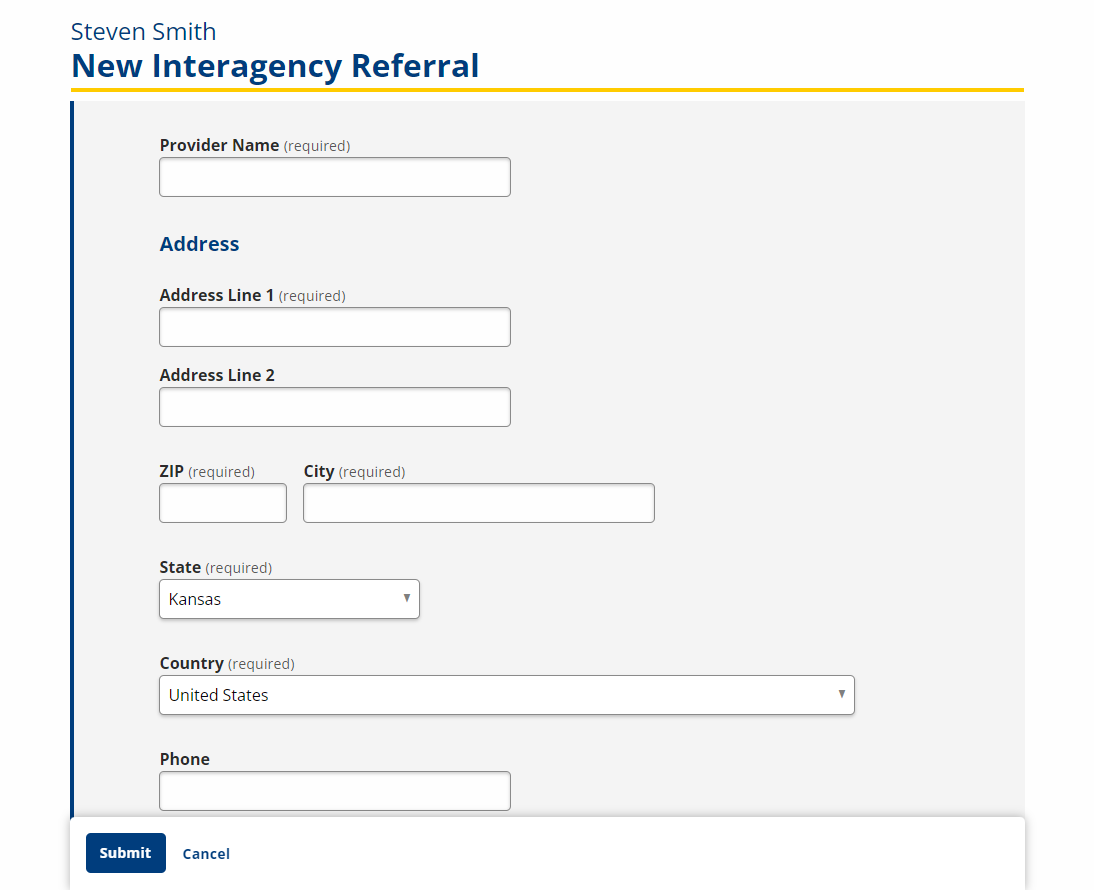
-
Complete the fields according to the instructions.
- Provider Name: Type the name of an organization to which the job seeker is being referred.
- Address Line 1: Type the address of the organization.
- Address Line 2: Type additional address information if needed, such as a suite number.
- ZIP: Type the ZIP or postal code of the organization. The City and State are automatically populated once a selected ZIP is selected or when you tab/click away from this field.
- City: Populated from the ZIP code but can be modified if needed.
- State: Populated from the ZIP code but can be changed if needed.
- Country: If the organization is located in a country other than the United States, select that country.
- International State/ Province/ County: If applicable, enter the international state, province, or county in which the organization is located.
- Phone: Type the phone number of the organization.
- Fax: Type the fax number of the organization.
- Appointment Date: Select the date of the job seeker's appointment with the organization from the calendar or type in mm/dd/yyyy format.
- Appointment Time: Type the time of the job seeker's appointment with the organization.
- Referred By: Defaulted to the name of the case manager, but editable.
- Agency: Defaulted to the case manager's agency or organization, but editable.
- Referral Date: Defaulted to the current date, but editable.
- Referral Reason: Text box; enter the reason for the referral, reflecting the job seeker's need for the services or assistance offered by the organization. If an appointment is scheduled, the name of the individual with whom the appointment is scheduled may be helpful.
- Status: Select the appropriate status:
- Referred: The referral has been made, the job seeker has been informed of the referral and his/her responsibility to keep the appointment or contact the organization.
- Completed: The referral is completed when the job seeker has reported for the appointment and/or made contact with the organization.
- No Show: The status of the referral is No Show if an appointment was made and the job seeker did not report, or, sufficient time has passed to indicate that the job seeker has not followed through by making contact with the organization.
- Comments: Text box; enter any additional comments or information as appropriate.
- Click Submit to save the information and return to the InterAgency Referrals page. Click Cancel to return to the InterAgency Referrals page without saving the information.