Testing Information
Testing Information on Case Details is used to capture testing and assessment information relevant to the job seeker's job search and placement activity. Testing Information on Case Details is designed to capture testing and assessment information to support multi-partner services without duplication of testing and assessment services. Three types of tests can be entered: Proficiency, Aptitude/Achievement, and Other. For Proficiency and Aptitude/Achievement, the specific test types display in a drop-down and may vary by state.
AJL also includes specific pages to capture WorkKeys assessment results. (May vary by state.) Go to Case Details, and from the job seeker context menu, select WorkKeys Scores for another option for recording results for the following: Applied Math, Applied Technology, Listening, Locating Information, Reading for Information, and Writing.
Do NOT use Testing Information on Case Details to document enrollment-specific testing and assessment, especially for Out-of-School Youth testing. AJL is designed to capture and report numeracy/literacy gains from specific entries on the Enrollment Details page for Out-of-School Youth testing. If entered on Case Details, the gains will not be reported.
Navigation
Bring the Job Seeker into context by conducting a Job Seeker Search or selecting the Job Seeker from My Cases. Click Testing Information on the Case Details page.
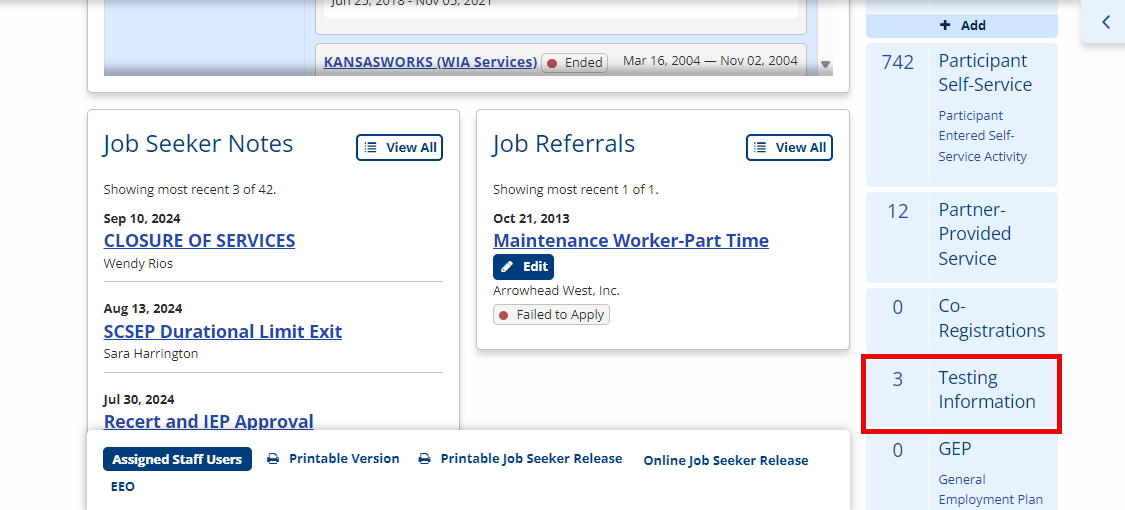
View/Edit Proficiency, Aptitude, and Other Tests
- To view, click the Testing Information link. The page defaults to the Proficiency tab. To view Aptitude testing or Other testing, click the appropriate tab. The view for each displays Type of Test, Date Given, Name of Staff, and an Edit link.
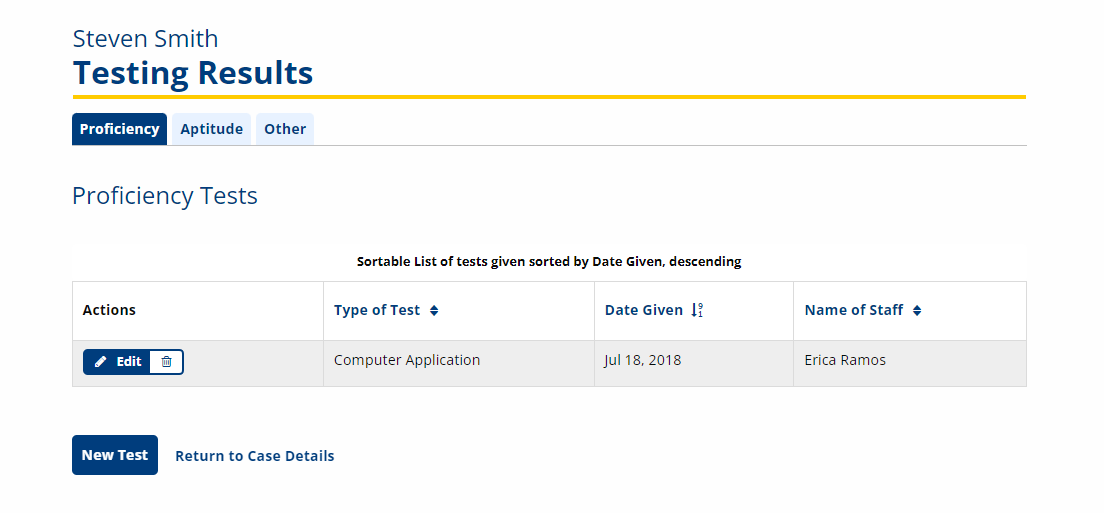
- To edit, click the Edit link. The testing page displays, showing the details entered. Make changes as appropriate, and click Save to save changes and return to the testing page. Click Cancel to return to the testing page without making changes.
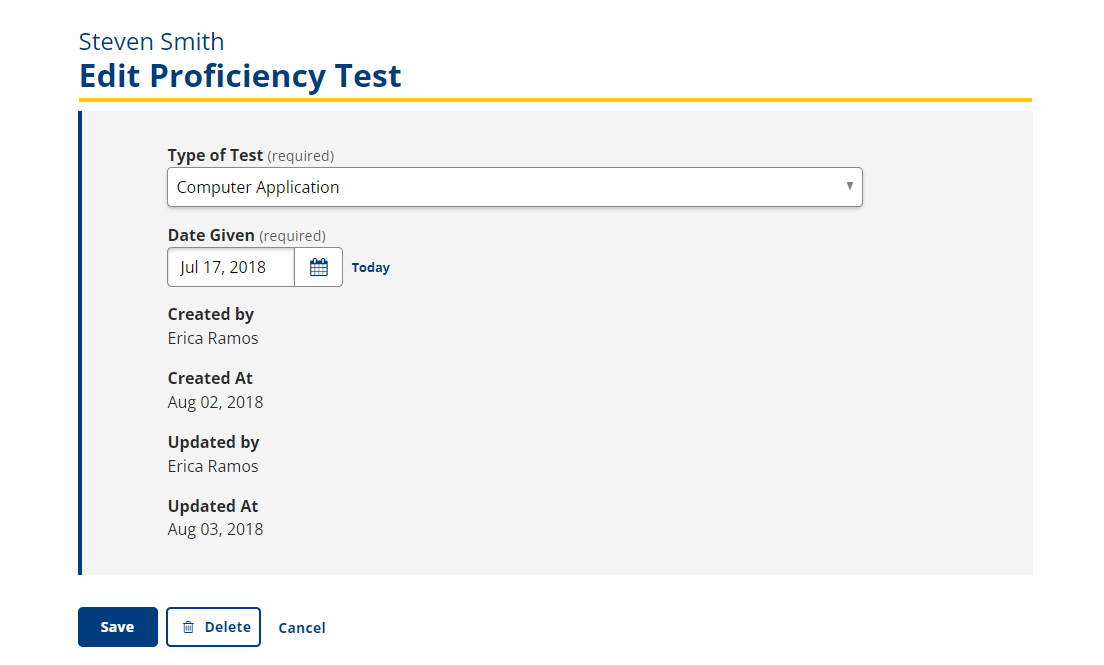
If a job seeker re-takes a test, do not edit the existing test results. Add a new test. For example, if a job seeker returns at a later date to re-take a Data Entry test to improve his/her score, add a second Data Entry test with the new date and new results.
Add Proficiency Test
- To add a test, click the Testing Information link. The page defaults to the Proficiency tab.
-
Click the New Test button. The New Proficiency Test page displays. Type the details of the testing.
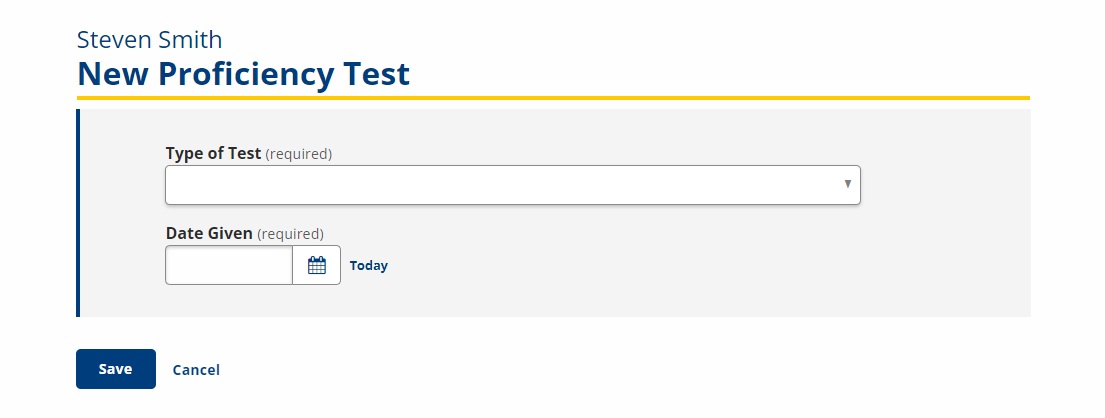
- Type of Test: Select the type of test from the drop-down. If Other is selected, describe the type of test in the Results text box when the results are entered. The following are options for Proficiency Tests:
- Computer Application
- Data Entry
- Keyboarding
- Math
- Other Proficiency
- Spelling
- Typing
- Date Given: Select the date the test was given from the calendar or type it in mm/dd/yyyy format.
- Type of Test: Select the type of test from the drop-down. If Other is selected, describe the type of test in the Results text box when the results are entered. The following are options for Proficiency Tests:
- Click Save to save and return to the Testing Information page. Click Cancel to return to the testing page without saving.
Add Aptitude Test
- To add a test, click the Testing Information link. The page defaults to the Proficiency tab. Click the Aptitude tab.
-
Click the New Test button. The New Aptitude Test page displays. Type the details of the testing.
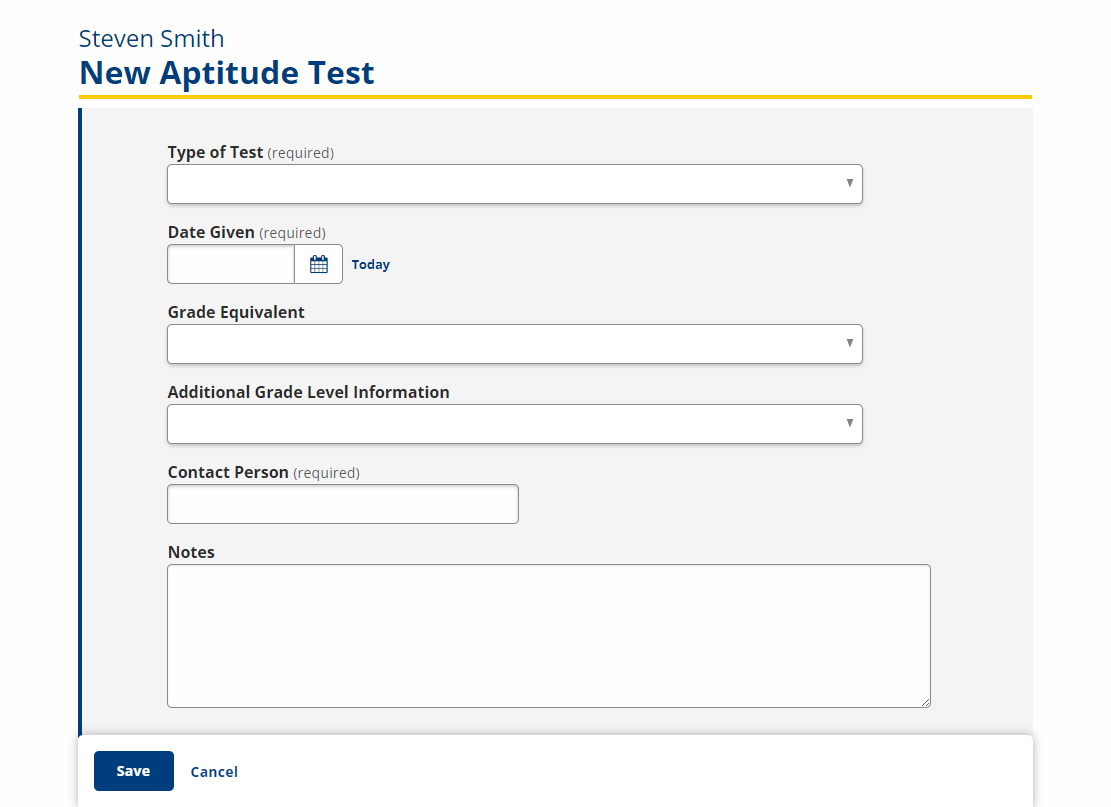
- Type of Test: Select the type of test from the drop-down (tests may vary by state.) The following are options for Aptitude/ Achievement Tests:
- ABLE
- ALT
- AMES
- BOLT
- CAPS
- CASAS (Life Skills)
- CAT
- GATB
- ITBS
- KeyTrain Post-Assessment
- KeyTrain Pre-Assessment
- MAT
- Not Tested
- RJSCT
- SATB
- TABE 7-8
- TABE 9-10
- WorkKeys
- WRAT
- Date Given: Select the date the test was given from the calendar or type it in mm/dd/yyyy format.
- Grade Equivalent: If the test has a grade-level equivalent, select it from the drop-down.
- Additional Grade Level Information: Select additional grade-level information from the drop-down.
- Contact Person: Type the name of the contact person, typically the name of the person who administered the test or name of a person who could be contacted by one-stop partners to discuss the test.
- Notes: Type notes in the text box as appropriate.
- Type of Test: Select the type of test from the drop-down (tests may vary by state.) The following are options for Aptitude/ Achievement Tests:
- Click Save to save and return to the Testing Information page. Click Cancel to return to the testing page without saving.
Add Other Test
-
To add a test, click the Testing Information link. The page defaults to the Proficiency tab. Click the Other tab.
-
Click the New Test button. The New Other Test page displays. Type the details of the testing.
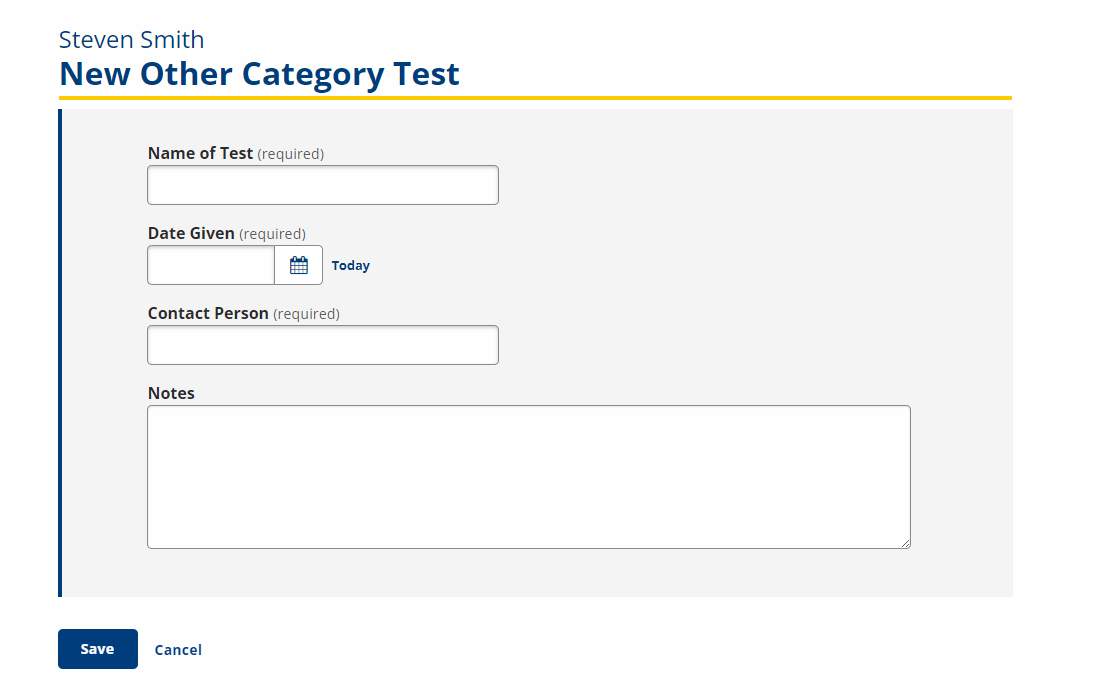
- Name of Test: Type the name of the test.
- Date Given: Select the date the test was given from the calendar or type it in mm/dd/yyyy format.
- Contact Person: Type the name of the contact person, typically the name of the person who administered the test or name of a person who could be contacted by one-stop partners to discuss the test.
- Notes: Type notes about the test, including results.
- Click Save to save and return to the Testing Information page. Click Cancel to return to the testing page without saving.