Testing Information
Bring the Job Seeker into context by conducting a Job Seeker Search or selecting the Job Seeker from My Cases. Select the enrollment name link in the Program Registrations section of Case Details. The Enrollment Details page displays. Click Testing.
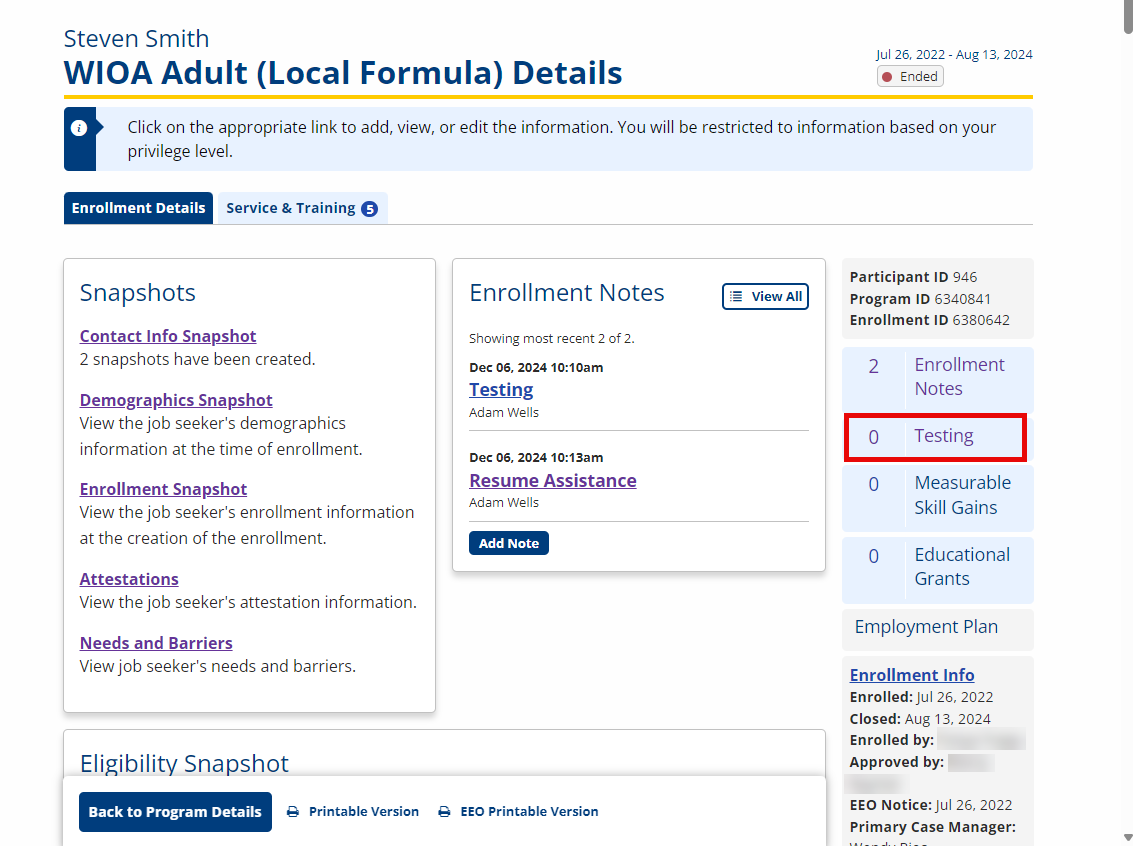
View/Edit ABE and ESL Testing
-
Navigate to the Testing Information page.
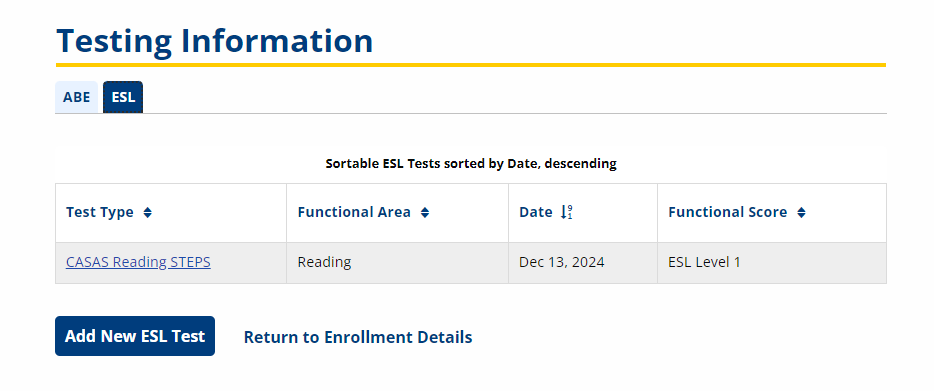
-
Click the appropriate tab (ABE or ESL).
-
Click the link in the Test Type column for the test you want to view or edit. The Edit Testing Information page displays.
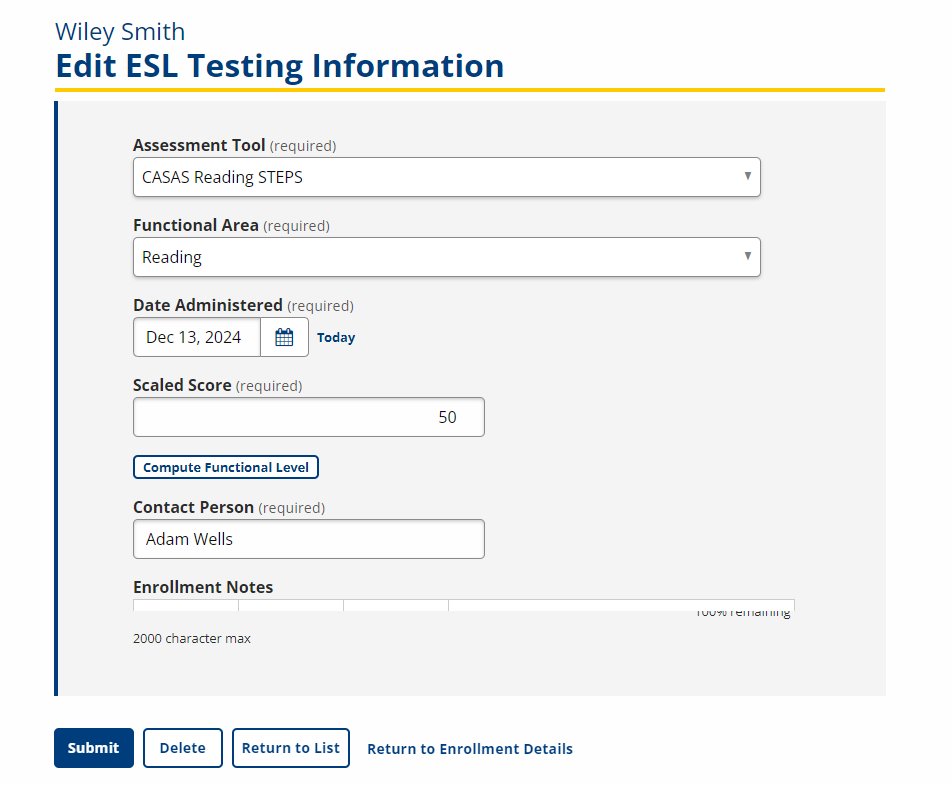
- If you have the required privileges, the test displays as editable, with an additional field for Enrollment Notes and a Delete button. To delete the test, click the Delete button, then click Delete in the confirmation dialog.
- If you do not have the required privileges, the test displays as non-editable except for the Universal Notes field.
-
Make the necessary changes and click Submit. Click Return to List to return to the Testing Information page without saving.
Add ABE/ESL Test
The following instructions use ABE testing as an example. The functionality and navigation are the same for ABE and ESL.
- Navigate to Testing Information. The ABE testing information page displays. Click the Add New ABE/ESL Test button.
- The Add ABE Testing Information page displays. See the following instructions for completing the fields:
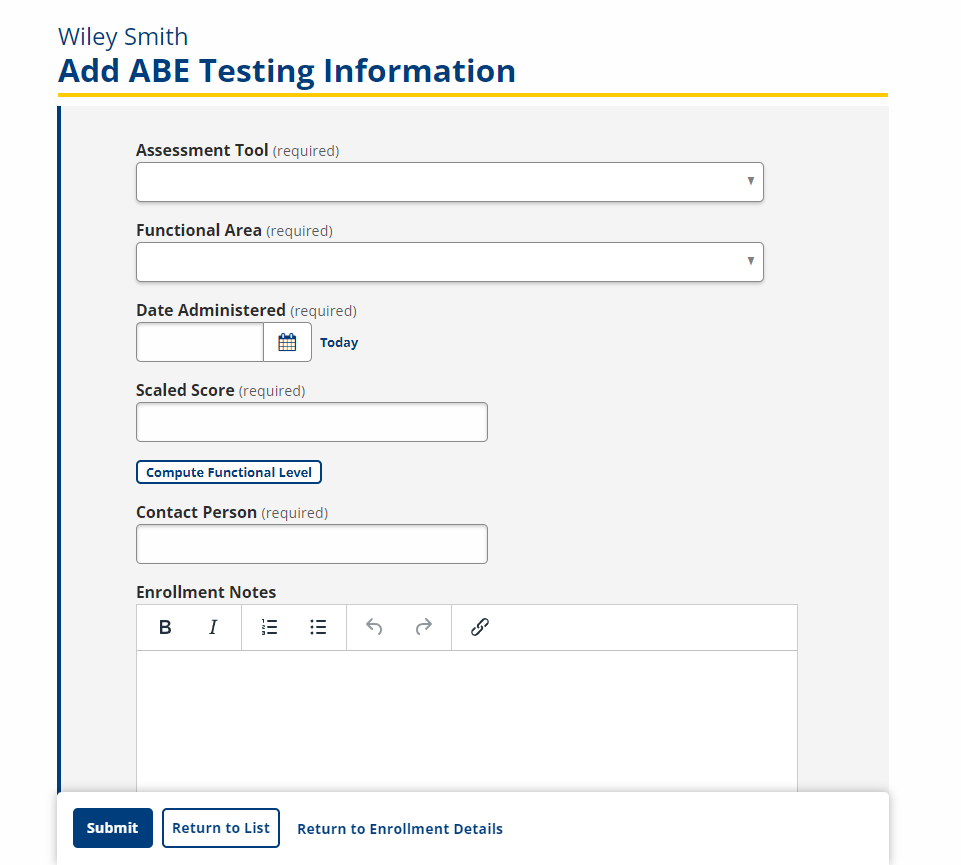
Assessment Tool: Select Assessment Tool from the following options:
- ABE
- MAPT
- TABE 11-12
- CASAS Reading GOALS
- CASAS Math GOALS 2
- ACT WorkKeys Applied Math
- ACT WorkKeys Workplace Documents
- ESL
- CASAS
- BEST Plus 3.0
- CASAS Listening STEPS
- CASAS Reading STEPS
- BEST Literacy 2.0
- ABE
Functional Area: Select the Functional Area from the following options:
- Reading
- Writing
- Language
- Mathematics
- Speaking
- Oral
- Listening
- Computer-based test
- Print-based test
- Composite
- Date Administered: Select the assessment administration date from the calendar or enter the date in mm/dd/yyyy format. Click Today to automatically enter the current date.
- Scaled Score: Type the score.
- Compute Functional Level: Click the Compute Functional Level button to calculate the EFL using the Assessment Tool, Functional Area, and Scaled Score. The EFL displays on the page. The following describes EFLs; Yes = Basic Skills Deficient; No = Not Deficient in Basic Skills.
- Beginning ABE Literacy [Yes]
- Beginning Basic Education [Yes]
- Low Intermediate Basic Education [Yes]
- High Intermediate Basic Education [Yes]
- Low Adult Secondary Education [No]
- High Adult Secondary Education [No]
- Beginning ESL Literacy [Yes]
- Low Beginning ESL [Yes]
- High Beginning ESL [Yes]
- Low Intermediate ESL [Yes]
- High Intermediate ESL [Yes]
- Advanced ESL [Yes]
- Exit ESL [No]
ABE EFL:
ESL EFL:
- Contact Person: Type the name of the Contact Person for this test.
- Universal Notes: Type Universal Notes as needed.
- Enrollment Notes: Type Enrollment Notes as needed (only displays for privileged users).
- Click Submit. Click Return to List to return without saving the information.
Out-Of-School Youth Testing
If the participant is an Out of School Youth (OOSY), the Enrollment Details page displays a link to Out-of-School Youth Testing Information. Testing to document numeracy and literacy gains MUST be entered under Out-of-School-Youth Testing Information for accurate reporting of gains, NOT under Testing Information on Enrollment Details or under Testing Information on Case Details.
AJL uses the job seeker's demographics snapshot to determine if the job seeker is an OOSY. If so, AJL displays a link to Out-of-School Youth Testing Information on the Enrollment Details page.
Data for literacy and numeracy performance goals are captured and reported from testing information entered here, and ONLY here: not in Universal Information on Case Details, not in Testing Information on Enrollment Details.
Managing OOSY Testing Information
- For complete instructions on viewing/editing/adding testing information, follow the instructions in Testing Information, with the exception of clicking the Out of School Youth Testing Information link on Enrollment Details.
- Application variables (appvars) control the level of staff account that can edit and delete tests. The variables can be set for State Director, Provider (Agency) Director, Regional director, Supervisor, or Case manager. Upon implementation, the setting defaults to State Director. Hosted states can request changes to the settings through the AJLA Help Desk; self-hosted states can enter their own settings in site tools. The appvars are YouthTestEdit and YouthTestDelete.
- Edits: If the user has an account type with security level equal to or greater than that set in appvar, when a test is clicked on the Testing Information page, instead of the read-only display currently used, the user sees the fields in editable form, as they are entered on the Add Test page.
- Delete: If the user has an account type with security level equal to or greater than that set in appvar, they see an additional button labeled Delete.
- AJL checks for duplicate tests and warns the user with a submission error message if a duplicate combination of test type and test date is entered. The entry is prohibited.
- AJL does not allow the entry of a test with a future date. A submission error displays and the entry is prohibited.
- AJL does not allow entry of a test with a date more than six months before the date of the first youth service. A message displays stating "The date of the test cannot be prior to 180 days from the enrollment start."
- AJL displays a warning message for a post-test with a test date after the anniversary date, but prior to exit. The warning alerts the submitter that the test date is after the anniversary with a confirmation to continue.
- AJL issues a warning for a post-test with a test date after the exit date, warning the submitter that the test will not be included in performance outcomes since it was recorded after exit.
- The Educational Functional Level (EFL) is calculated from the test type AND scaled raw score entered via the Outcome Measures Definitions table. After the test type and scaled score are entered, the page queries the database table and determines the EFL level. This level is then displayed below the Scaled Score box as Functional Level. If the lookup fails, the display is instead: "Failed to find appropriate EFL level. Please check entered score."
Monitoring Literacy or Numeracy Gains
The drill-down links on the WIOA Quarterly Reports can be used to monitor timely administration of pre-tests and post-tests. Generate the WIA Quarterly Report (Reporting > WIOA Reports > Performance Reports > WIA Quarterly Report). In the Literacy or Numeracy Gains row, click the numerator or denominator link. A quarterly report of Literacy or Numeracy Gains displays.