Mass Notifications
To send messages to groups of job seekers, use the Mass Notifications tool. This feature enables a staff member to send one message or repeating messages to the desired job seeker group.
Navigation
-
In the left-hand navigation menu, click Job Seeker. The Job Seeker page displays.
-
Select the Mass Notifications tile.
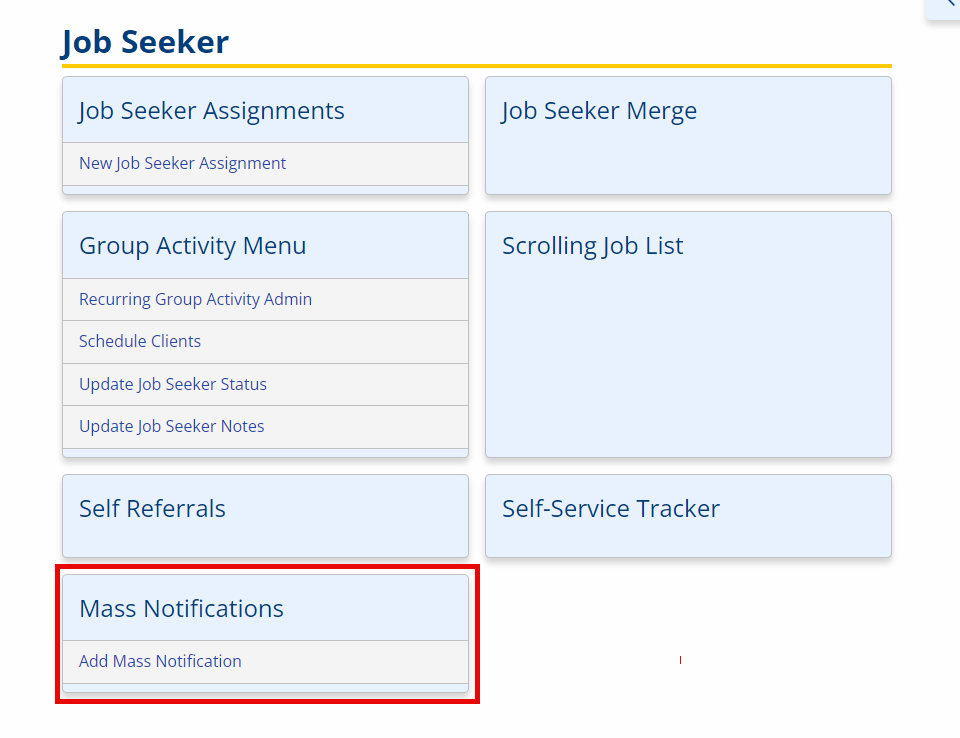
View/Edit/Delete Mass Notifications
- Navigate to Mass Notifications. The Mass Notifications page displays.
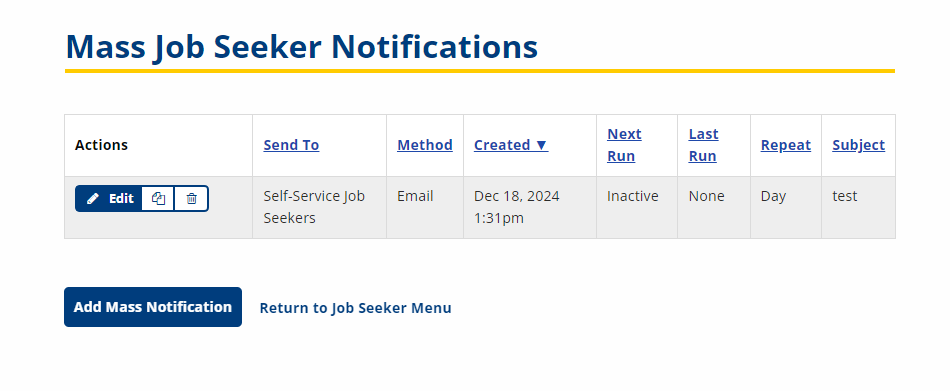
- Click the Edit button in the Actions column for the notification you want to view or edit. The Mass Notifications Details page displays.

- Edit any of the information and click Update.
- To delete the notification, click Delete. A confirmation page displays. Click Delete to continue.
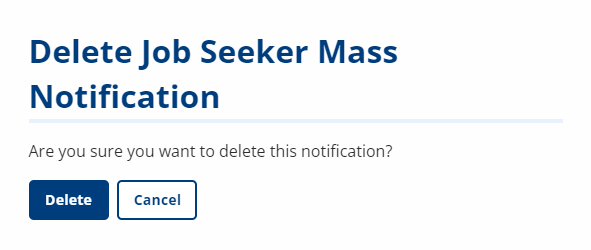
- To copy the attributes of this notification to a new notification, click Copy. A new notification form displays with all options populated.
- To return to the list of Mass Notifications, click Cancel.
Add Mass Notification
- Navigate to Mass Notifications. The Mass Notifications page displays.
- Click Add Mass Notification. The Add Mass Notification page displays.
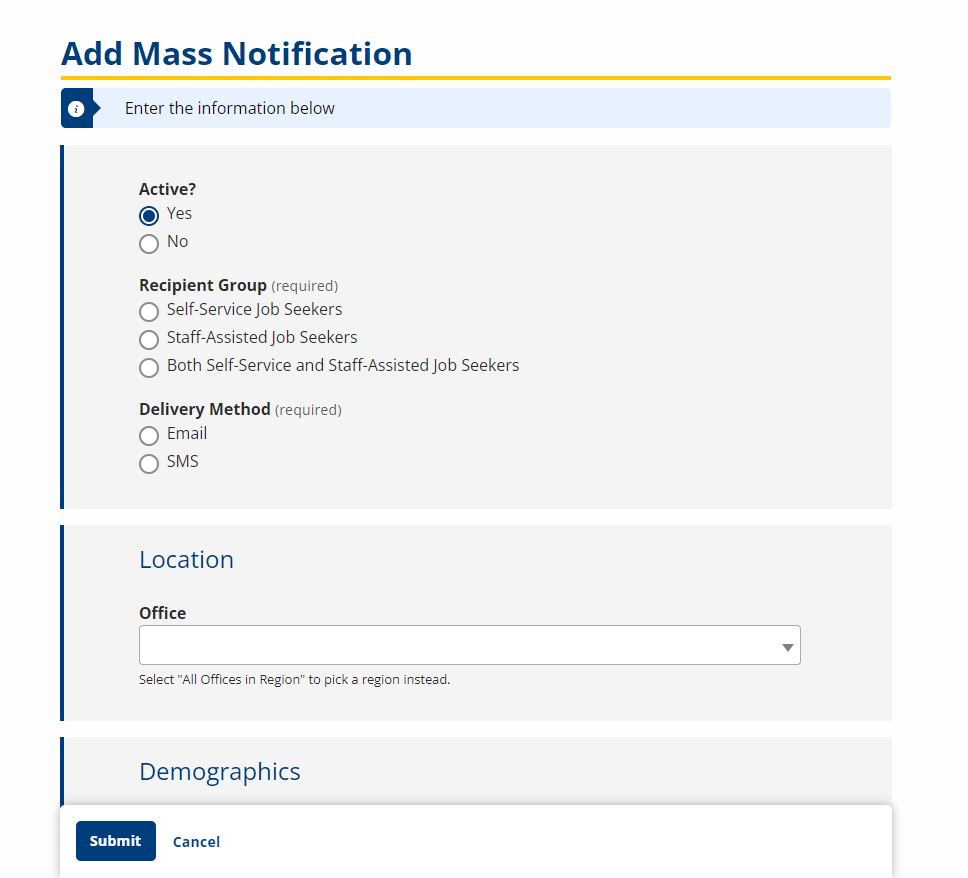
- Active? Option; Select Yes or No.
- Recipient Group: Option; Select the recipients for the notification from the following:
- Self-Service Job Seekers
- Staff-Assisted Job Seekers
- Both Self-Service and Staff-Assisted Job Seekers
- Delivery Method: Option; Select the method of delivery for the notification from the following:
- SMS
- Location
- Office: Drop-down; Select the office within the region to receive the notification or select All Offices in Region to select a region instead.
- Region: Drop-down; If All Offices in Region is selected as the Office, select the region to receive the notification or select All Regions to pick all regions.
- Demographics: To limit the recipients to job seekers with specific demographic identifiers, select the filters:
- Gender: Drop-down; Select Male, Female, Preferred Not to Answer, or Non-Binary.
- Age Group: Select 14-15, 16-24, 16-17, 18-20, 18-21, 18-24, 21-24, 50 and Over, or 55 and Over.
- Education Level: Drop-down; Select Attending High School, Junior High, or Elementary, Attending Alternative School, Attending Post-Secondary (Beyond High School), High School Dropout, Not Attending School, or High School Diploma or GED, Not Attending School.
- Veteran Type: Drop-down; Select Everyone, Covered Persons, Covered Veterans, Recently-Separated Veterans, TAP Participants, Recently-Separated and TAP, or Other Eligibles.
- Only Low Income?: Drop-down; Select Yes or No.
- Only Offenders?: Drop-down; Select Yes or No.
- Only Migrant/Seasonal Farmworker?: Drop-down; Select Yes or No.
- Only English Limited or Second Language?: Drop-down; Select Yes or No.
- Program Enrollments
- Only Specific Program Enrollments: Drop-down; To limit the recipients to job seekers enrolled in a specific program(s), select Yes. Otherwise, select No.
If Yes is selected, a list of program enrollments appears. Place a check in the Participant column for each enrollment you want to include in the filter.
- Only Specific Program Enrollments: Drop-down; To limit the recipients to job seekers enrolled in a specific program(s), select Yes. Otherwise, select No.
- Message
- Subject: Text; Type the subject line of the message.
- Message: Text; Type the body of the notification text.
- Message Frequency
- Next Run On: Text/Calendar; Select the date for the notification to be sent. Defaults to the current date.
- Should Send Count: Text; Type the number of times for the notification to be sent. This is how many times the notification should be repeated, not how many recipients will receive it.
- Sent Count: Display; Shows the number of times the message has already been sent, if applicable.
- Last Run On: Display; Shows the last date for the message to be sent, according to the number of times entered.
- Completed?: Display; Indicates if the send process has completed.
- Click Submit.