Self-Service Tracker
The Self-Service Tracker documents the number of job seekers receiving anonymous self-services and the services received. Staff can record the number of services provided to job seekers who visit the offices, who may or may not have an account in AJL.
Services entered using the Self-Service Tracker are not attached to a job seeker record. The purpose of the Self-Service Tracker is to document and report on the number of job seekers who visit and utilize self-service services available on a walk-in bases in Career Centers and resource rooms. Staff may still need to track numbers on paper for entry. The advantages of using the Self-Service Tracker is that AJL keeps a record and generates a report of the number and type of services. Go to Reporting > Self-Services Reports > Anonymous Self-Service Tracker Report.
Entries for numbers of services and job seekers can be made once per day, or throughout the day. If entries are made throughout the day, AJL totals the job seekers and services per day for reporting.
Navigation
From the left-hand navigation menu, navigate to Job Seeker, then select the Self-Service Tracker tile.
![]()
Don't see the Self-Service Tracker? Access to the Self-Service Tracker is established by the AJL Administrator in each state, by account type. Access is typically granted to supervisors and case managers: staff who are physically located in the offices and have first-hand knowledge of the number of job seekers served. Access may vary by state.
AJLA–TS recommends that only staff physically located in the offices with first-hand knowledge of the number served have access to the Self-Service Tracker. Entries made by staff who are not in the offices, such as a Regional, Provider (Agency), or State Director, could raise concerns about the integrity of the numbers.
Update Self-Service Tracker: Daily Totals
- Navigate to the Self-Service Tracker. The Self-Service Tracker page displays.
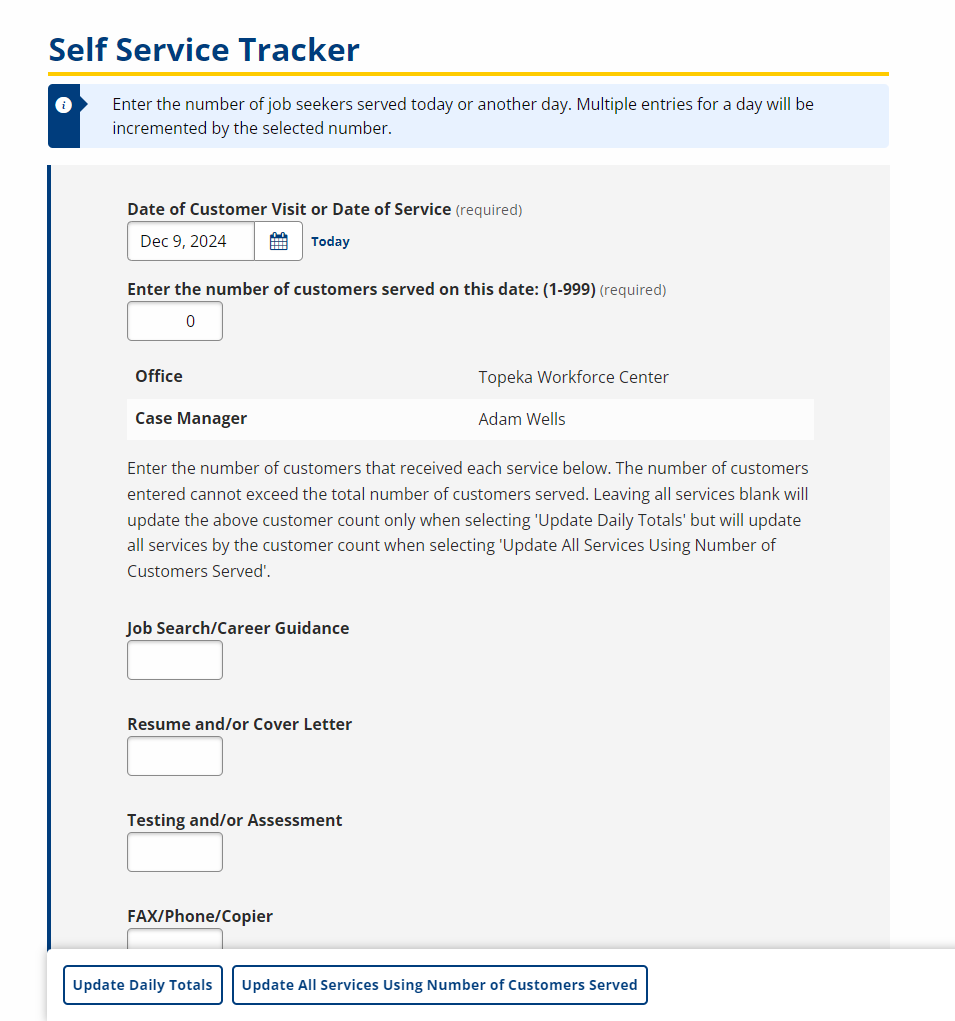
- Enter the information and click Update Daily Totals.
- The Date of Customer Visit or Date of Service is pre-filled with the current date. Edit if necessary.
- Enter the total number of customers served on the date entered, or if you're completing the form more than once a day, select at least 1.
- Enter the number of customers who received each service listed. The number of customers selected for each service cannot exceed the total number of customers selected for "Select the number of customers served..." Leaving all services blank will update the above customer count only if you select Update Daily Totals but will update all services by the customer count if you select Update All Services Using Number of Customers Served.
- For example, if you selected 20 for the number of customers served, you can select 20 for Fax, 10 for UI, 15 for Workshops, etc., but you cannot select 25 for Job Search.
- Don't see the services needed? Self-service services for the Self-Service Tracker are set up for each office by the AJL Administrator, as some services may be office-specific based on size and/or demand. If the services needed do not display on the Self-Service Tracker, contact your supervisor or the AJL Administrator.
- For each service, the number of customers served is increased by the number selected.
- The Self-Service Tracker page re-displays with the default settings. Use the menus and context links to navigate away from the Self-Service Tracker when all entries are complete.
Update Self-Service Tracker: All Services
- Navigate to the Self-Service Tracker. The Self-Service Tracker page displays.
- Enter the information and click Update All Services Using Number of Customers Served.
- The Date of Customer Visit or Date of Service field is pre-filled with the current date. Edit if necessary.
- Select the total number of customers served on the date entered, or if you're completely the form more than once per day, select at least 1.
- Leave the number of customers served for each service at zero.
- For each service, the number of customers served is increased by the number selected.
- The Self-Service Tracker page re-displays with the default settings. Use the menus and context links to navigate away from the Self-Service Tracker when all entries are complete.