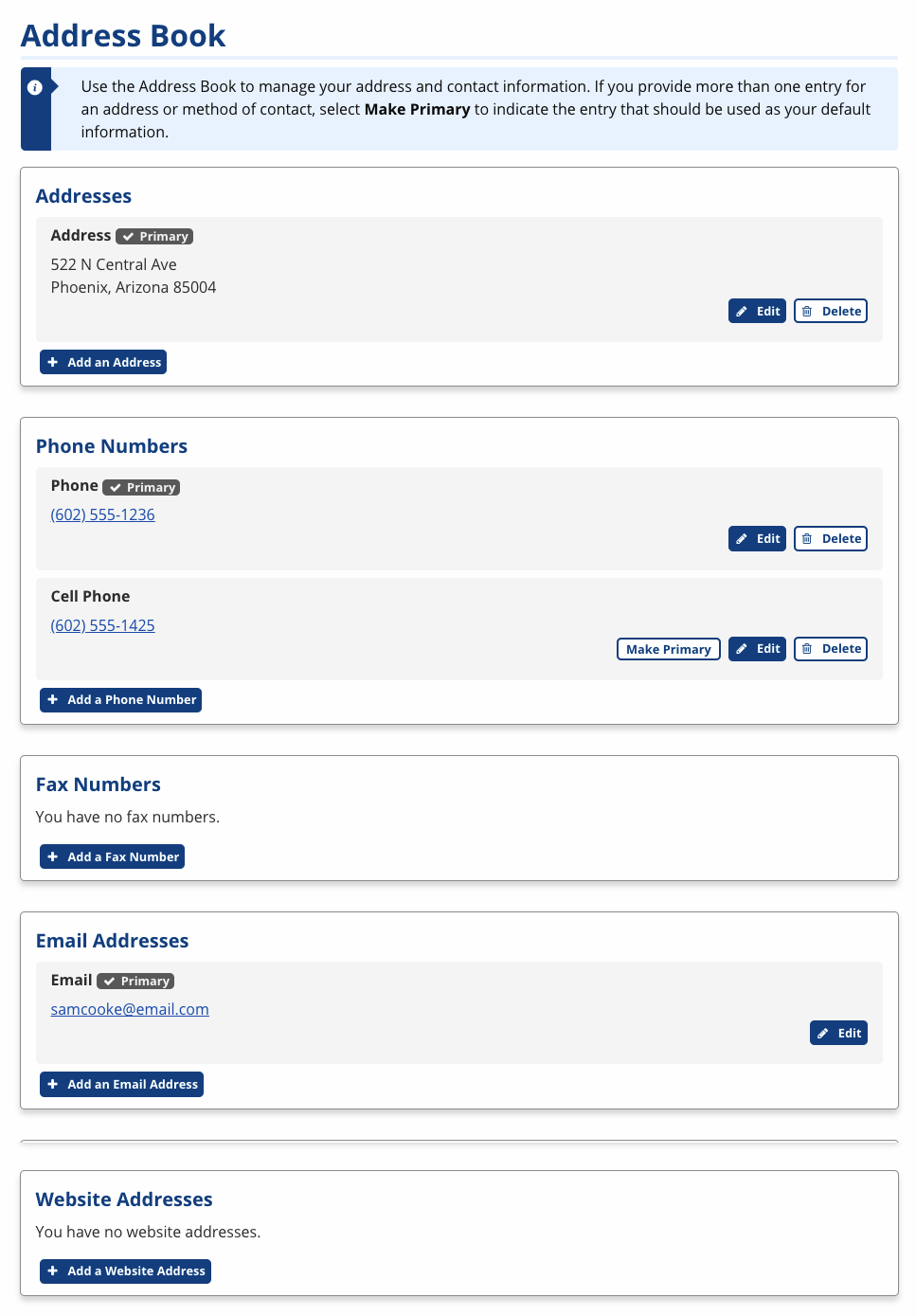User Search
The universal User Search makes it possible to search for any type of AJL user (job seekers, employers, training providers, and staff). From the User Search results, staff can verify user information, and with the appropriate privileges, can edit the user’s Account Status or Contact Information. The purpose of the User Search is to search for a specific user and have easy access to edit the account status or their information.
- Beneath each result, a list of the keyword matches display (e.g., Bob found in User's name). The User Search matches are "fuzzy"--the search will return results with words that are similar in spelling to the word you entered if it cannot find an exact match (e.g., searching for "Joy Bancroft" might result in a keyword match to "Jay Bancroft" or "Joy Bancraft" or "Joyce Jones."
Quick Links:
Staff can quickly access the User Search from the search field on their home page, or by selecting User Search in their left-hand navigation.
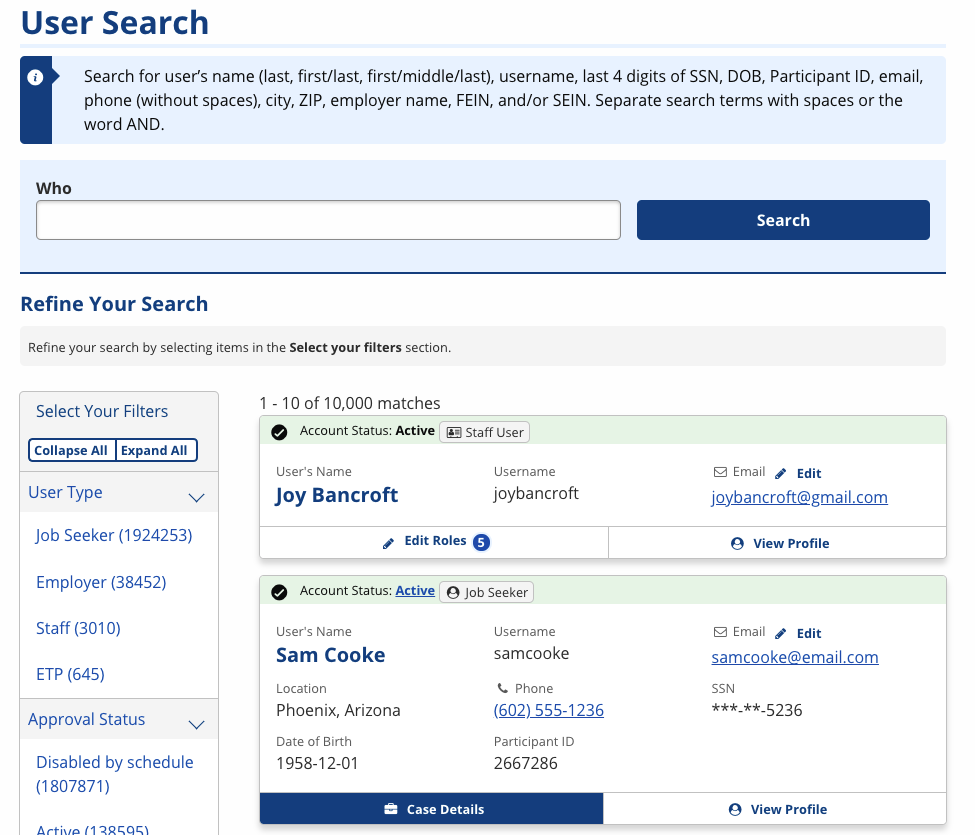
-
Using the Who field, search by user’s name (last, first/last, first/middle/last), username, last 4 digits of SSN, DOB, Participant ID, email, phone (without spaces), city, ZIP, employer name, FEIN, and/or SEIN. Separate the search terms with spaces or the word AND. The following filters can be applied to narrow results:
- User Type: Job Seeker, Employer, Staff, or ETP (training provider)
- Approval Status:
- Active
- Disabled by Schedule: Automatically disabled due to account inactivity.
- The settings for the auto-disabler vary based on the user type and variables, such as the last time logged in, active enrollments, contact tracking, etc.
- Disabled by Staff: Manually disabled by staff with appropriate privilege.
- Deleted: Manually deleted by staff with the appropriate privilege.
- Deleted accounts cannot be reactivated.
- Denied: Staff, employer, and training provider users who have been denied access to the system.
- Pending Approval: Employers and staff who have not been approved by staff with the appropriate privilege.
- Veteran: Yes or No
- Role: (Applies to staff users) WIOA case manager, JS Interviewer, Supervisor, Region Director, State Director, DVOP case manager, Provider Director, case manager, Site Administrator (AJLA–TS staff only), or LVER case manager
- Once you have narrowed search results, review the content on the results card to verify the user's identity.
- Perform any necessary management activities, described in the further detail by user type below.
Manage Job Seeker
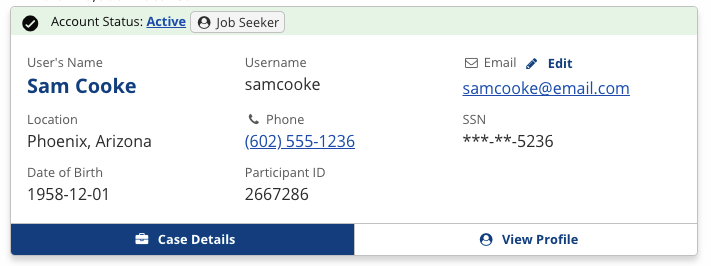
Update Account Status
- The Job Seeker's account status displays at the top of the results card (Active, Disabled by Schedule, Disabled by Staff, Deleted).
- All staff have the ability to manage a Job Seeker's account status.
- Select the status link. The Change Account Status page displays.
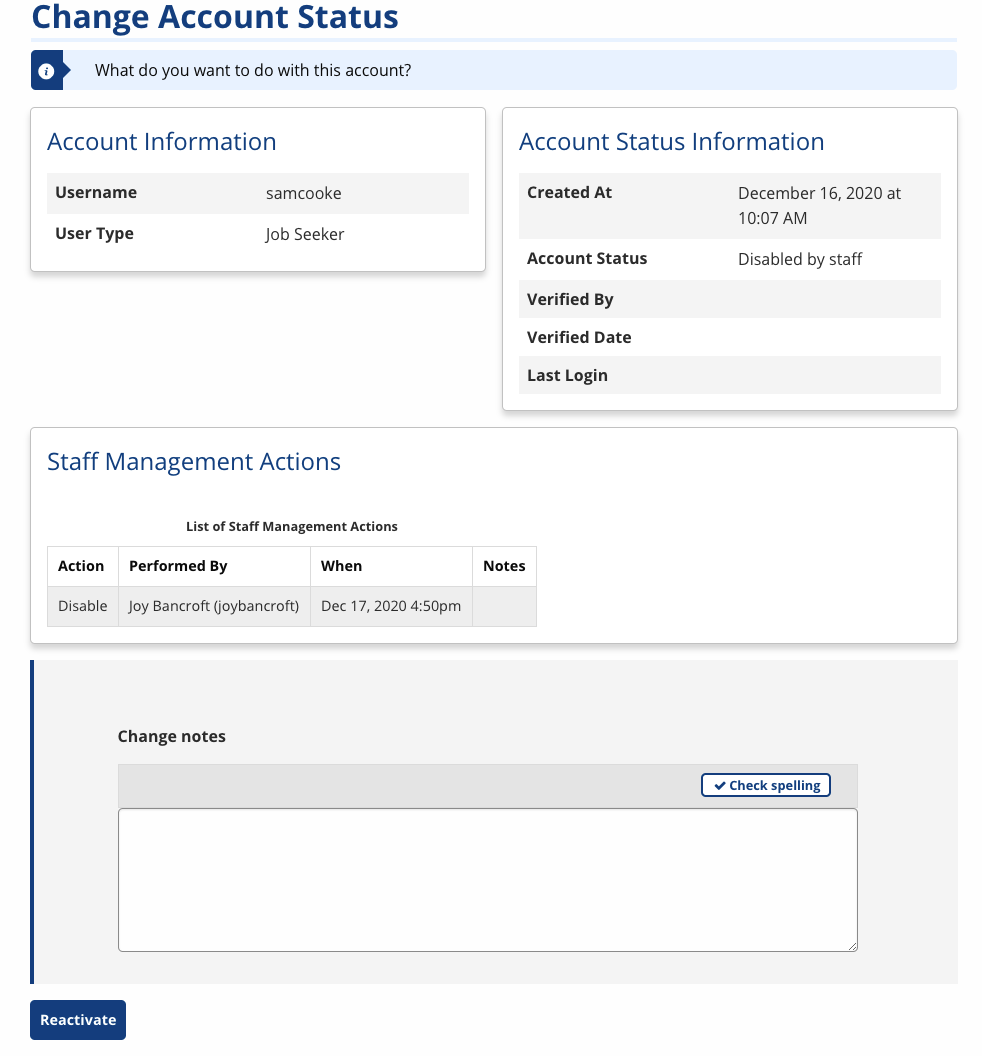
- Account Information: Displays the username and user type.
- Account Status Information: Displays the account creation date, account status, verification information (not relevant for job seekers), and last login (most staff-assisted job seekers will not have a last login date).
- Staff Management Actions: Displays any account status changes made by staff.
- Change notes: Enter notes for the reason you are changing the account status.
- Select the account action (i.e., Disable, Reactivate) to update the account status.
Create Password Reset Code
- Select View Profile to access the Job Seeker's profile to generate a reset code.
- The ability to create password reset codes is a privilege. A reset code can only be created for an active account.
- The Job Seeker's User Profile page displays.
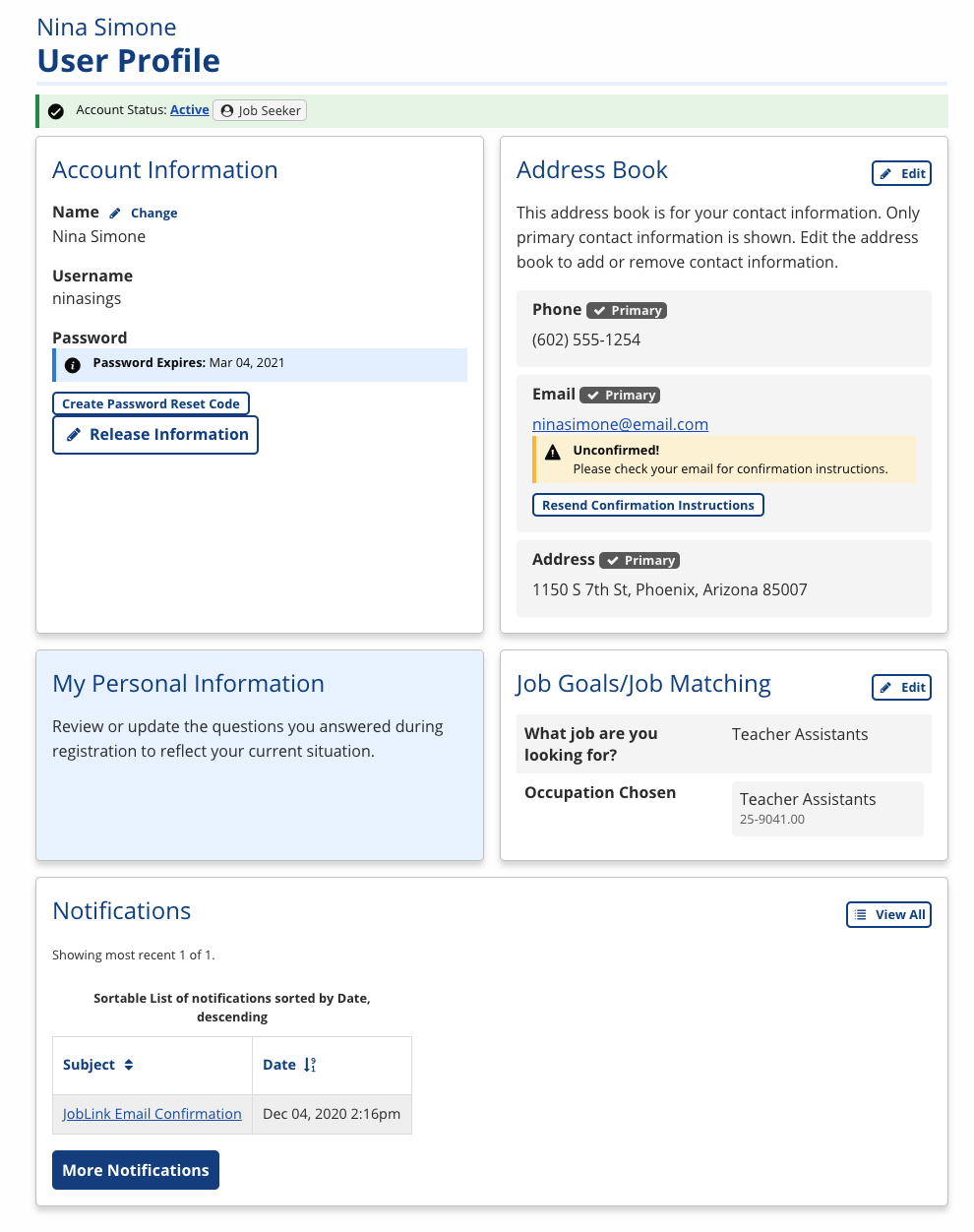
- In the Account Information section, select Create Password Reset Code.
- A reset code displays. Provide this number to the Job Seeker to access their account using the Reset Code method. (Select "Use Reset Code" in the login box on the home page.)
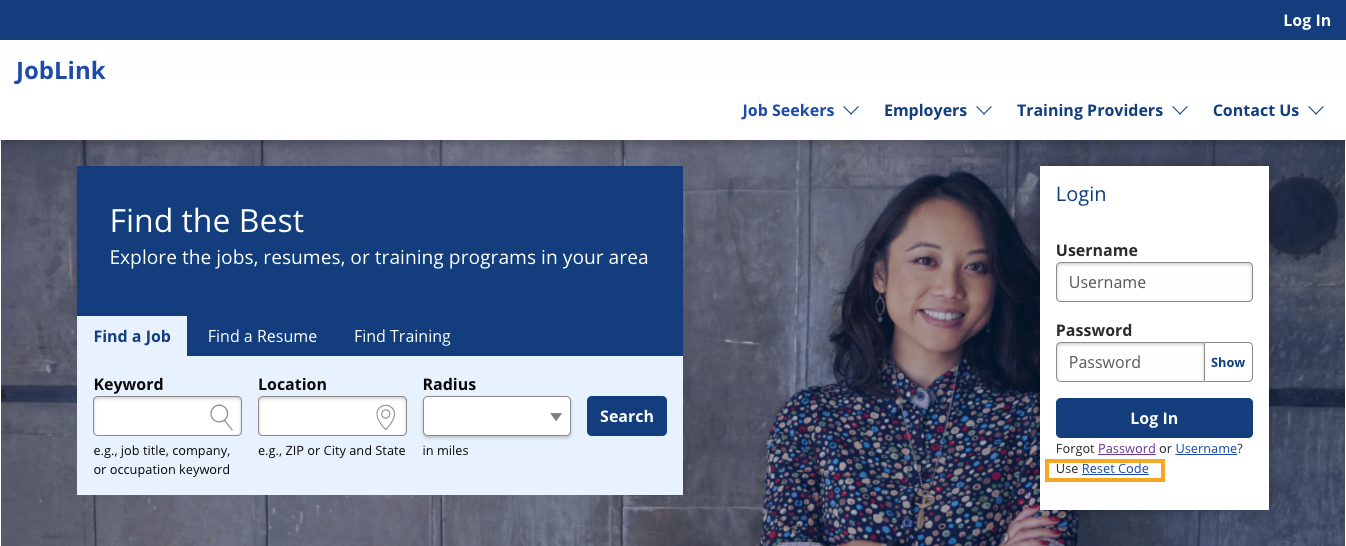
If a user requests more than five reset codes within a five-minute period, their account is blocked from using any reset codes for 15 minutes. This block can be overridden by creating a new reset code for that user.
Update Contact Info
The Job Seeker's city and state, primary phone, and primary email display in the results card. If this information is inaccurate, you can update it as follows:
- Select Edit above the email address on the results card to update the Job Seeker's email.
- Select View Profile to update all Job Seeker contact info, including their first or last name. The User Profile page displays.
- Select Edit in the Address Book section to update address, phone, email, etc.
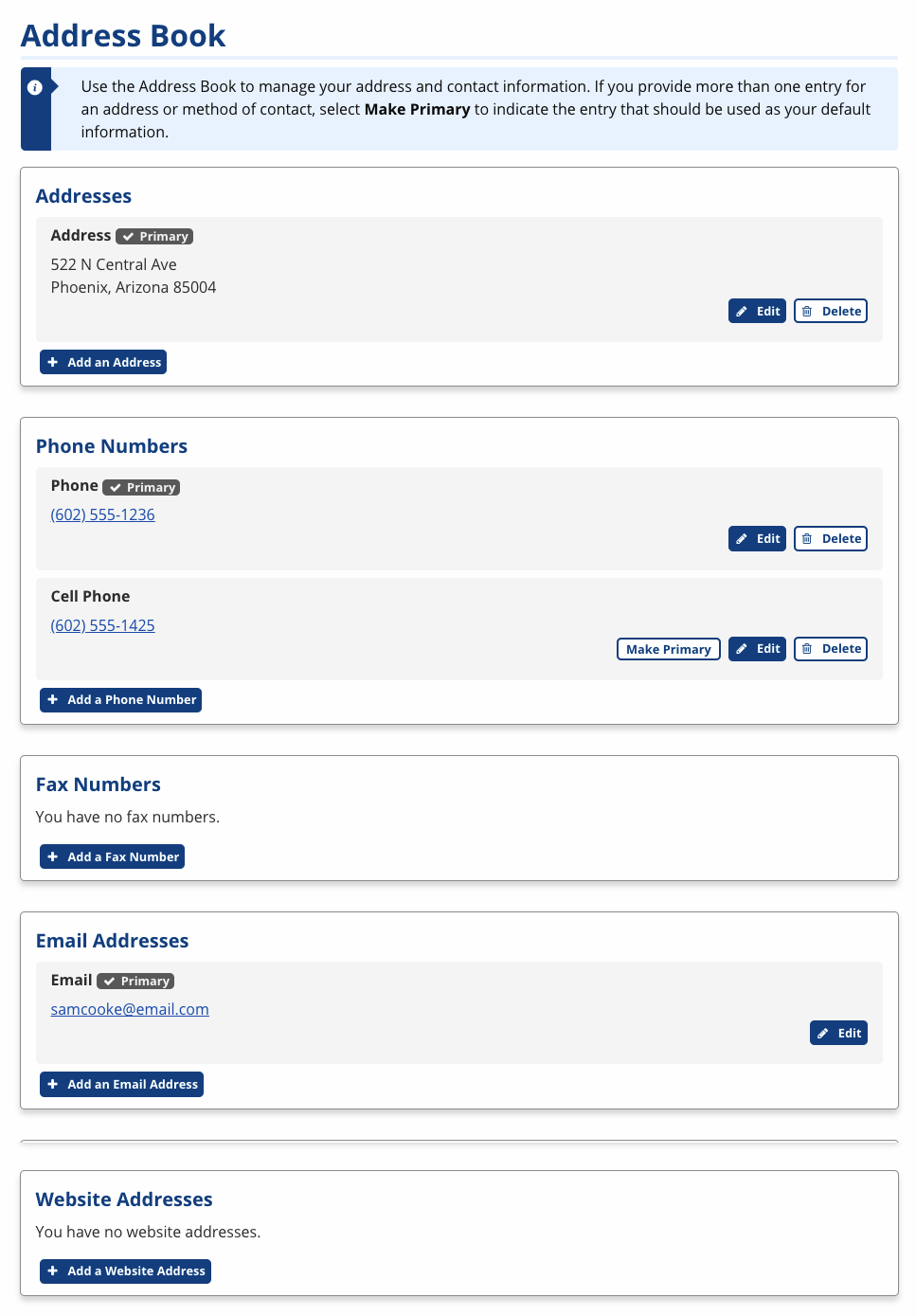
Manage Employer
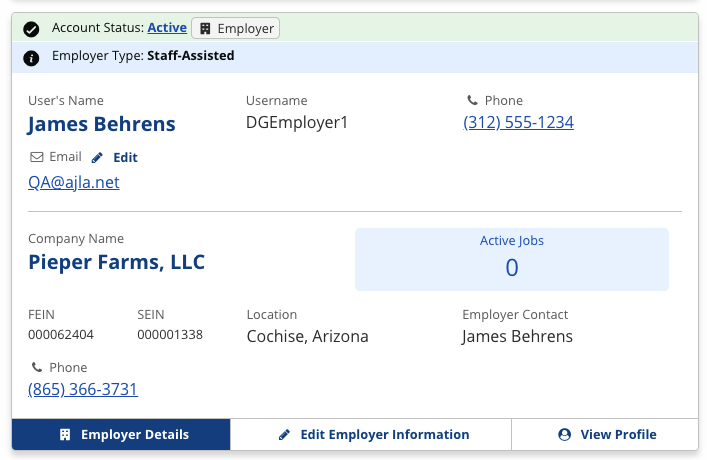
Update Account/Approval Status
- The employer's account status displays at the top of the results card (Pending Approval, Active, Disabled by Schedule, Disabled by Staff, Disabled for Excessive Resume Views, Denied, Deleted).
- The ability to manage an employer's account status is a privilege and is separate from the privilege to approve accounts. If you do not have the privilege to manage employer account status, the status is not a link.
- Select the status link. The Change Account Status page displays.
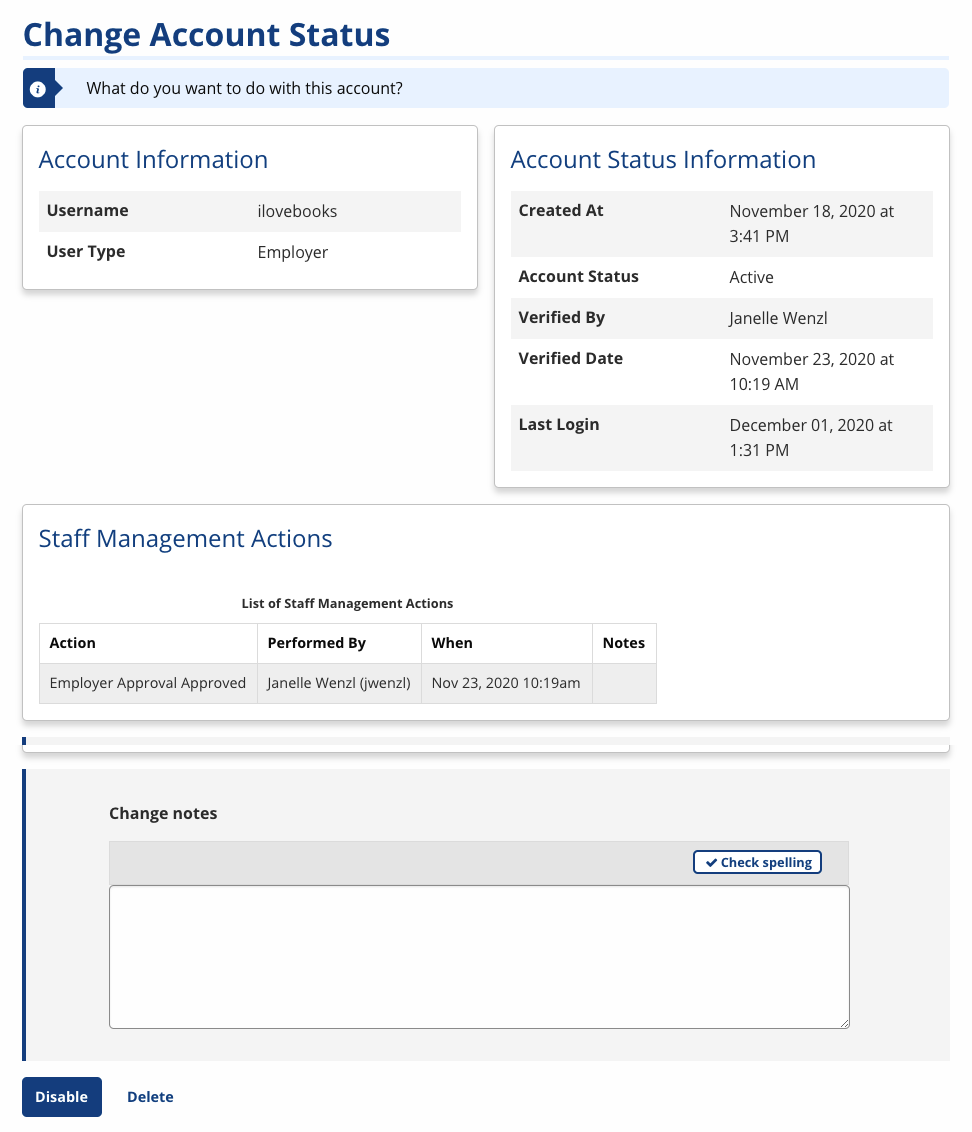
- Account Information: Displays the username and user type.
- Account Status Information: Displays the account creation date, account status, verification information (who approved the account and when), and last login (most staff-assisted employers will not have a last login date).
- Staff Management Actions: Displays any account status changes made by staff.
- Change notes: Enter notes for the reason you are changing the account status.
- Select the account action (i.e., Disable, Delete, Make Pending) to update the account status.
- If you do not have the privilege to approve an employer, you cannot reactivate an employer account. You can only make it pending, which sends the employer to the Employer Approval queue for review. If you have both the privilege to change employer account status and the privilege to approve employers, when you click the Pending link, the employer's approval page displays.
- Staff should not alter the status of NLx employer accounts unless expressly instructed to do so.
Create Password Reset Code
- Select View Profile to access the employer user's profile to generate a reset code.
- The ability to create password reset codes is a privilege. A reset code can only be created for a pending or active account.
- The employer's User Profile page displays.
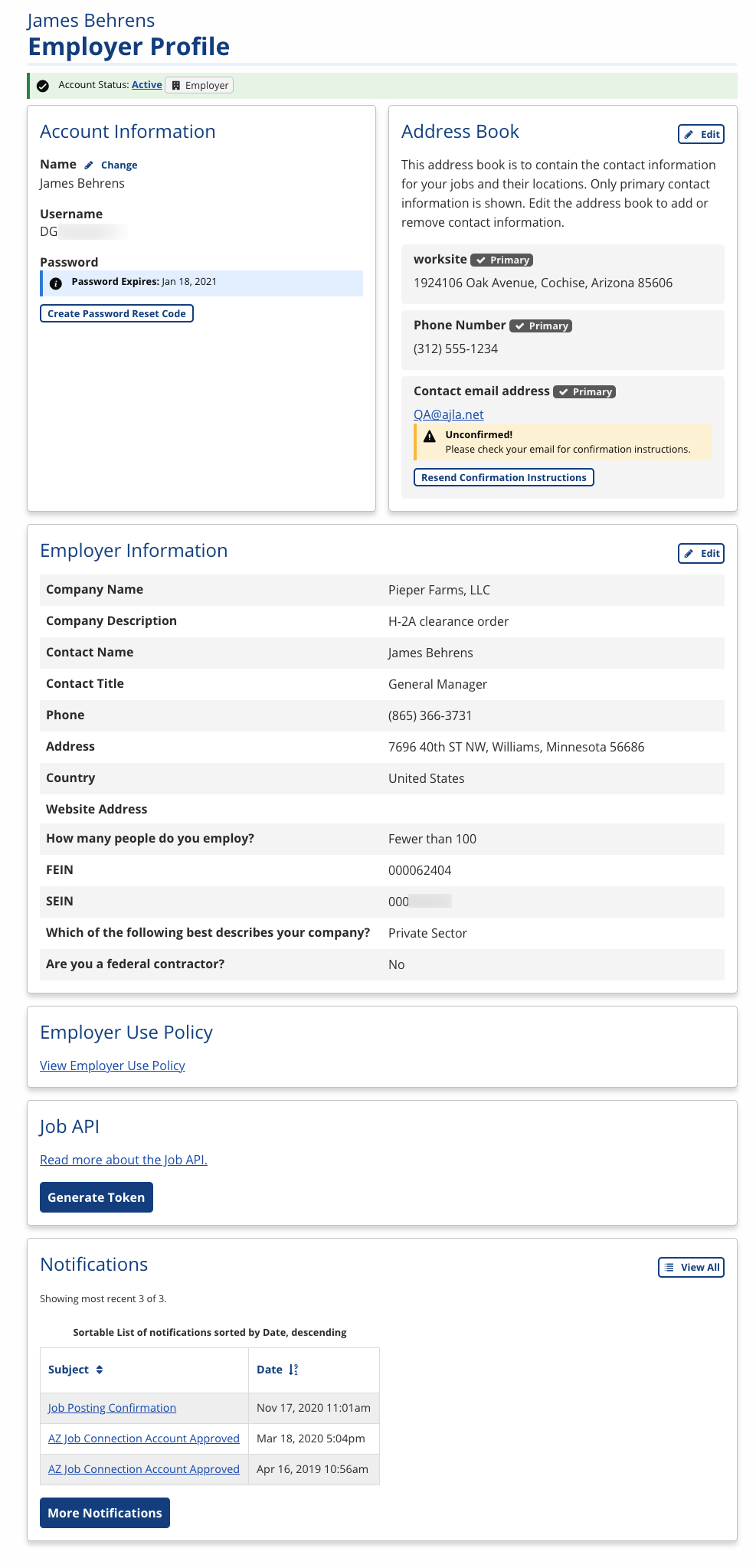
- In the Account Information section, select Create Password Reset Code.
- A reset code displays. Provide this number to the employer to access their account using the Reset Code method.(Select "Use Reset Code" in the login box on the home page.)
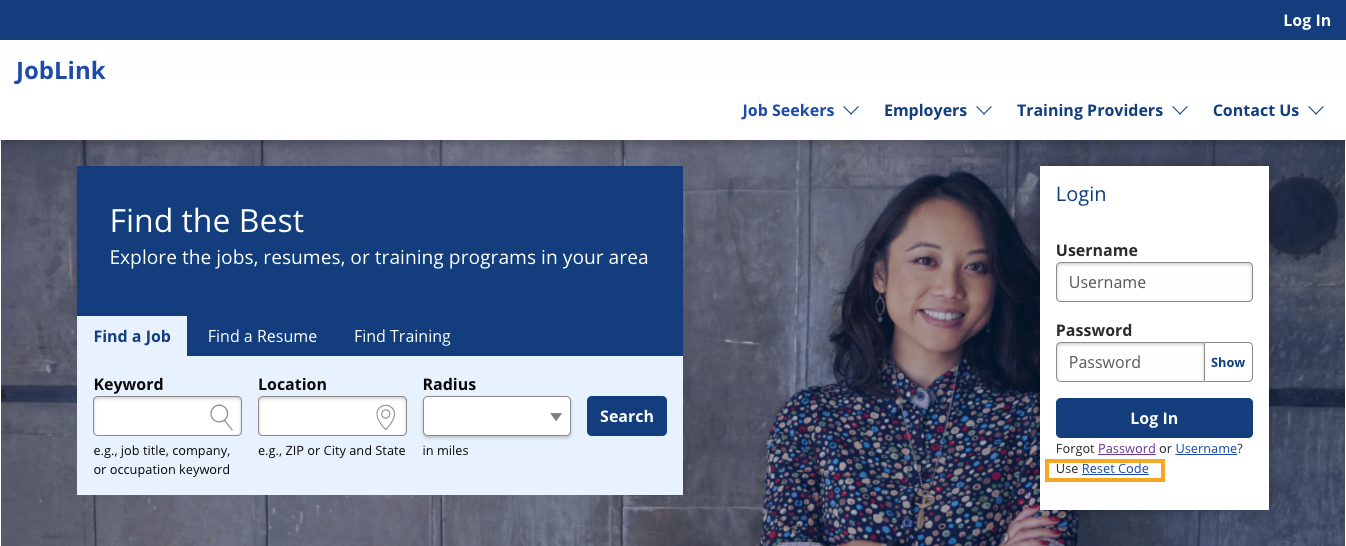
Update Contact Info
The employer user's first and last name, username, phone, and primary email display in the results card, as well as key information about the employer, such as the FEIN, SEIN, and primary contact. If this information is inaccurate, you can update it as follows:
- Select Edit above the email address on the results card to update the employer user's email.
- Select View Profile to update all employer user and company contact info. The employer's User Profile page displays.
- Select Edit in the Address Book section to update address, phone, email, etc.
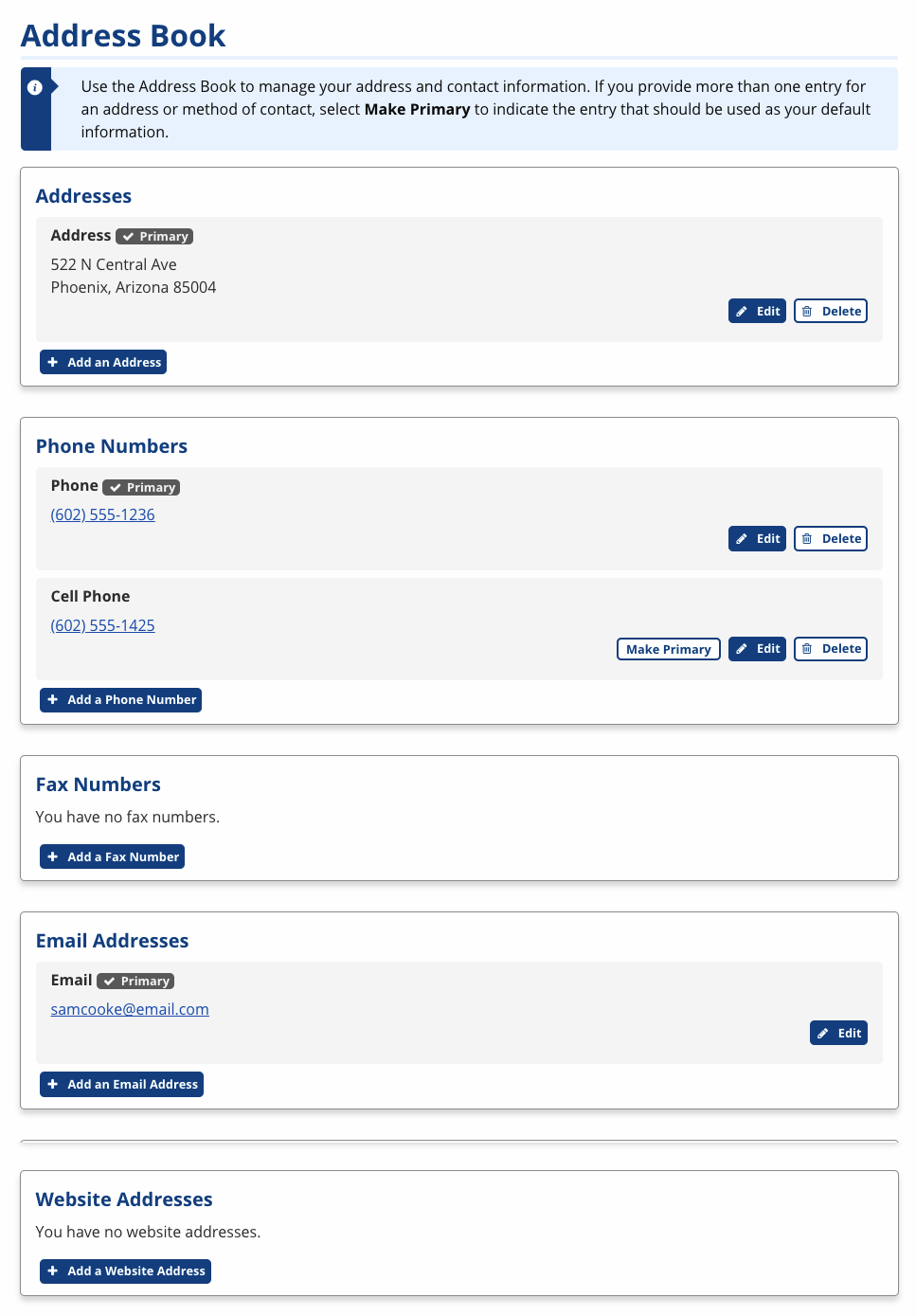
- Select Edit in the Employer Information section to update company name, description, address, phone, email, etc.
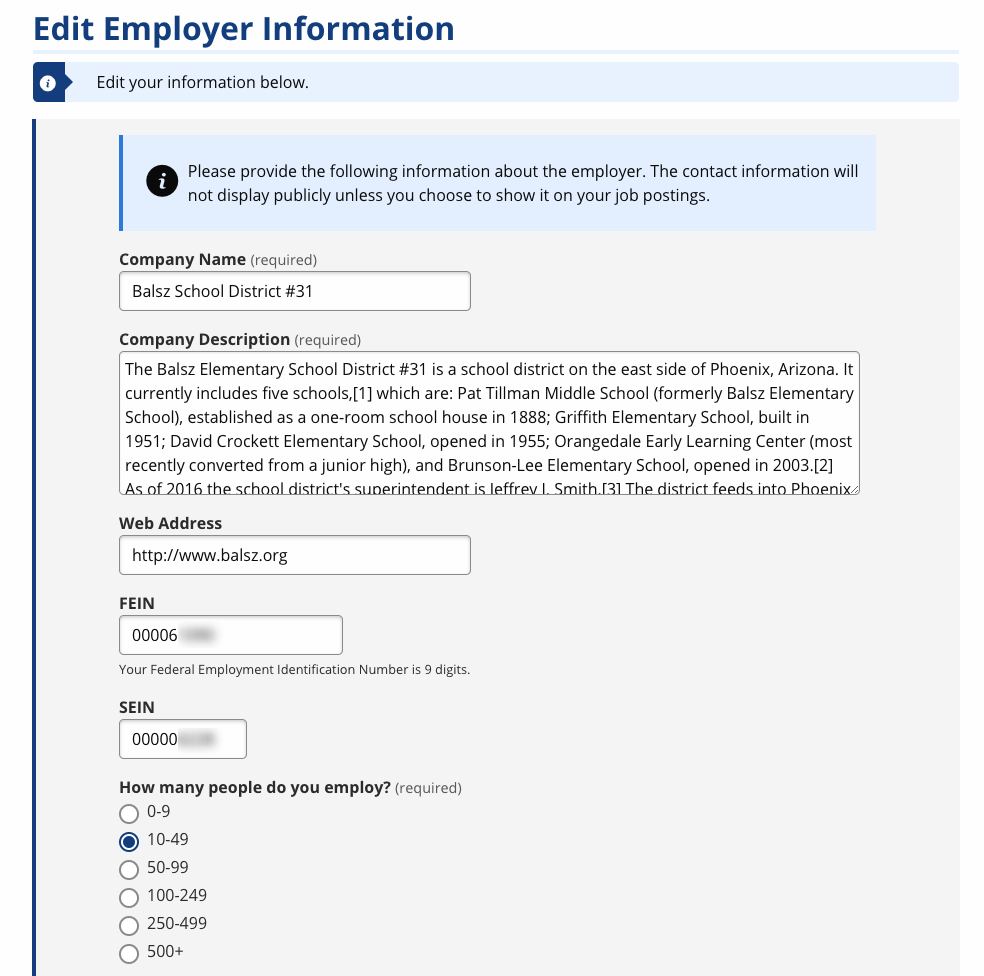
- Select Edit in the Address Book section to update address, phone, email, etc.
Manage Staff
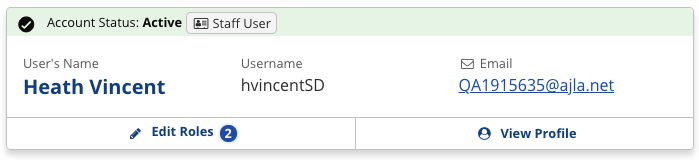
Update Account Status
- The staff's account status displays at the top of the results card (Pending Approval, Active, Disabled by Schedule, Disabled by Staff, Deleted).
- The ability to manage a staff's account status is a privilege and is separate from the privilege to create or approve staff accounts. You can only set the status on staff accounts that are equal to or less than your own role (e.g., a supervisor can manage other supervisors and case managers, but cannot manage status of director roles).
- Select the status link. The Change Account Status page displays.

- Account Information: Displays the username and user type.
- Account Status Information: Displays the account creation date, account status, verification information (does not show for staff at this time), and last login.
- Staff Management Actions: Displays any account status changes made by staff.
- Change notes: Enter notes for the reason you are changing the account status.
- Select the account action (i.e., Disable, Reactivate) to update the account status.
Create Password Reset Code
- Select View Profile to access the staff's profile to generate a reset code.
- The ability to create password reset codes is a privilege. A reset code can only be created for a pending or active account, and only for staff accounts that are equal to or less than your own role (e.g., a supervisor can create reset codes for other supervisors and case managers, but cannot create reset codes for director roles)
- The staff's User Profile page displays.
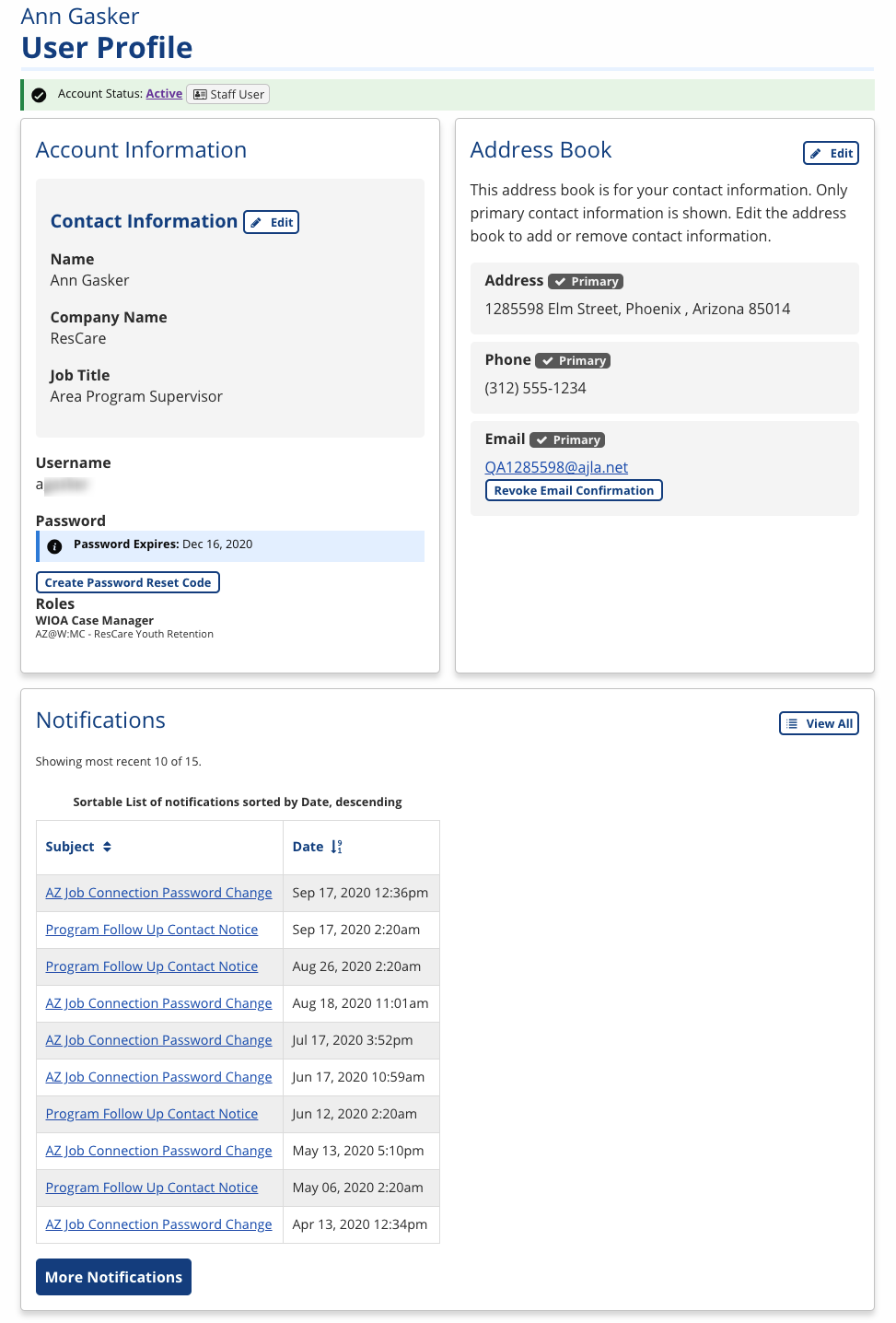
- In the Account Information section, select Create Password Reset Code.
- A reset code displays. Provide this number to the staff to access their account using the Reset Code method.
Manage Roles
Staff can have more than one role according to their responsibilities and the office(s) they serve in. If you have the privilege to create staff accounts, in the User Search you can view and manage roles of approved staff users. A counter displays next to Edit Roles displaying how many active roles the staff user has.
- Select Edit Roles. The staff's Roles page displays.
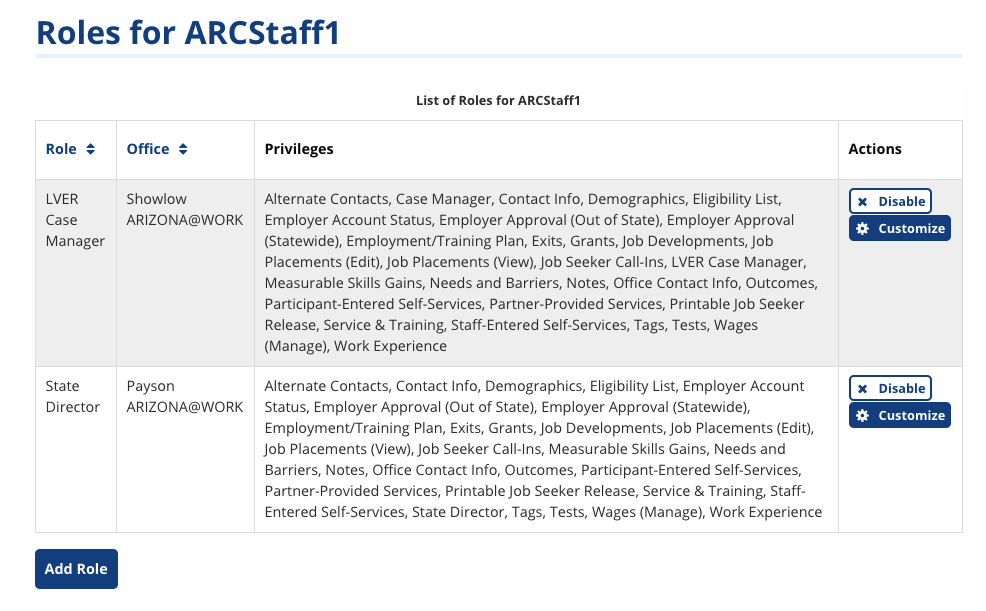
- Any role for which you have the authority to manage (equal to or less than your own) displays a Disable/Reactivate button and a Customize button.
- Select Disable/Reactivate to change the status of the role.
- Disabling a staff user's role does not disable their account status. You cannot disable every staff role; at least one role must remain active for the account to be active. If you disable a staff's account, the status of their roles is not affected. Remember, disabling the account is to prevent login; disabling a role is to prevent certain privileges and abilities in an office.
- Select Customize to manage the role's privileges and program abilities. See Customize Privileges for more information about these features.
Manage Training Provider
ETP (training provider) results in the User Search display both staff and training provider users. Staff are distinguished as either Local or State Admin. Both staff and training provider accounts are primarily managed through ProviderLink.

Update Account Status
A training provider user's account status is separate from their user approval status. User account status refers to their ability to login (Active, Disabled by Schedule, etc.). ETP User Status refers to whether they have been approved through ProviderLink to manage a training institution.
- The training provider user's account status displays at the top of the results card (Pending Approval, Active, Disabled by Schedule, Disabled by Staff).
- The ability to manage a training provider's account status is a privilege.
- Select the status link. The Change Account Status page displays.
- Account Information: Displays the username and user type.
- Account Status Information: Displays the account creation date, account status, verification information (does not show for training providers at this time), and last login.
- Staff Management Actions: Displays any account status changes made by staff.
- Change notes: Enter notes for the reason you are changing the account status.
- Select the account action (i.e., Disable, Reactivate) to update the account status.
Create Password Reset Code
- Select User Profile to access the training provider's profile to generate a reset code.
- The ability to create password reset codes is a privilege. A reset code can only be created for a pending or active account.
- The training provider's User Profile page displays.
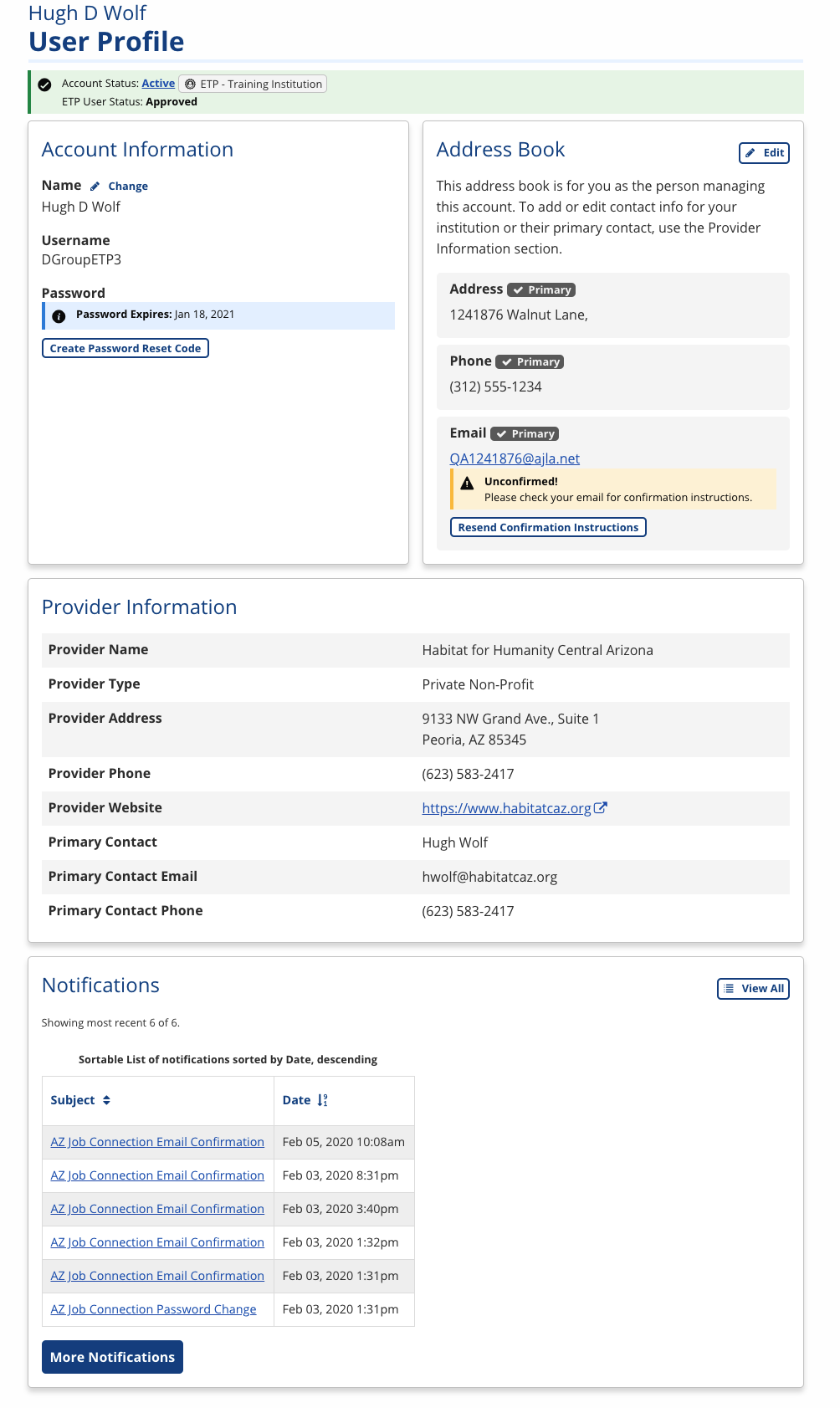
- In the Account Information section, select Create Password Reset Code.
- A reset code displays. Provide this number to the user to access their account using the Reset Code method.
Update Contact Info
The training provider user's first and last name, username, phone, and primary email display in the results card, as well as key information about the training provider, such as the provider name and provider location. If the user information is inaccurate, you can update it as follows:
- Select Edit above the email address on the results card to update the training provider's user's email.
- The ability to create manage training provider contact info is a privilege.
- Select View Profile to update the training provider's user contact info. The training provider's User Profile page displays.
- Select Edit in the Address Book section to update address, phone, email, etc.