Managing Your Employer Account
Review this page for an overview of your home page, navigation options within the website, and key features of your account.
Related Quick Links
Your Home Page
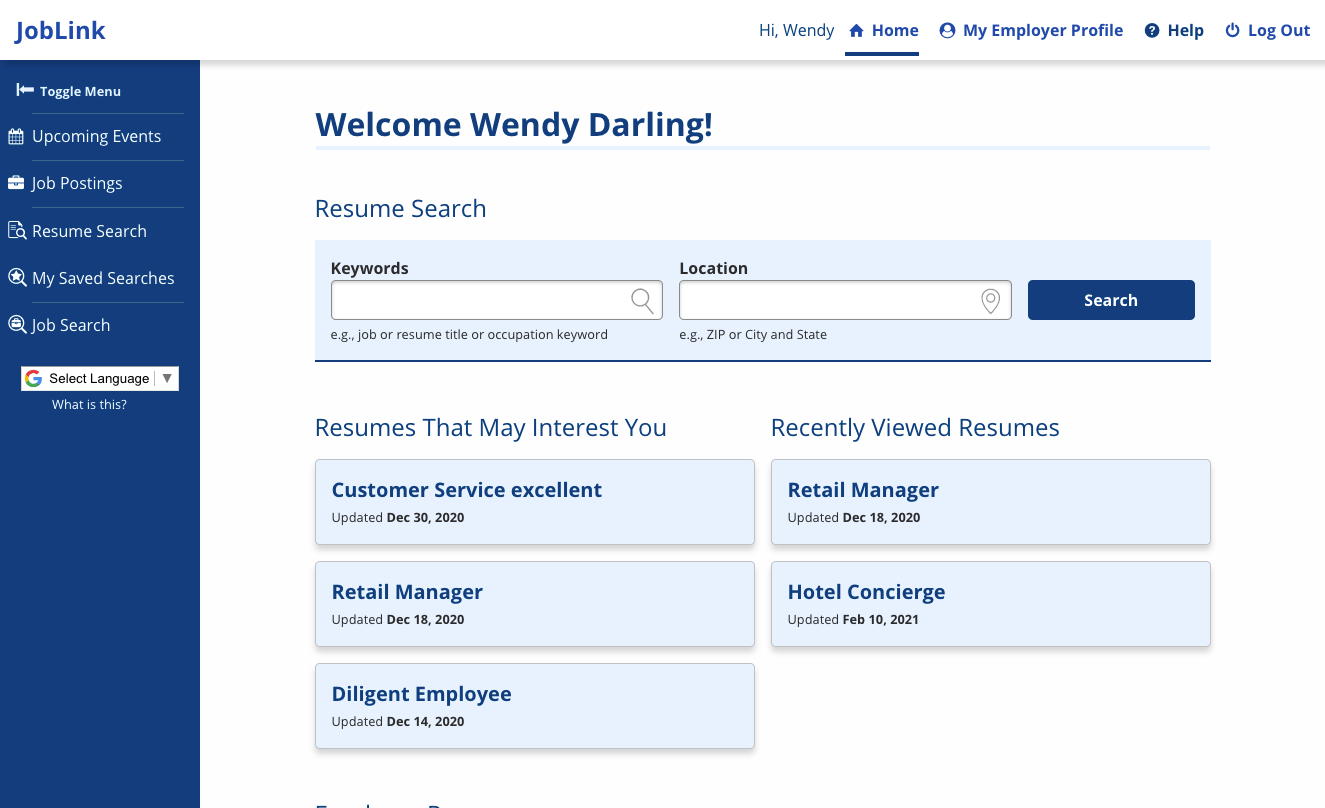
From your personalized home page, you can manage resume searches, create and manage job postings, and maintain your personal profile and account preferences. Once one job posting is completed, the top of your home page shows related information. It displays any resumes that may interest you, as well as your three most recently viewed resumes. To view the Resume Details, select a resume title. To search for more resumes, enter a keyword and/or location and select Search.
Your employer top navigation menu includes the following options:
- Home: Select to return to your personal home page.
- My Employer Profile: Select to manage your company’s profile.
- Help: Select to open the online user guide for JobLink. You can search the user guide, review information under the Employers menu, or watch tutorials for help.
- Log Out: Select to log out of JobLink.
Your employer side menu includes the following options:
- Upcoming Events: Select to view any events in your area. If you are looking for more events, select Find More Events. Then, complete the search fields and select Search.
- My Job Postings: Select to create, view, and manage your job postings. Search resumes by job posting from this page as well.
- Resume Search: Select to open the Resume Search page in JobLink. This page includes options to filter your search and save resume searches.
- My Saved Searches: Select to access your saved resume searches.
- Job Search: Select to open the Job Search page in JobLink. This page includes options to filter your search and save job searches.
My Employer Profile
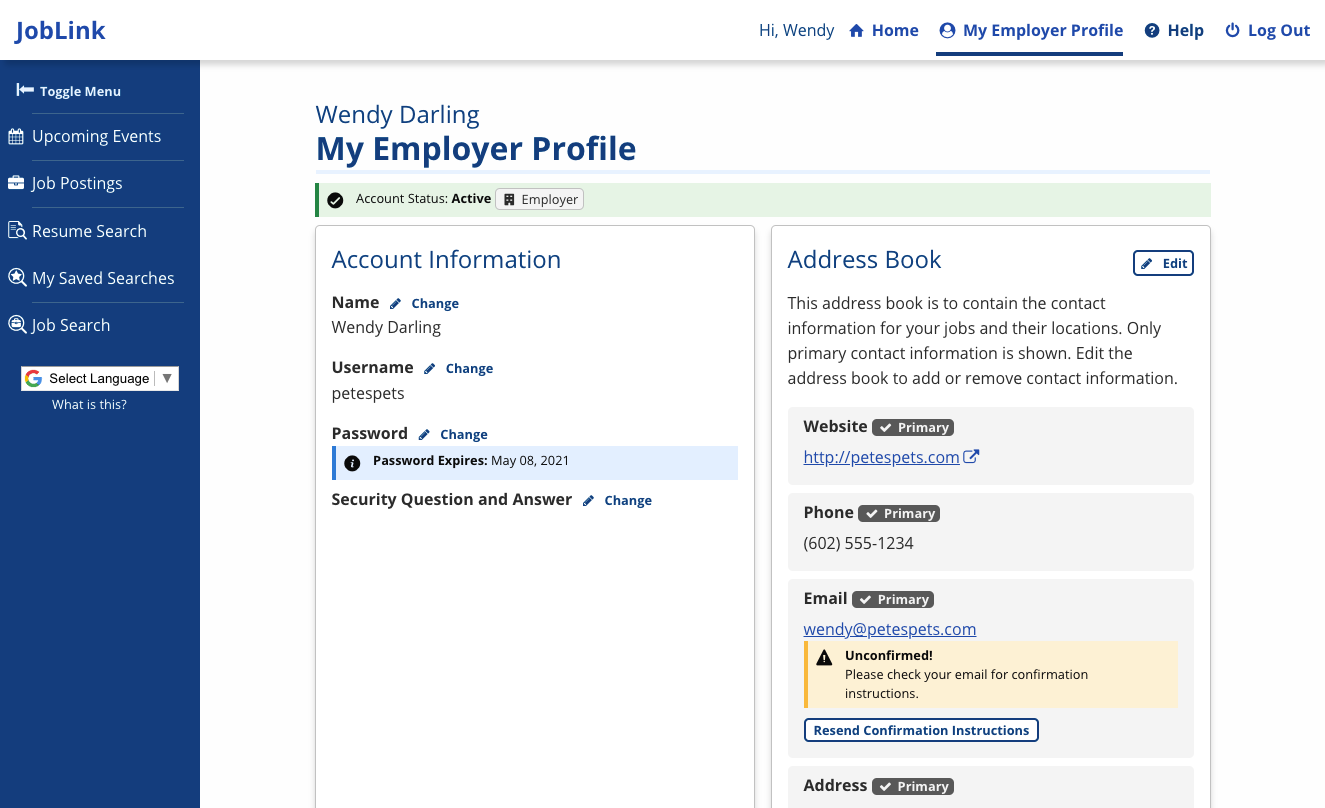
To manage your profile, in the Job Seeker top navigation menu, select My Employer Profile. The following paragraphs describe editable sections in your profile.
Account Information
From the Account Information section, you can view or change your name, username, password, or security question and answer here. Select Change beside the information you are updating. Your password expiration date is also listed under Account Information, beneath Password.
Address Book
This address book is to contain the contact information for your jobs and their locations. Only primary contact information is shown. Edit the address book to add or remove contact information. JobLink allows you to add multiple addresses to specify location for a job posting. You can manage your Address Book from My Employer Profile or during the Job Posting creation process. To receive a new confirmation email link, select Resend Confirmation Instructions.
- Select Edit beside Address Book on the My Employer Profile page. The Address Book page displays.
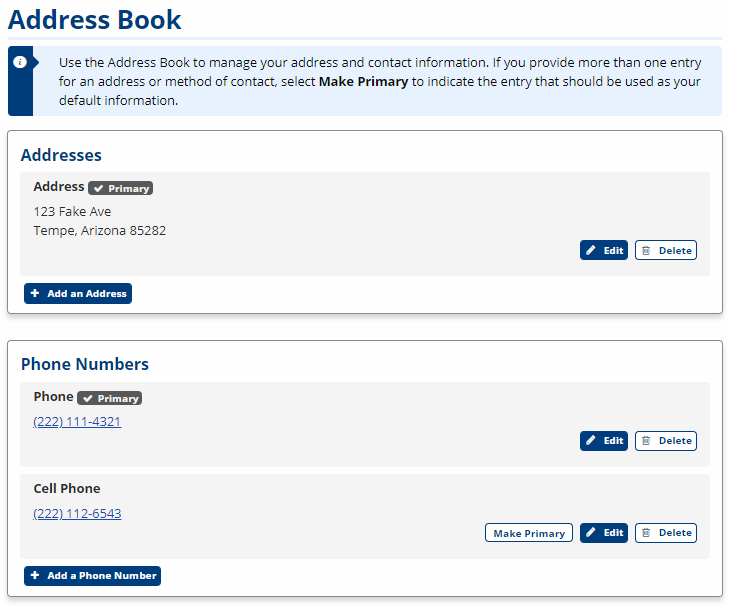
- To add information, select Add [contact information detail]. Enter all the information for that contact method. When you are finished, select Add [contact information detail].
- To review or update the existing information, select Edit .
- To remove a piece of contact information, select Delete.
- If you provide more than one entry for an address or method of contact, select Make Primary to indicate the entry that should be used as your default information.
- When you are finished updating all contact information, select Back.
Employer Information
The Employer Information section lets you view your company's basic information. Your company name and description, the main contact's name and job title, its location and its web address display on this page. More information, including the number of employees, FEIN, SEIN, ownership category, and federal contractor information also display here. Select Edit to review and update this information on the Edit Employer page. After completing changes to your company's information, select Submit.
Employer Use Policy
An Employer Use Policy link displays in My Employer Profile. Select the link to review your employer use information.
Job API
A link to learn more about the Job API is listed here for review. Read the information provided in Using the Job API. If you are ready to start using this function, select Generate Token.
Preferences
The Preferences section allows you to select how you would like to receive notifications. To opt in to receiving external notifications, check one or both options (Email, Text messages), select the desired Frequency (Immediately, Daily, Weekly), then click Submit:
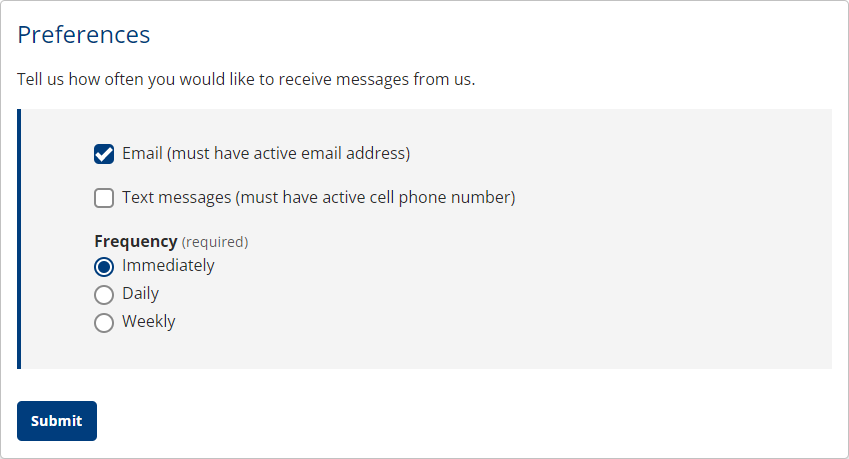
You may also opt out of external notifications by leaving both boxes unchecked (in-application notifications will still appear and cannot be disabled).
Notifications
To view a list of any notifications sent to you from JobLink, select Notifications. These display with the date sent. Select the title of a notification to view its content.