Contact Information
The Contact Information page allows you to select how your job posting will display, how job seekers can apply, and your preferences for receiving resume referrals, sharing the job, and asking for job assistance. The available contact methods are entries from your Address Book. When you are finished, select Save and Continue.
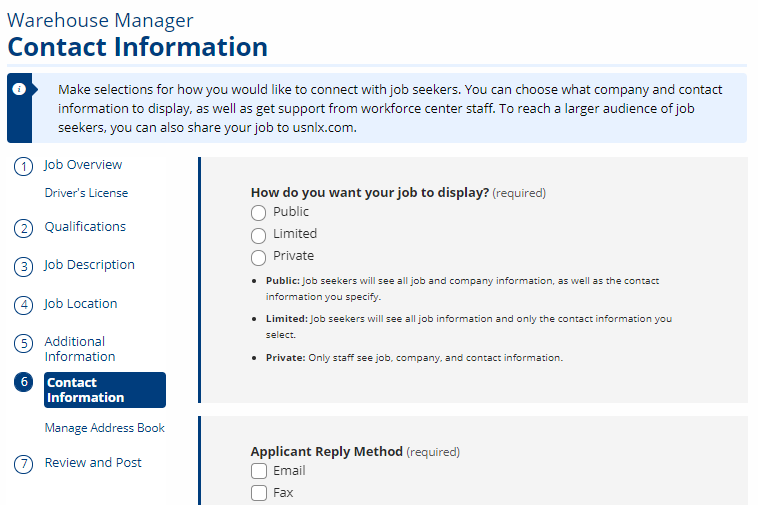
To view details about the questions asked, review the table below.
| Field | Description |
|---|---|
| How do you want your job to display? | (Radio) Select whether the job is visible to the public and how much info you share with the public.
|
| Applicant Reply Method | (Check boxes) Select all the ways applicants may make apply for the position: Email, Fax, Mail, In Person, Through Recruiter, Phone, Workforce Center, Application URL, or Company Website.
|
| Additional Application Directions | (Text Box) Describe any additional materials or information you would like the applicant to provide. This may include a cover letter, samples of their work, or references. |
| Contact Name | (Text) The name of the main contact for your company is pre-filled with information from your employer account.
|
| Contact Title | (Text) The job title for the main contact listed above. This is pre-filled with information from your employer account. If this information no longer applies, type the new contact title here. |
| Manage My Address Book | Select this link to go to Manage Address Book. From there, add, edit, or remove any of the contact methods for your company. Only the contact methods you select in Applicant Reply Method will display on the job posting. |
| Contact Address | (Radio) This list includes all the addresses listed in the Address Book. If the list doesn’t include the address you need, select Manage My Address Book to add a new company address. Once you add the new address, it displays as an option. |
| Contact Phone | (Radio) This list includes all the phone numbers listed in the Address Book. If the list doesn’t include the phone number you need, select Manage My Address Book above to add a new company phone number. Once you add the new phone number, it displays as an option. |
| Contact Fax | (Radio) This list includes all the fax numbers listed in the Address Book. If the list doesn’t include the fax number you need, select Manage My Address Book above to add a new company fax number. Once you add the new fax number, it displays as an option. |
| Contact Email | (Radio) This list includes all the email addresses listed in the Address Book. If the list doesn’t include the email address you need, select Manage My Address Book below to add a new company email address. Once you add the new address, it displays as an option. |
| Application URL | (Text) If you have a link to your company’s online application form, copy and paste, or type, that URL here. |
| Company Website | (Radio) This list includes all the website addresses listed in the Address Book. If the list doesn’t include the URL you need, select Manage My Address Book above to add a new company website. Once you add the new company website, it displays as an option. |
| Do you want to receive resume matches by email? | (Radio) Select Yes or No. If you select Yes, resumes that match your job posting are emailed to the email of the person managing the account. |
| Internal Notes | (Text Box) Enter any other notes regarding this job posting. This information is for internal use only and does not display anywhere on the job posting. |
| Share this job on usnlx.com, the National Labor Exchange job bank? | (Radio) Select Yes or No. If you select Yes, the job posting will be exported to NLx, which then shares the job posting on approved job boards. See usnlx.com for more info. |
| Would you like staff assistance? | (Radio) Select Yes or No. Select Yes to request that workforce center staff review your job posting to assist you in finding qualified candidates. |
Manage Address Book
The Address Book keeps track of all contact information you add to your employer account for use in job postings. You can add, edit, and delete contact information from My Employer Profile or from the job posting builder. By default, the information you provided during account creation displays as the Primary contact method. You change the default by selecting Make Primary on another entry.
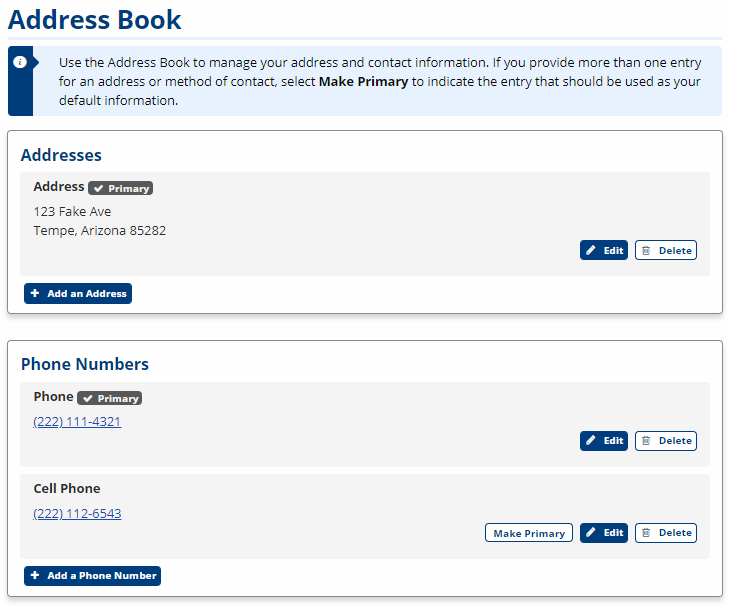
The following contact methods are available. As you add entries, use descriptive labels to distinguish the entries from one another. These labels do not display to the public.
- Address
- Phone Number, including Cell (select if the number can receive texts)
- Fax Number
- Email Address
- Website
To go to the next step in the guide, select Step 7: Review and Post . To return to the main steps, select Creating a Job Posting.