Job Seeker Account Login
You can log in from several locations on the JobLink website, including the home page and the Job Seekers landing page. If you attempt to log in and/or reset your password and receive a message that your account has been disabled, contact your local American Job Center for assistance. (Select Contact Us in the top navigation menu to identify your local American Job Center.) Accounts are typically disabled if you have not successfully logged in within a specified number of days and if you have no pending job referrals or open enrollments.

If you are logged into JobLink but have been inactive for a period of time, a session timeout warning displays. You have the option to continue your session or to log out. If you do not make a selection within the specified amount of time, you will be logged out.
Quick Links: Forgot Password?
Email Confirmation
- From the home page, enter your username and password in the Login section.
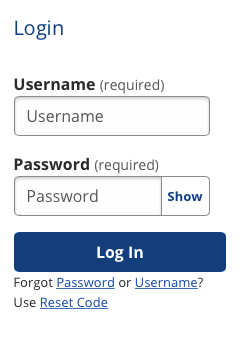
- Select Log In.
- If you have not confirmed your email address in the system, an Email Confirmation page displays upon login. Select Confirm Email to send a confirmation link to your email address for verification. To verify your email address, log in to your email account and select the confirmation link, which is active for 24 hours.
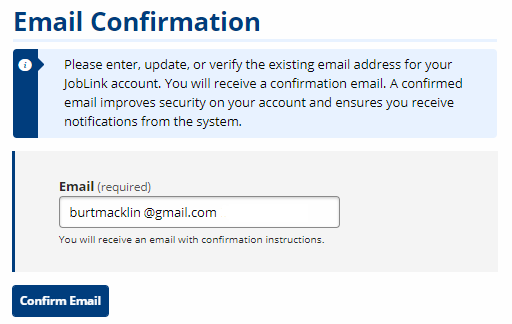
- Once you select the link, you are returned to the JobLink login page. A confirmation message displays to show your email has been confirmed. If the email address you entered has already been confirmed, a validation message displays asking you to submit a different email address for confirmation. You may choose to continue to your account without entering another email address.
- A confirmed email address ensures greater security for your account.
- If you repeatedly fail to log in successfully, you are locked out of your account for a designated amount of time (varies by state).
- For your security, if you have not logged into your account recently, your account is deactivated. You must contact your local American Job Center to reactivate your account.
- If you have not confirmed your email address in the system, an Email Confirmation page displays upon login. Select Confirm Email to send a confirmation link to your email address for verification. To verify your email address, log in to your email account and select the confirmation link, which is active for 24 hours.
- Some states display a What are you doing today? page to complete your login. The options shown vary by state. Select at least one reason for your visit. You may select more than one. This information is collected to help improve JobLink services. To continue to your personal home page, select Continue.
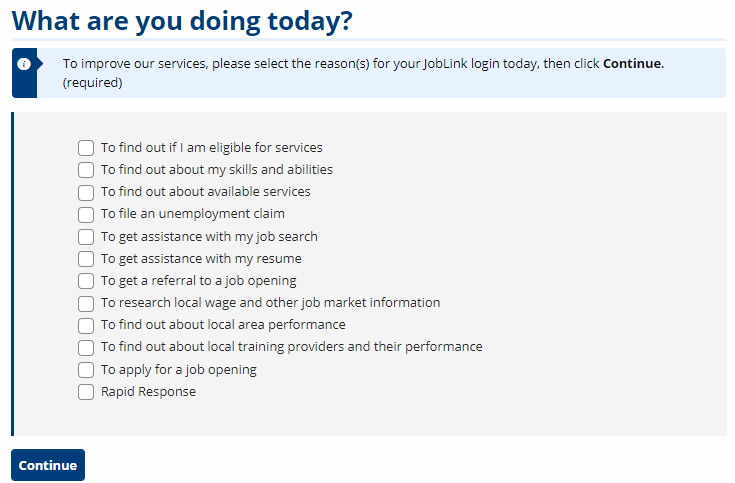
- Your home page displays, with a notification that shows the date and time you last logged into your account, along with the number of unsuccessful login attempts (if any) within a number of days defined by your state. If you do not recognize the last login or an unsuccessful login attempt, contact your local American Job Center.
- If you have not completed all of the questions in registration and/or live in a state that requires you to have an active resume, a message displays at the top of the home page alerting you to complete your registration or resume. Select Continue. Depending on what you need to complete, you will be taken either to Registration Information or to the New Resume page. Go toCreating an Account or to Creating a Resume for more information.
Forgot Username
If you have forgotten your username, you can retrieve it if you have a confirmed email, or if you can provide the correct information about your account.
- In the login section, select Forgot Username . The Forgot Username page displays.
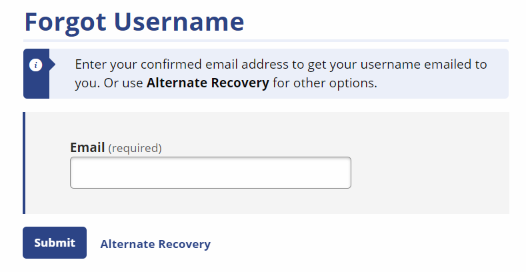
- Enter your email and select Submit.
- If you have not provided an email address or have not confirmed your email address, a validation message displays that reads: "JobLink cannot verify the email address. If you have not provided or confirmed your email address, please click Alternate Recovery."
- If you have a confirmed email, an email is automatically sent to you. The page refreshes to the JobLink splash page and a notification reads: "An email has been sent to <email>." You will receive an email with your username.
- If you cannot retrieve your username via email, select the Alternate Recovery link. The Alternate Username Recovery page displays.
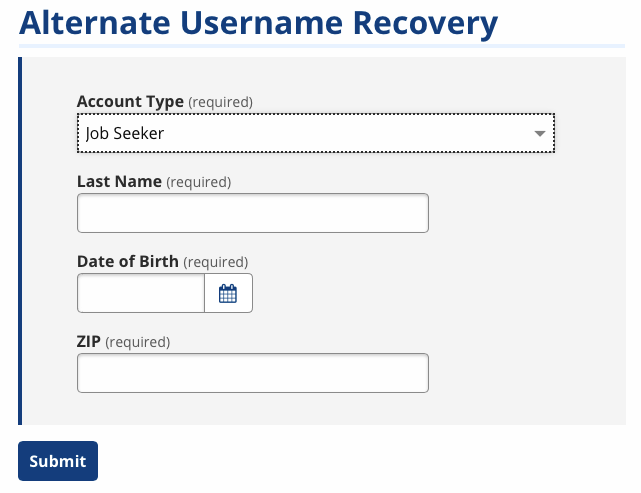
- Select Job Seeker from the Account Type drop-down list and enter your Last Name, Date of Birth, and ZIP in the corresponding fields.
- If you enter incorrect information, a confirmation message displays: "JobLink cannot verify the information provided. Please contact your local American Job Center for assistance.” If you cannot enter the correct information after several attempts, a validation message displays: "You have reached the maximum number of attempts to retrieve your username. Please contact your local American Job Center for assistance."
- If you provide the correct information, a notification displays your username.
- Select Job Seeker from the Account Type drop-down list and enter your Last Name, Date of Birth, and ZIP in the corresponding fields.
Forgot Password
JobLink offers four different options for retrieving your account password. The number of options that display to you depend on the information you have provided in your account and on your state's settings. You can retrieve your password by email, text message, or security question; if these options are not available or do not work, you must contact American Job Center staff for assistance. They can ensure your account is active and provide you a reset code.
- Password reset links and codes are only active for 24 hours. When resetting your password, your new password must meet our strength requirements (green = Strong) and cannot be a previously used password. Select Show if you need to verify the unmasked text you have entered.
Reset by Email
-
Beneath any login fields, select Forgot Password. The Forgot Password page displays.
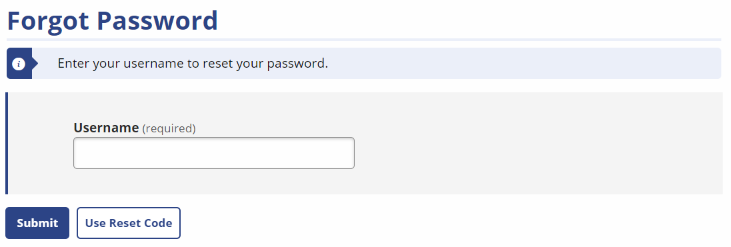
- Enter your username and select Submit.
- The Forgot Password page displays with your username, with all your available reset options.
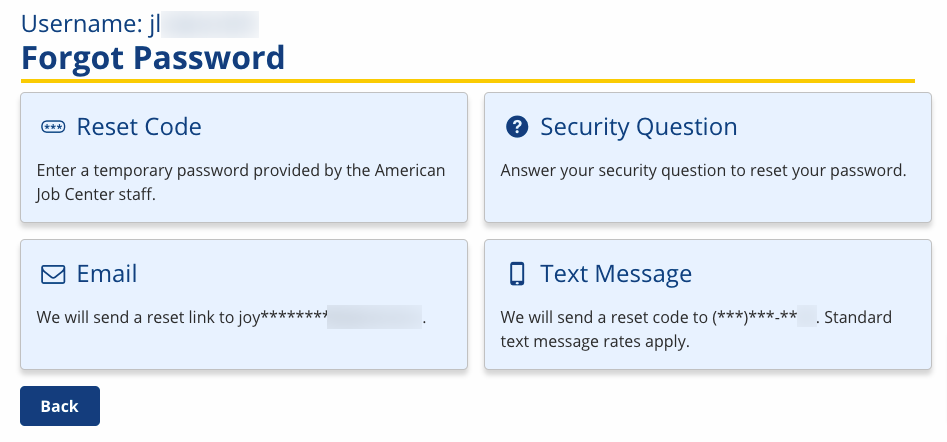
- If you have a confirmed email, the Email option displays, with text: "We will send a reset link to <partially masked email address>".
- Select the Email tile. Select Submit to generate the password reset email.
- The page refreshes to the JobLink splash page and a notification reads: "Email has been sent to <partially masked email>."
- Open your email account, and from the email, select the Reset Password link. The Reset Password page displays.
- Enter and confirm your new password.
Reset by Text Message
To receive a text message password reset code, your state must have text messaging enabled (AZ, ID, KS, ME, VT), and you must have a number that can receive texts in the Contact Information of your account.
- If you have listed a phone number and marked that it receives text messages, the Text Message option displays.
- Select the Text Message tile. Then select Submit to receive the reset code by text message. The Reset Password by Code page displays, with a notification message that reads: "A text message with a reset code has been sent to <partially masked phone number>."

- You will receive a reset code via text that is valid for 24 hours.
- If you navigate away from the Reset Password pages, from the home page of JobLink in the Login section, select Use Reset Code. You can also return to the Forgot Password page, enter your username, and select the Use Reset Code link to directly enter your reset code.
- After entering the reset code, the Reset Password page displays.
- Enter and confirm your new password.
Reset by Security Question
The Security Question option should always display, as you select a question and answer during your account registration.
- Select the Security Question tile. Answer the question and select Submit.
- If a security question displays that does not match what you selected for your account, your account may have been disabled due to inactivity. Contact your local American Job Center for assistance.
- If you correctly answer the security question, the Reset Password page displays.
- If you answer the security question incorrectly, a validation message reads: "Incorrect answer. Try again."
- If you answer the security question incorrectly five times, the page refreshes to the JobLink splash page and a validation message reads: "<Environment> cannot verify the information provided. You reached the maximum number of security question attempts. Please contact your local American Job Center for assistance." You must contact an American Job Center or try to login the next day.
Request Reset Code
You can also reset your password by requesting a password reset code from American Job Center staff. (Select Contact Us in the top navigation or view the contact info in the website footer.)
- Contact American Job Center staff to request a password reset code.
- From the login section, select Use Reset Code, the Reset Code page displays.
- If you navigate away from the Reset Password pages, you can return to the Forgot Password page, enter your username, and select the Use Reset Code link to directly enter your reset code.
- Enter the reset code that has been provided to you by American Job Center staff. The Reset Password page displays.
Reset codes expire 15 minutes after they are generated. If you request more than five reset codes within a five-minute period, you are blocked from using any reset code for 15 minutes.