Achievements
Providing information about your achievements on your resume allows employers to see any special skills, talents, or qualities. Achievements can be added in the Awards, Licenses and Certifications, or Additional Information steps.
Awards
Add any honor or award that you want to display on your resume, including the date it was earned. Select those awards that also highlight your personal character.
- Select Add Award to add an award to your resume. The Add Award page displays. To view details about the questions asked, review the table below.
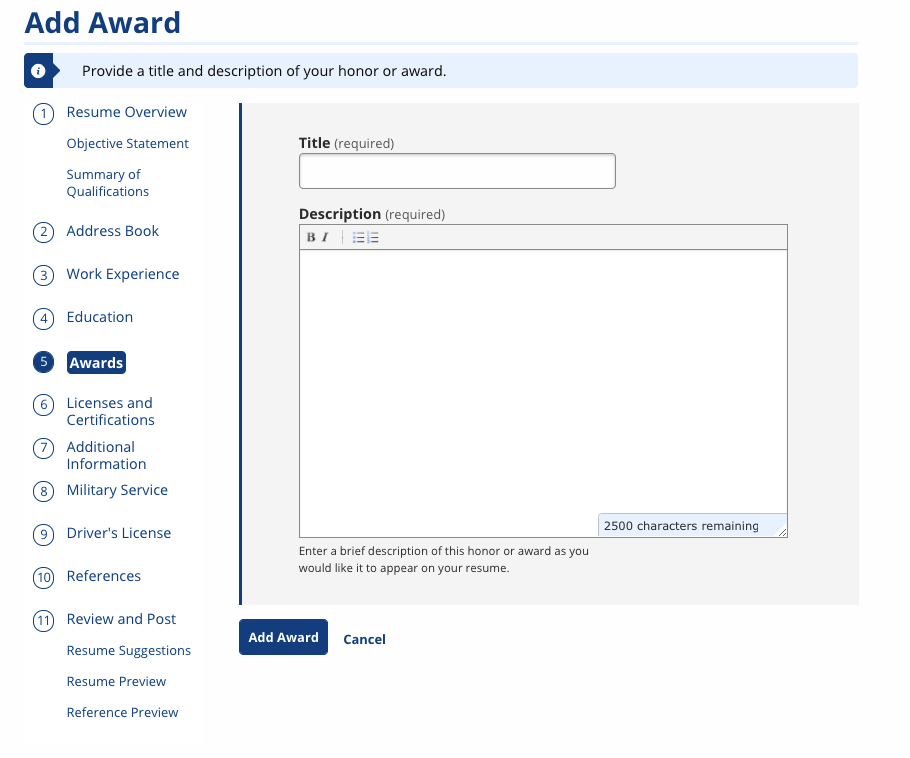
- We recommend that you include a date of recognition, the purpose of the award, and the scope of the award (i.e., Regional, National, etc.).
- Complete the page and select Add Award. The Awards page displays with a list of all accomplishments you have entered.
- You can update these certifications at any time by selecting Edit next to any entry. To remove an entry, select the trashcan. You will be able to select which awards display on your resume on the Review and Post page.
- To read information on Steps 6 and 7 of the resume builder, continue below. To return to the main steps, go to Creating a Resume.
| Field | Description |
|---|---|
| Title | (Text) Enter the title of your award or honor. |
| Description | (Text) Enter a brief description of this honor or award as you would like it to appear on your resume.
|
Certifications
Include any occupational or professional license or certification that you have and want to include on your resume. Select those certifications that also highlight exceptional skills or talents.
- Select Add Certification to add a license or certification to your resume. The Add Certification page displays. To view details about the questions asked, review the table below.
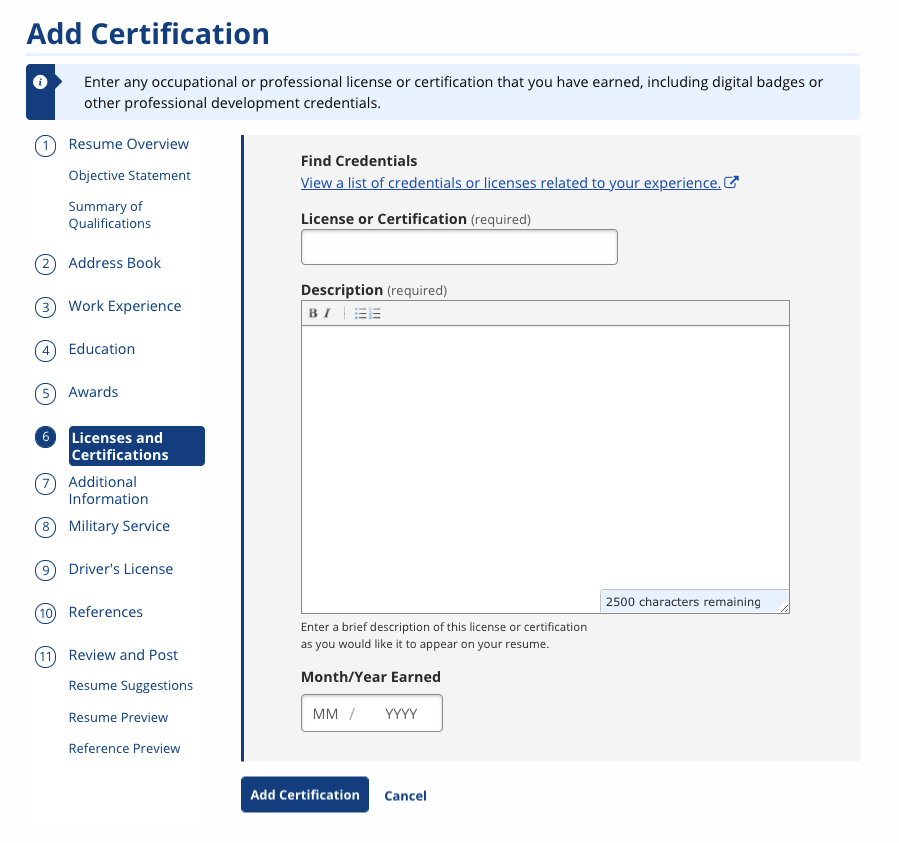
- Complete the page and select Add Certification. The Licenses and Certifications page displays a list of all accomplishments you have entered.
- You can update these certifications at any time by selecting Edit next to any entry. To remove an entry, select the trashcan. You will be able to select which awards display on your resume on the Review and Post page.
- To read information on Step 7 of the resume builder, continue below. To return to the main steps, go to Creating a Resume.
| Field | Description |
|---|---|
| Find Credentials | (Hyperlink) Select View a list of credentials or licenses related to your experience to view open a new window and view CareerOneStop's credential search. Copy relevant information into the description. |
| License or Certification | (Text) Enter the title of your license or certification. |
| Description | (Text) Enter a brief description of this license or certification as you would like it to appear on your resume. |
| Month/Year Earned | (Text/Arrows) Enter the month and year in which you earned this license or certification. |
Additional Information
List any accomplishment or other information that you want to display on your resume that hasn’t been reported elsewhere. Select those additional community service or volunteer work experiences that also highlight your personal character and include applicable dates.
- Select Add Additional Information to add more information on specific achievements, talents, or qualities to your resume. The Add Additional Information page displays. To view details about the questions asked, review the table below.
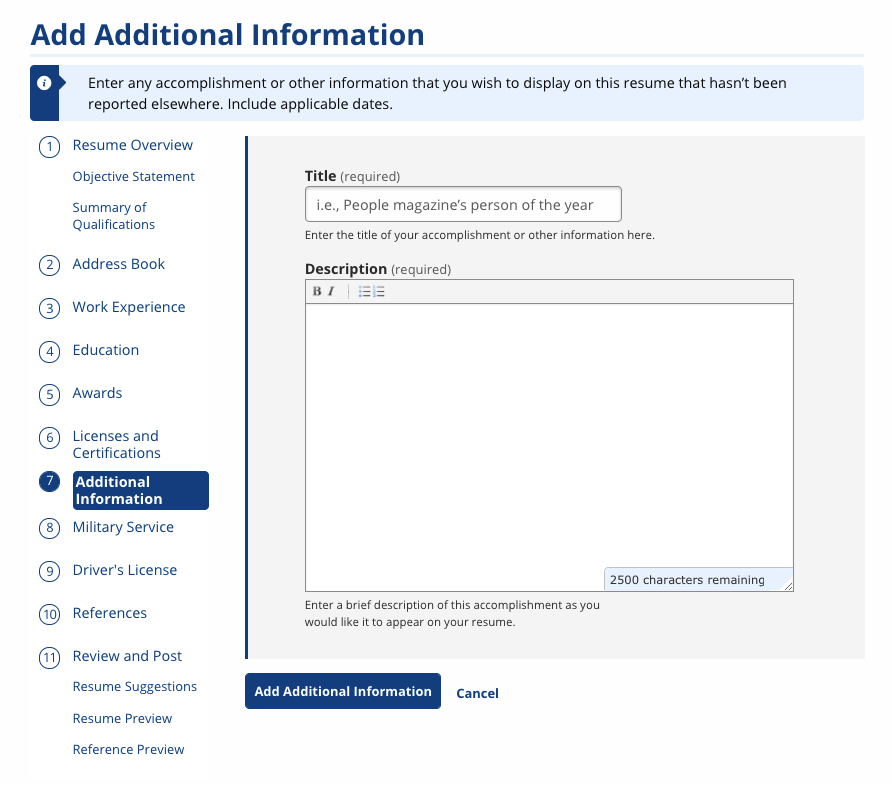
- We recommend that you include a date of service, the organization you volunteered with or helped, and a few specifics of what you did.
- Complete the page and select Add Information. The Additional Information page displays with a list of all accomplishments you have entered.
- You can update these entries at any time by selecting Edit next to any entry. To remove an entry, select the trashcan. You will be able to select which content displays on your resume on the Review and Post page.
- To read information on Steps 8 and 9 of the resume builder, select Military Service. To return to the main steps, go to Creating a Resume.
| Field | Description |
|---|---|
| Title | (Text) Enter the title of your accomplishment or experience. |
| Description | (Text) Enter a brief description of this accomplishment as you would like it to appear on your resume.
|