Military Service and Driver's License
Steps 8 and 9 of the resume builder allow you to provide information about your military service and list your driver’s license, along with any license endorsements or restrictions. Add information (if applicable) to your Military Service page and add relevant selections to your Driver’s License page.
Military Service
You can include your military service on your resume if you wish. Translating your service into layman’s terms is important when applying for a civilian job. You can select the military service information to include on your resume at the end of the resume building process.
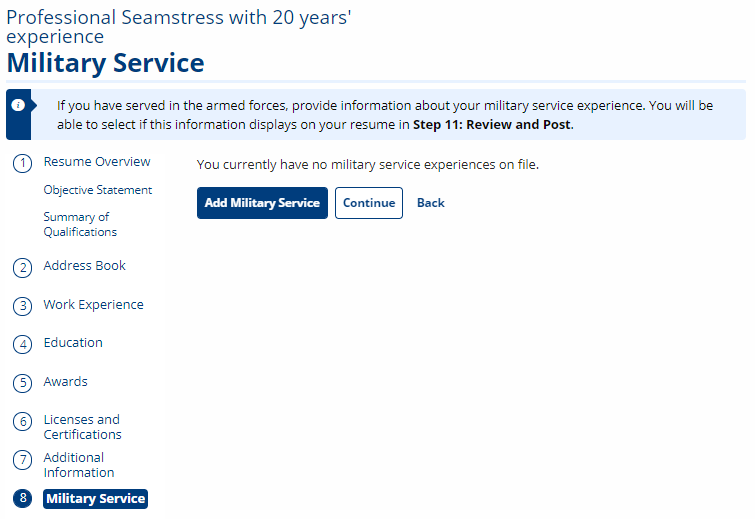
Select Add Military Service to add service information to your resume. The Add Military Service page displays.
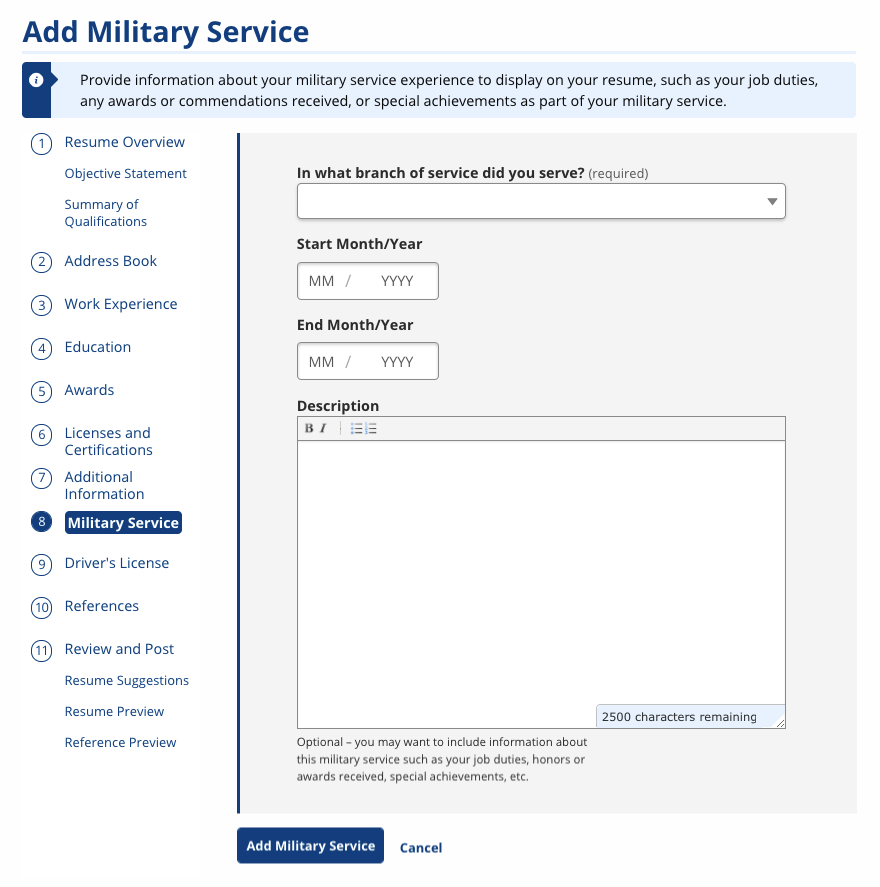
To view details about the questions asked, review the table below.
| Field | Description |
|---|---|
| In what branch of service did you serve? |
(Drop-Down) Select from the following options:
|
| Start Month/Year | (Calendar/Text) Select the month and year in which the service was started. |
| End Month/Year | (Calendar/Text) Select the month and year in which the service ended. If the service has not ended, select Present. |
| Description | (Text) Enter a description of the military service, such as job duties, honors or awards received, special achievements, etc. |
Complete the page and select Add Military Service to complete this addition. The Military Service page displays with a list of the military service history you provided. Select Continue to proceed to the Driver's License page.
Driver’s License
Information on your driver’s license should be included on your resume if driving is an important part of your desired job requirements. You can select whether you want to display your driver’s license information on your resume at the end of the resume building process. The Driver's License page automatically displays after Military Service if you selected Yes on the New Resume page to the question of whether you have a valid driver’s license.
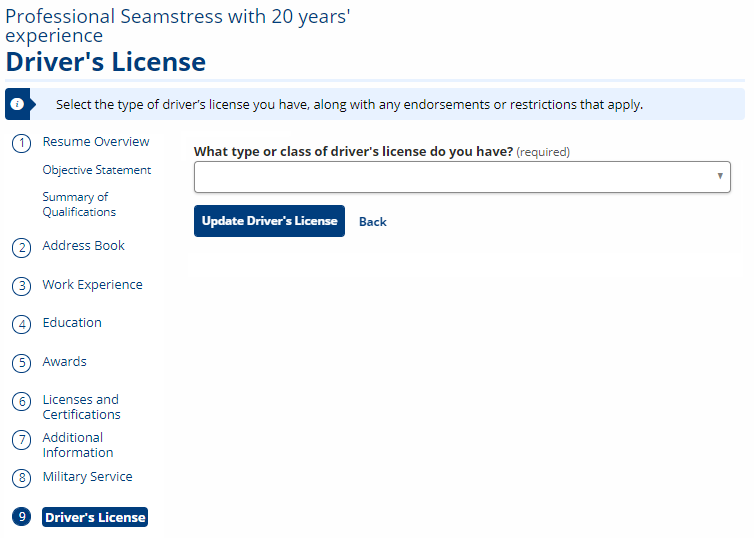
To view details about the questions asked, review the table below.
| Field | Description |
|---|---|
| What type or class of driver’s license do you have? |
(Drop-Down) Select from the following options:
|
| License Endorsements |
(Check box) Select any/all of the following endorsements that are included on your driver’s license.
|
| License Restrictions |
(Check box) Select any/all of the following restrictions that are included on your driver’s license.
|
- Select the appropriate license class or type from the drop-down list.
- If you selected Commercial Class A, Commercial Class B, or Commercial Class C, select all endorsements and/or restrictions on your driver’s license. Available endorsements and restrictions vary by state.
- Select Update Driver’s License to confirm your selections.
- If you need to add or edit any license endorsements or restrictions, return to the Driver’s License step of the resume builder and update the selections, then select Update Driver’s License.
To read information on the next step in the resume builder, select References. To return to the main steps, go to Creating a Resume.