Education
Providing information about your education allows an employer to see any relevant area of study you completed. List all education experiences and accomplishments in the Education section. Once you add an Area of Study to your education experience, you can choose whether to select and display any talents, tools and technologies, and work activities you acquired or used related to your field of study. You can select which qualifications to display on your resume. All qualifications you select are used for resume matching.
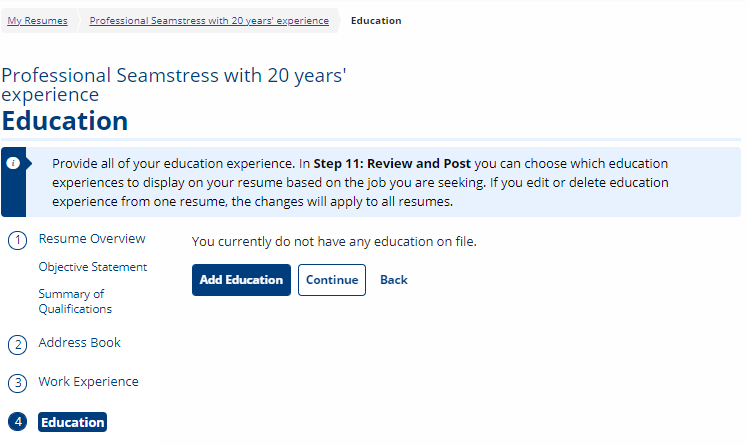
Add Education
Select Add Education to add your experience to your resume. The Add Education page displays. To view details about the questions asked, review the table below.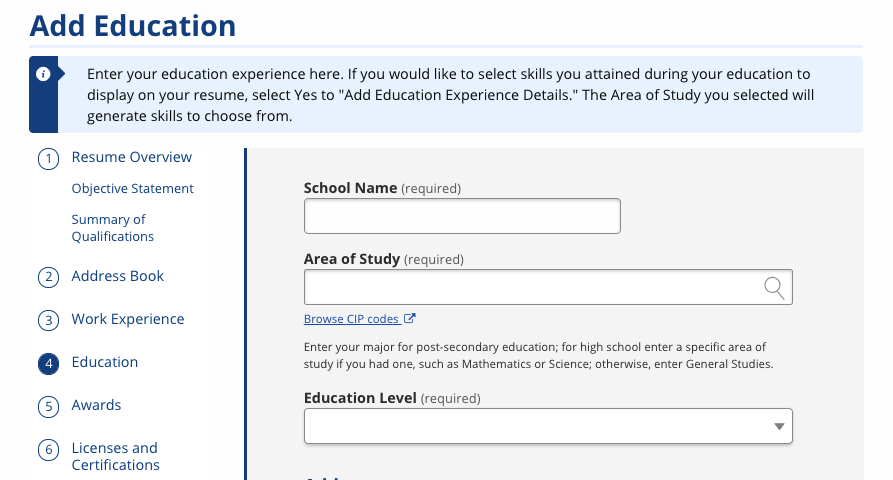
| Field | Description |
|---|---|
| School Name | (Text) Enter the name of the school you attended. |
| Area of Study |
(Text) Enter the area of study. A drop-down list may display as you type. Select a suggestion from the drop-down or continue typing. If you cannot find a match, select Browse CIP codes to go to the National Center for Education Statistics website, where you can browse CIP (Classification of Instructional Programs) codes by general area.
|
| Education Level | (Drop-Down) Select the education level you attained:
|
| City | (Text) Enter the city in which the school is located. |
| State | (Drop-Down) Select the state in which the school is located. If the school is located outside of the United States, select International. |
| Country | (Drop-Down) Select the country in which the school is located. The default selection is the United States. |
| International State/Province | (Text) If you attended school in a country other than the U.S., enter the international state/province. (This field displays only after a country other than the United States is selected in the previous field.) |
| Start Month/Year | (Text/Arrows) Enter the month and year in which you started attending this school. |
| End Month/Year | (Text/Arrows) Enter the month and year in which you stopped attending this school. If you are still enrolled, leave the End Month/Year field blank. |
| Add Education Experience Detail |
(Radio) Select Yes or No if you want to add further details about your education experience.
|
Qualifications
- Based on the area of study you selected, the Qualifications page displays with talents, tools, or activities related to this education experience. Select any skills related to your education experience. You can search for a specific qualification by keyword, or scroll through the options O*NET provides.
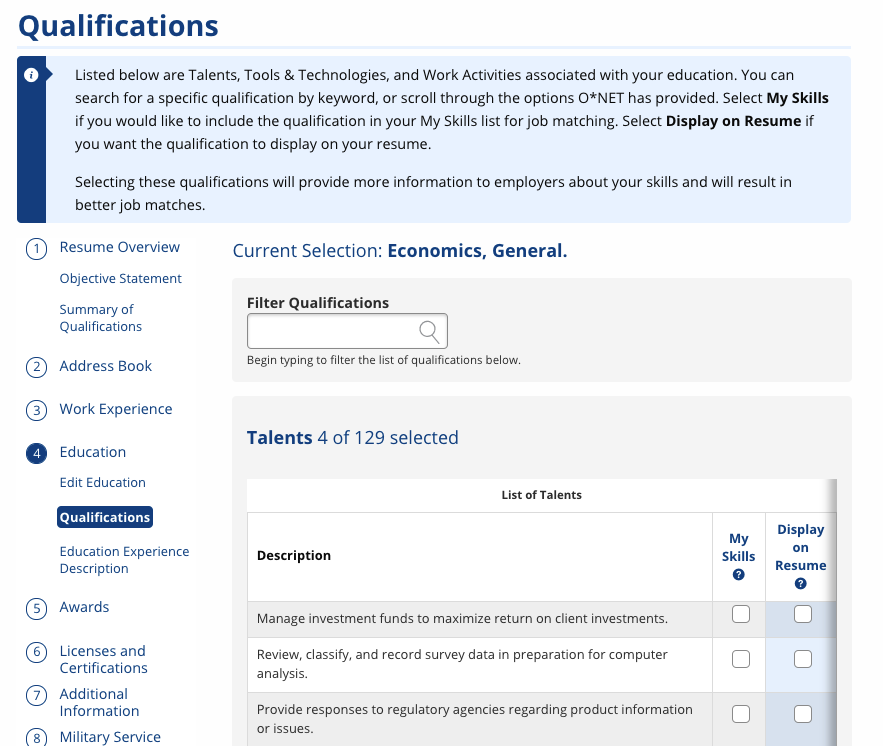
- If you would like to include the qualification in your My Skills list for job matching, select My Skills.
- If you want the qualification to display on your resume, select Display on Resume.
- When you are finished, select Save.
Education Experience Description
- After saving of your education qualifications, the Education Experience Description page displays.
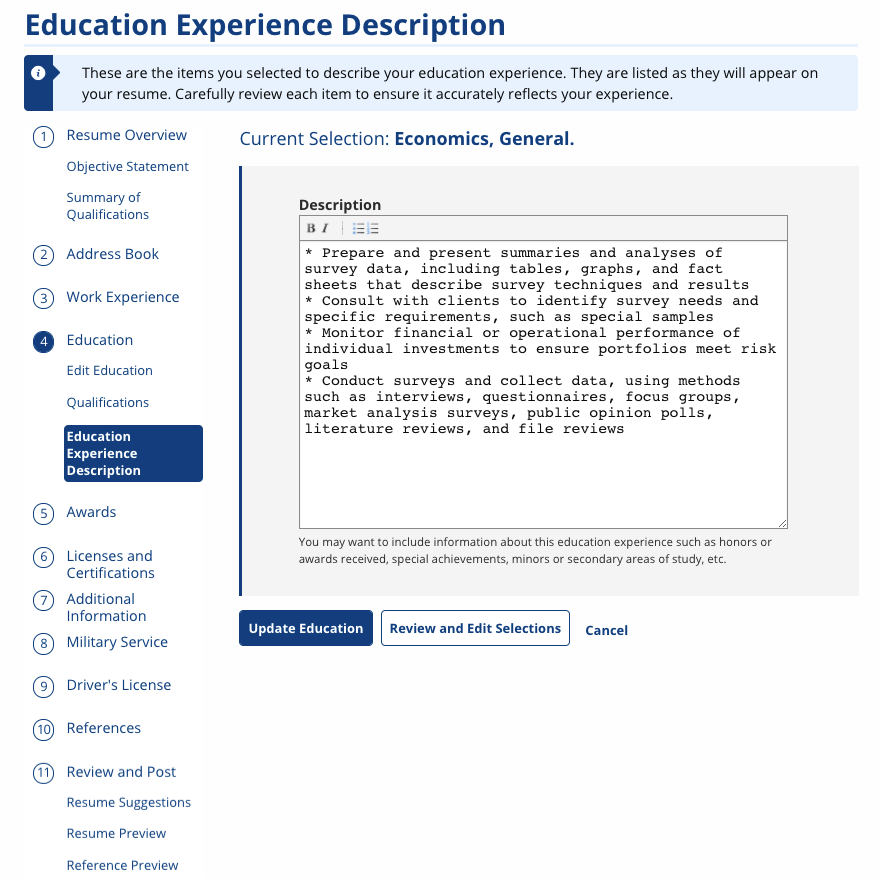
- The Education Experience Description page lists all the items you selected to "Display on Resume" from the Qualifications page.
- Carefully review each item to ensure it accurately reflects your experience. Add, edit, or delete text to best reflect your skills.
- To view the Qualifications page again, select Review and Edit Selections.
- If you are satisfied with the description, select Update Education. The Education page displays with a list of all education entries.
- You can update your education at any time by selecting Edit next to any entry. To remove an entry, select the trashcan. You will be able to select which entries display on your resume on the Review and Post page.
- To read information on Steps 5, 6, and 7 of the resume builder, select Achievements. To return to the main steps, go to Creating a Resume.