References
Adding contacts to the References page and providing these references to prospective employers allows that employer to get a third-party opinion on the value you may bring to their team. Typically references are provided during the application process or after the interview. The references you add in the resume builder are not shown on your resume but can be printed or saved separately to provide to an employer. The best references are current or past supervisors, but you can include coworkers or friends/personal references as well. You can select up to three to include on your reference page.
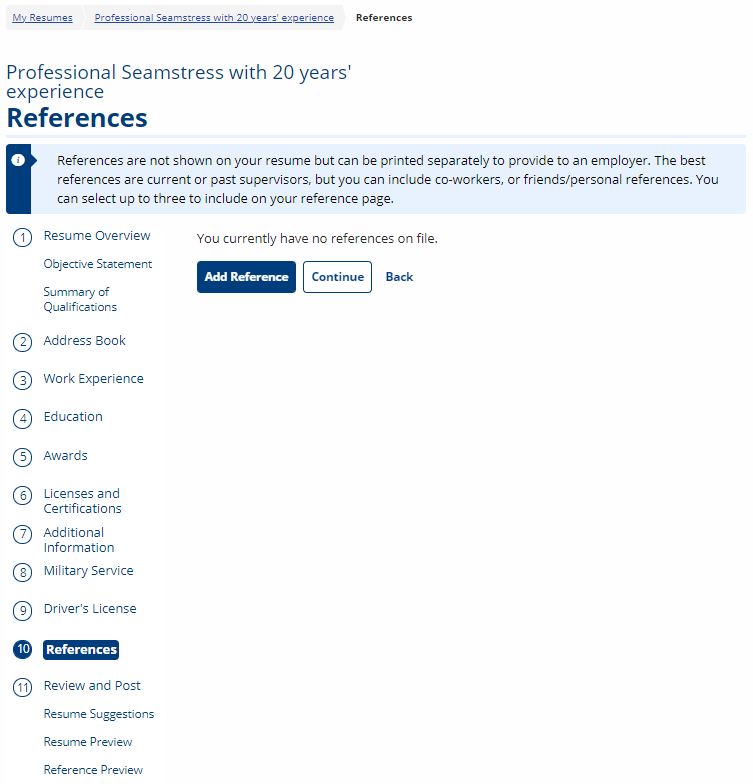
- Select Add Reference to add an individual as a reference to your resume. The Add Reference page displays. To view details about the questions asked, review the table below.
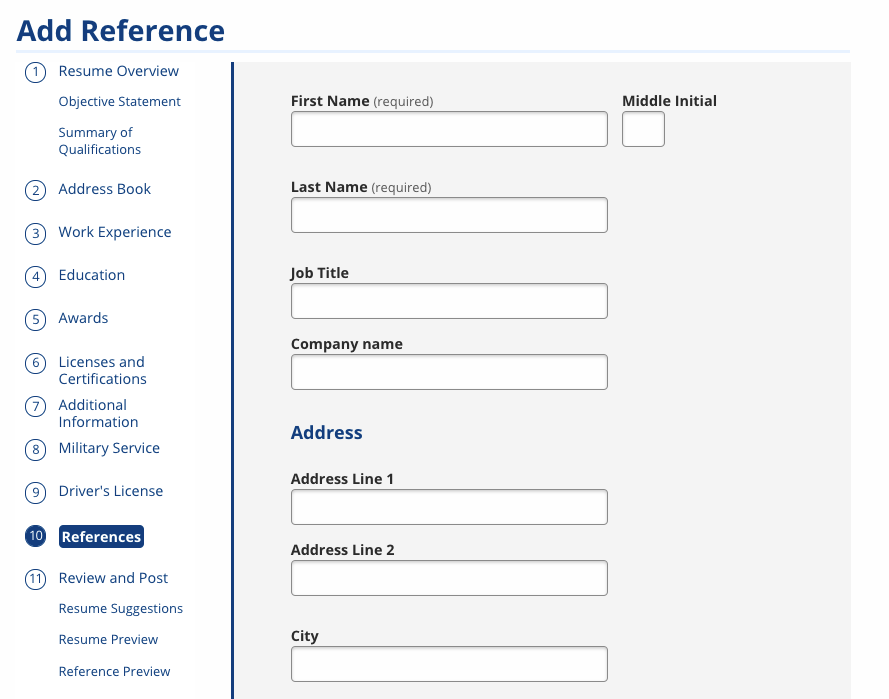
- Complete the page and select Add Reference to complete this addition. The References page displays with a list of all references you have entered.
| Field | Description |
|---|---|
| First Name | (Text) Enter the reference's first name. |
| Middle Initial | (Text) Enter the reference’s middle initial. |
| Last Name | (Text) Enter the reference’s last name. |
| Job Title | (Text) If applicable or known, type the reference's job title. |
| Company name | (Text) If applicable or known, type the name of the company for which the reference works. |
| Address Line 1 | (Text) Enter the reference's street address, or if known, the reference's business address. |
| Address Line 2 | (Text) Enter any additional street address information, such as suite or building number. |
| ZIP | (Text) Enter the reference's ZIP code. Once you select a suggested ZIP from the list or tab/click away from this field, the City and State fields automatically populate based on the ZIP entered. |
| City | (Text) Enter the city in which the reference is located. This is automatically populated from the ZIP but can be manually modified or entered if needed. |
| State | (Drop-Down) Select the state in which the reference is located. This is automatically populated from the ZIP but can be manually selected if needed. If outside the United States, select International. |
| Country | (Drop-Down) Select the country in which the reference is located. |
| International State/Province | (Text) If the reference’s address is in a country other than the U.S., enter the international state/province. (This field displays only after a country other than the United States is selected in the previous field.) |
| International Postal Code | (Text) If the reference’s address is in a country other than the U.S., enter the international postal code. (This field displays only after a country other than the United States is selected in the previous field.) |
| Phone | (Text) Enter the reference's phone number. |
| Alternate Phone | (Text) Enter an alternate phone number for the reference. |
| Fax | (Text) Enter the reference's fax number. |
| Relationship | (Text) Enter this individual’s professional or business relationship to you. |
| (Text) Enter the reference's email address. |
Editing References
- You can update these references at any time by selecting My Resumes in the side menu, then selecting either View/Edit or Edit Selectionsfor the relevant resume.
- To read information on the next step of the resume builder, select Review and Post. To return to the main steps, go to Creating a Resume.