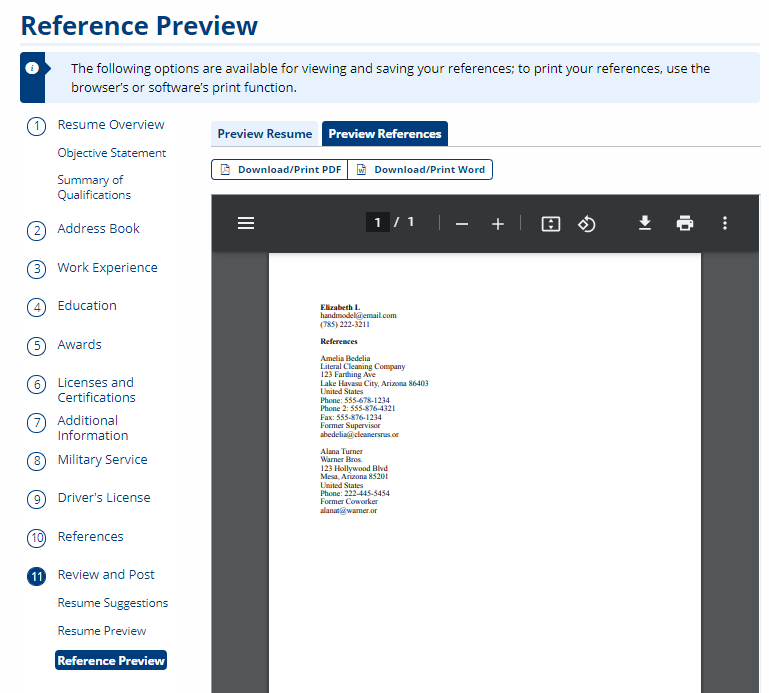Review and Post
The Review and Post page provides an overview of the content that is available for display on your resume. The resume steps allow you to quickly and easily access any page within the resume wizard. Selecting a step’s title redirects you to that page for editing or updates.
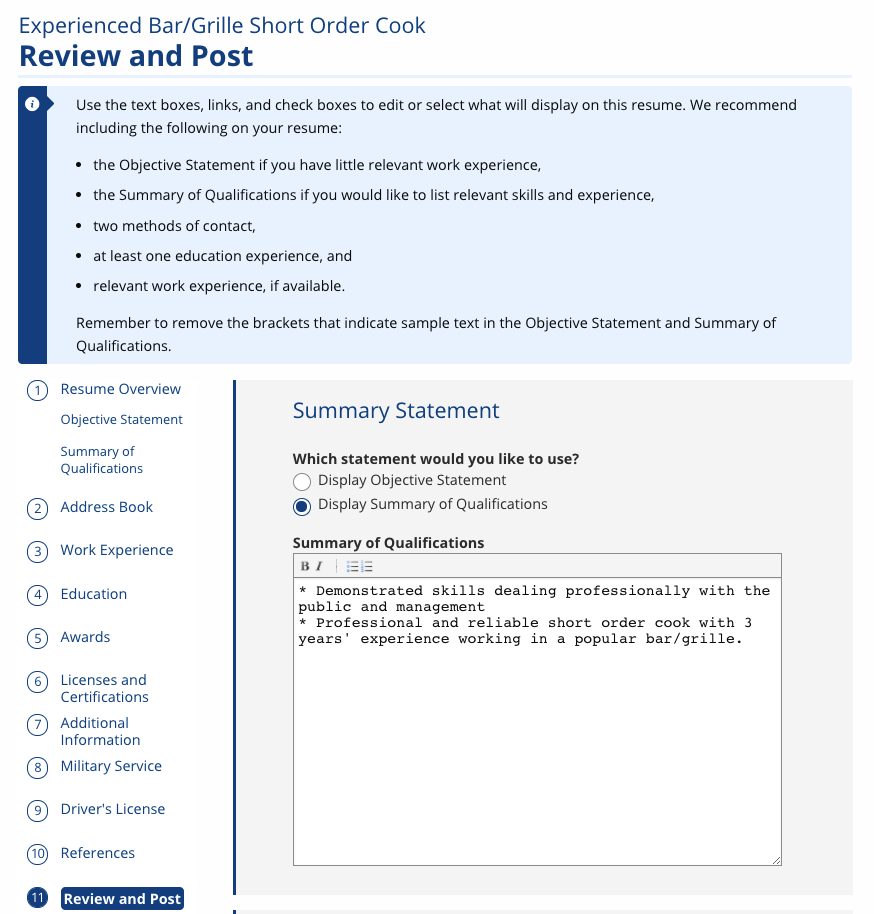
Use the text boxes, links, and check boxes to edit or select what displays on this resume.
We recommend including the following on your resume:
- the Objective Statement if you have little relevant work experience,
- the Summary of Qualifications if you would like to list relevant skills and experience,
- two methods of contact,
- at least one education experience, and
- relevant work experience, if available.
You do not need to add every experience or qualification to your resume. You do not have to include experience that is not relevant to the job you are seeking.
Remember to remove the brackets that indicate sample text in the Objective Statement and Summary of Qualifications.
| Field | Description |
|---|---|
| Which statement would you like to use? | (Option Button) Select the choice for which statement you want to be visible on your resume.
|
| Objective Statement | (Text) Enter or edit your objective statement. This displays if Objective Statement is chosen above. |
| Summary of Qualifications | (Text) Enter or edit your summary of qualifications. This displays if Summary of Qualifications is chosen above. |
| Contact Information | (Check box) Select the checkbox beside any contact information details you want included on your resume or add a new contact method by selecting Add Contact Method. |
| Work Experience | (Check box) Select the checkbox beside any work experience details you want included on your resume or add another work experience by selecting Add Work Experience. |
| Education | (Check box) Select the checkbox beside any education experience details you want included on your resume or add another education experience by selecting Add Education. |
| Achievements | (Check box) Select the checkbox beside any honor or award, license or certification, or additional information you want included on your resume or add another by selecting Add Award, Add Certification, or Add Additional Info. |
| Military Service | (Check box) Select the checkbox beside any military service you want included on your resume or add military service details by selecting Add Military Service. |
| Driver's License | (Check box) Select the checkbox beside Show Driver's License to include your driver’s license information on your resume or edit any driver’s license currently listed by selecting Edit Driver's License. |
| References | (Check box) Select the checkbox beside any references you want to include on your references page, or add another reference by selecting Add Reference. |
Resume Suggestions
After you have made your edits and selections on Review and Post, select y The Resume Suggestions page provides any suggested improvements for your resume. If you want to update your resume based on these suggestions, select Edit My Resume.
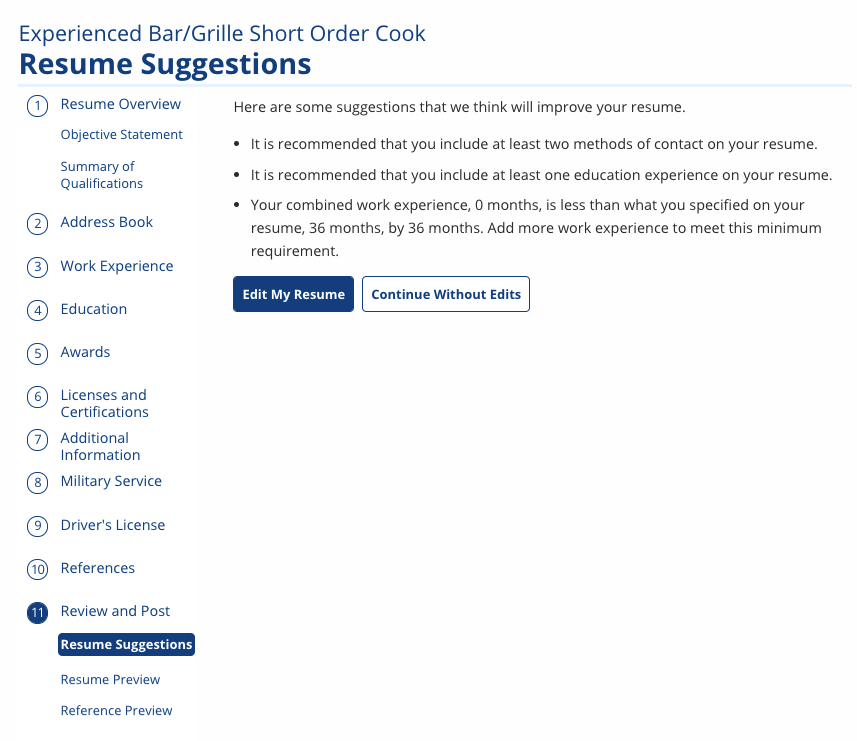
If you do not want to use any of the suggestions or there are none listed, select Continue Without Edits to proceed to Resume Preview.
Resume Preview
The Resume Preview page displays a preview of your resume with all the content you selected to be included. This is what employers see when viewing your resume. Select Publish to complete your resume. Publishing your resume makes it visible to employers. You can also control a resume’s public visibility using its expiration date on the My Resumes page.
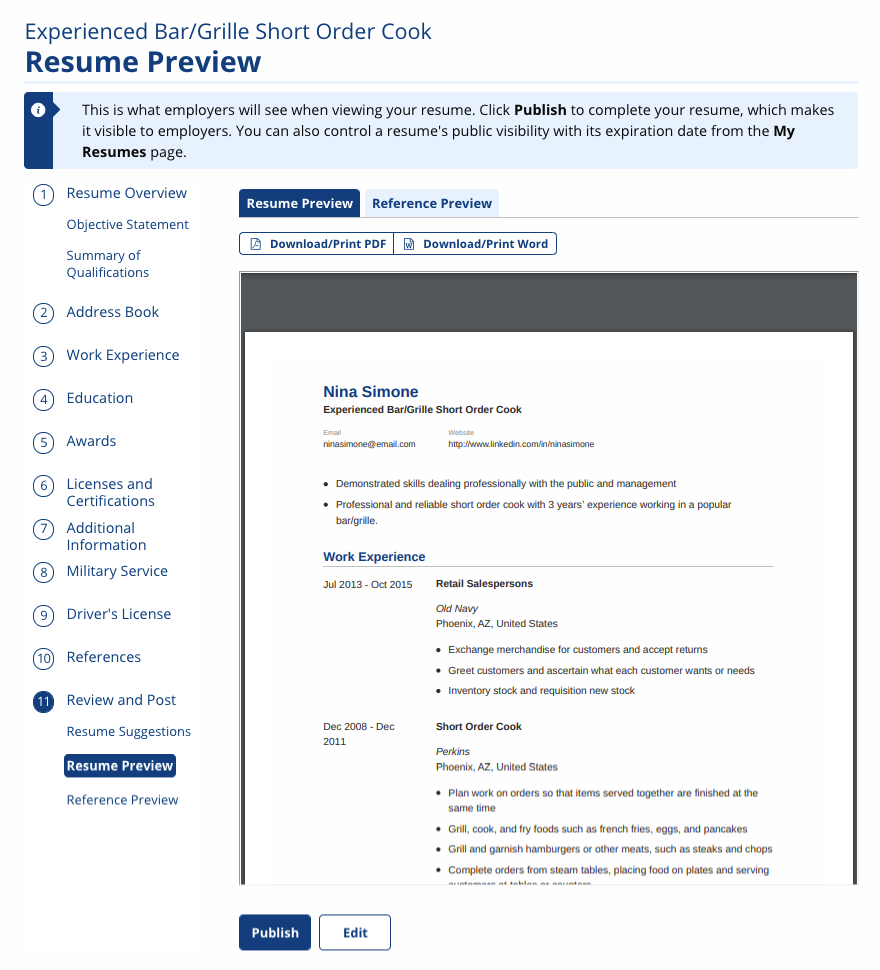
The preview has a scroll bar on the right so that you can see your entire resume. The resume lists your information in an order that gives priority to your work experience and education.
Resume Display
- Contact Information
- Resume Title
- Your Objective Statement or your Summary of Qualifications, whichever was selected on the Review/Edit Selections page
- Work Experience
- Military Service
- Education
- Licenses and Certifications
- Awards
- Driver's License
- Additional Information
If you are not satisfied with your resume, select Edit. Select the Preview References tab to view your list of references for this resume. Otherwise, select Publish to activate your resume. Go to My Resumes to control the resume’s public visibility and expiration date.
Reference Preview
The Reference Preview displays a list of the references you selected on the Review and Post page. References are not visible to employers who are viewing your resume. Download or print your references as a PDF or Word document, or select Back to return to the Resume Preview.