Work Experience
Providing information on your job history allows a potential employer to see any relevant work experience. You may enter as many jobs as you wish. For each entry, you can select from a list of skills to describe your qualifications.
New Work Experience
Select Add Work Experience to add a previous/current job to your resume. The New Work Experience page displays. To view details about the questions asked, review the table below. Note that each question description describes when the question is visible.
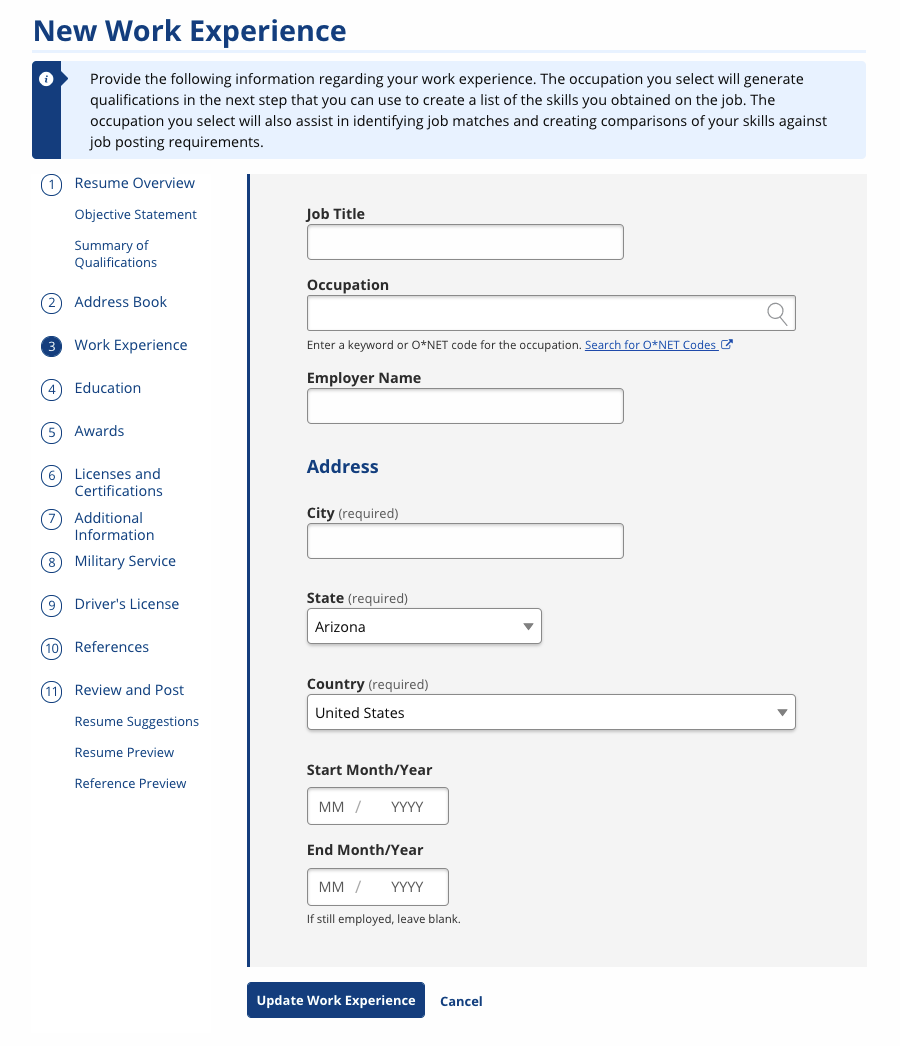
| Field | Description |
|---|---|
| Job Title | (Text) Enter the specific title the company used for your job. |
| Occupation | (Text) Enter a keyword related to the job. A drop-down list may display as you type. Select the option that best describes your job. If none match, try a different keyword. This selection is used to pick a O*NET code that customizes your resume and provides the best job matches.
|
| Employer Name | (Text) Enter the name of the employer for whom you previously worked. |
| City | (Text) Enter the city in which you worked. |
| State | (Drop-Down) Select the state in which you worked. If you worked outside of the United States, select International. |
| Country | (Drop-Down) Select the country in which you worked. |
| International State/Province | (Text) If the business location was in a country other than the U.S., enter the international state/province. (This field displays only after a country other than the United States is selected in the previous field.) |
| Start Month/Year | (Text/Arrows) Enter the month and year in which you started this job. |
| End Month/Year | (Text/Arrows) Enter the month and year in which you left this job. If you are still employed at this company, leave the End Month/Year field blank. |
Qualifications
Based on the job title you selected, you may be asked to select talents, tools, or activities related to this work experience. Under each section, a list of talents, tools, and activities related to this work experience display. You can search for a specific qualification by keyword, or scroll through the options O*NET provides.
- If you would like to include the qualification in your My Skills list for job matching, select My Skills.
- If you want the qualification to display on your resume, select Display on Resume.
Selecting these qualifications provides more information to employers about your skills and results in better job matches. We suggest displaying no more than 5 skills for each work experience on your resume, so select those that highlight your talent. However, you may add as many as you wish to your My Skills list. You may also skip this page entirely if you have your own job description written.
Work Experience Description
- If you selected qualifications related to this job, select Save. The Work Experience Description page displays.
- The Work Experience Description page displays all the items you selected to describe your work experience in a text box. They are listed as they will appear on your resume. Carefully review each item to ensure it accurately reflects your experience.
- If you skipped the Qualifications page, this text box is empty. You must provide at least 25 characters to describe your work experience.
- You can edit text to make it more accurate, or you can add your own text to include something that is missing.
- If you want to go through the qualifications screen again, select Review.
- After updating your selected talents, tools, technologies, and work activities, select Update Work Experience. The Work Experience page displays with a list of all previous employment you entered.
Editing Work Experience
You can add or edit work experience at any time by selecting My Resumes in the side menu, then selecting either View/Edit or Edit Selections on the desired resume.
To read information on the next step in the resume builder, select Education. To return to the main steps, go to Creating a Resume.