Add Program Performance
If the program has already been administered, complete the “Program Performance For All Students” section of the Program Description page (See drop-down for fields and descriptions).
Enter only raw numbers OR percentages, not both. The WIOA Participant Performance section is display only and is filled in by Local Area Staff. Click Save/Return. The Program is added and the Provider Programs page displays.
- Any program that is covered by Higher Education Act (HEA) or is a registered apprenticeship program is not required to complete the Program Performance page for initial eligibility; however, it is encouraged. All programs must provide performance data to be considered for renewal (subsequent eligibility). If you do not wish to complete the Program Performance page at this time, click Save without making any entries in any of the fields.
- Use the Provider Search to put the provider in context. Click the Provider Name on the Training Providers page. The General Training Provider Information page displays.
- Click Provider Menu in the left-hand navigation menu to display the Provider Menu for the provider in context.
- Click Programs on the Provider Menu to display the Provider Programs page.
- On the Provider Programs page, click Performance for the appropriate program.
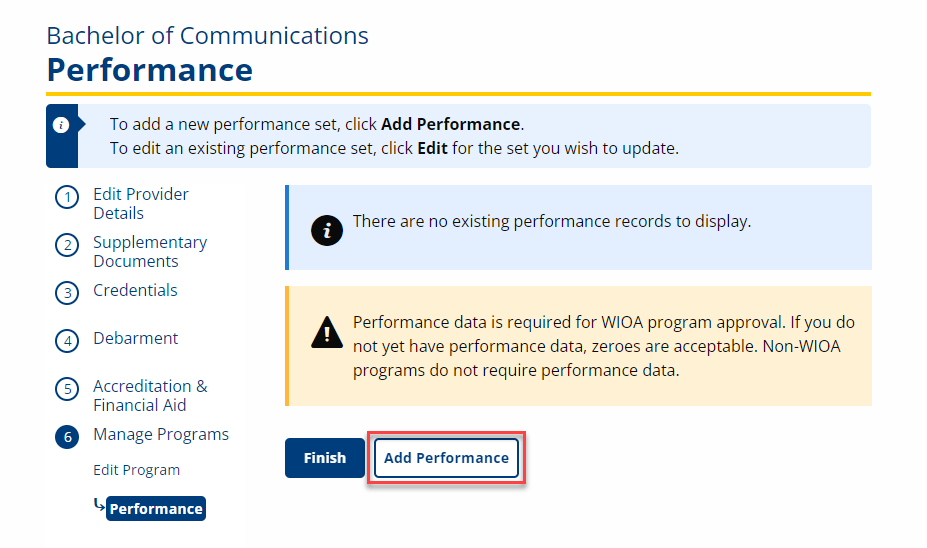
- Click Add Performance. A new Program Performance page for that program displays. If the program has already been administered, complete the Program Performance For All Students and Program Performance for WIOA Students sections of the Program Performance page using raw numbers.
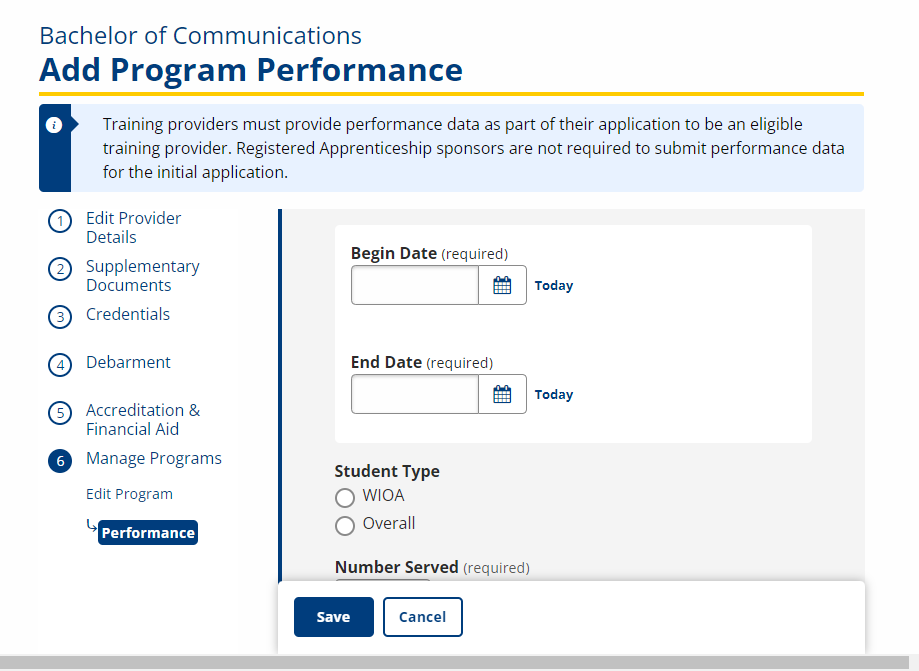
- Program Performance fields and descriptions
-
Click Save. The Performance page displays.
- If you no longer want to enter the performance data, click Return to List.
- If you need to remove all data from the page quickly, click Clear Changes.
| Field | Description |
|---|---|
| Begin Date | (Text) Enter the program begin date in mm/dd/yyyy format or click the calendar icon and select the date. |
| End Date | (Text) Enter the program begin date in mm/dd/yyyy format or click the calendar icon and select the date. |
| Student Type | (Option buttons) Select WIOA or Overall. |
| Number Served | (Text) Enter the number of students enrolled in the program during the reporting period. |
| Number Exited | (Text) Enter the number of students who completed, withdrew, or transferred from the program during the reporting period. |
| Number Completed | (Text) Enter the number of students who successfully completed the program during the program year (did not withdraw or transfer). |
| Numerator Employed in 2nd Quarter After Exit | (Text) Enter the total number of all student exiters who were employed in unsubsidized employment in the 2nd quarter after their exit quarter. |
| Denominator Employed in 2nd Quarter After Exit | (Text) Enter the total number of all student exiters who were in their 2nd quarter after exit during the reporting period. |
| Numerator Employed in 4th Quarter After Exit | (Text) Enter the total number of all student exiters who were employed in unsubsidized employment in the 4th quarter after their exit quarter. |
| Denominator for Employed in 4th Quarter After Exit | (Text) Enter the total number of all student exiters who were in their 4th quarter after exit during the reporting period. |
| Numerator Who Attained Credential | (Text) Enter the total number of student exiters who completed their program of study and attained a credential associated with the program of study within one year after exit from the program. |
| Denominator Who Attained Credential | (Text) Enter the total number of students who exited the program and obtained a credential associated with the program within 1 year after exit from the program. |
| Median Earnings in 2nd Quarter After Exit | (Text) Enter the median quarterly wages students earned in the 2nd quarter after leaving the program. |
| Average Earnings 2nd Quarter After Exit | (Text) Enter the average quarterly wages students earned in the 2nd quarter after leaving the program. |
| Average Earnings 4th Quarter After Exit | (Text) Enter the average quarterly wages students earned in the 4th quarter after leaving the program. |
| WIOA Participant Performance | |
| WIOA End Date | (Drop-down) Select the end date for the program from the drop-down list. |
| WIOA Number Participated | (Text) Enter the number of WIOA students who participated in the program. |
| WIOA Number Exited | (Text) Enter the number of WIOA students who left at the end of the program but did not receive credentials. |
| WIOA Number Completed | (Text) Enter the number of WIOA students who completed the program. |
| WIOA Number Employed in 2nd Quarter After Exit | (Text) Enter the number of WIOA students who entered employment following participation in the program and were employed for more than 6 months. |
| WIOA Number Employed in 4th Quarter After Exit | (Text) Enter the number of WIOA students who were employed in the 2nd quarter after leaving the program. |
| WIOA Number Who Attained Credentials | (Text) Enter the number of WIOA students who attained credentials at the end of the program. |
| WIOA Median Earnings in 2nd Quarter After Exit | (Text) Enter the median hourly wage WIOA students earned in the 2nd quarter after leaving the program. |