WIOA Youth Providers
Youth Services Provider records can be added by state administrators or local area coordinators. They cannot be added by Youth Services Provider representatives.
WIOA Youth Services Providers are typically added by local area coordinators. ProviderLink is designed to allow local area coordinators to add Youth Services Providers that have been awarded contracts for services through an RFP process. Local areas are responsible for adding the providers and programs (Youth Elements) in a timely manner. Local areas can remove Youth Elements, but not Youth Providers. Only the state administrator can remove Youth Providers.
All new Youth Services Providers display in the state administrator Pending Initial Providers queue for approval or denial and removal. However, because Youth Services Providers are managed at the local area level, the state approval is primarily a review. After approval, the state administrator adds the Youth Services Provider to the eligible training provider list. Once on the list, Youth Services Providers display to the public.
The Youth Services Provider record includes the same pages as the non-youth provider record:
- Training Provider Details
- Assurances
- Eligibility
- Debarment
- Institution Info
Each Youth Services Provider record also has a Provider Programs page, listing and providing navigation to each of the provider’s programs. The format for the Youth Services Provider program record is different than the non-youth provider program record: each program is entered as a Youth Element.
Youth Services ProviderS
Add Youth Services Provider
See Add Providers. In the Approved WIOA Youth Services Provider field, select Yes to identify the provider record as a Youth Services Provider record. Selecting Yes will flag the record to display the Youth Element page for adding programs and return the record in searches for youth providers.
View/Edit/Delete Youth Services Provider
See Edit Providers. To search for a Youth Services Provider, navigate to the Provider Search page and check the WIOA Youth Providers box.
Approve or Deny Pending Initial Youth Services Provider
- Open the Approval Menu. Click Pending Providers. The Pending Providers page displays with a list of providers pending approval.
- Click a link in the Provider column. The Training Provider Details page displays.
- If the provider is a Youth Services Provider, the Approved WIOA Youth Services Provider field at the bottom of the Training Provider Details page displays Pending. (If not, this field displays No.)
- Review the information, edit if needed, then click Submit. Repeat this process to review and edit the Supplementary Documents, Credentials, Debarment, Accreditation & Financial Aid, and Manage Programs.
- On the Change Provider Status page, choose to Approve, Deny, or Remove the program:
- Click Approve to approve the provider. The provider is approved to display in AJL as a Youth Services Provider.
- Youth Services Provider programs do not display to the local area coordinator in the Pending Initial Programs queue. The provider and programs are approved by the local area before they are entered.
- Click Deny to deny the provider. The provider is then denied and will not display in AJL as Youth Services Provider.
- Because Youth Services Providers are entered only after approval to provide youth services is granted by the local area, state administrators are advised to contact the local area if they have questions about the youth provider record, before denying the provider.
- Remove is relevant only to providers who have already been approved and are later removed.
- Click Approve to approve the provider. The provider is approved to display in AJL as a Youth Services Provider.
Remove or Deny Approved Youth Services Providers
- To remove or deny an approved youth provider, the youth provider record must be accessed through the Approved Providers queue.
- Do not remove or deny youth providers without checking the status of the Youth Elements (programs) first.
- When a youth provider is no longer approved by the local area to provide youth services, the local area must remove the youth provider’s programs.
- State administrators must monitor the Pending Removed Programs queue to determine when all of the youth provider’s programs (Youth Elements) have been removed. When all programs are removed, the state administrator must remove the youth provider.
- State administrators can remove or deny youth providers at the request of the local area by following the instructions in Approve or Deny Initial Providers. When the youth provider is denied or removed, the status of the programs is set to non-WIOA-approved.
Youth Elements
Youth Elements can be added, edited, and/or deleted by the state administrator or local area coordinator. Youth Elements can be added immediately after adding the youth provider, or at any time. The youth provider does not have to be approved before Youth Elements are added. However, the youth provider approval status does determine whether or not the Youth Elements display to the public.
Add Youth Elements
- Use the Training Provider Search to put the youth provider in context. Open the General Training Provider Information page.
- Click Provider Menu in the left-hand navigation menu to display the Provider Menu for the youth provider in context.
- Click Manage Programs on the Provider Menu to display the Provider Programs page.
- Click Add Program. The Add Program page displays.
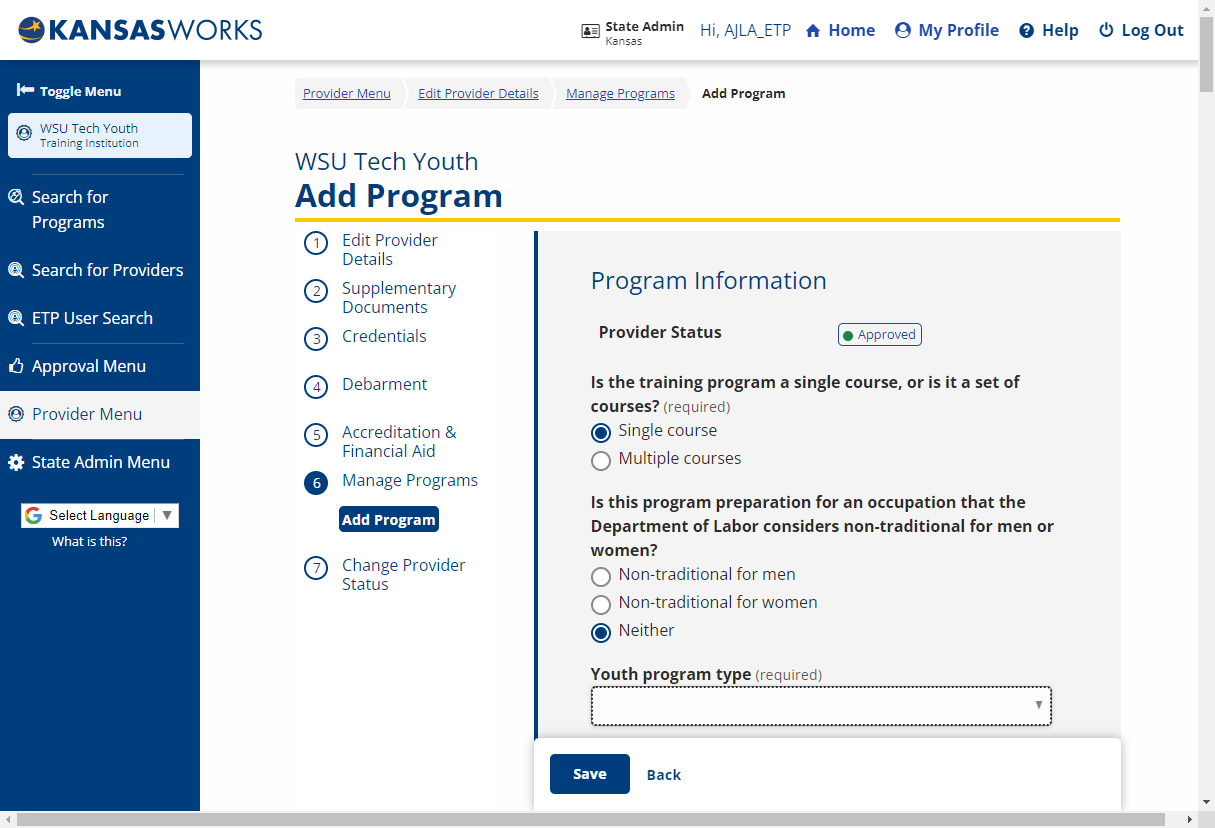
- Complete the fields on the Youth Element page. Click Save/Continue. The Youth Element is added and the Provider Programs page displays.

- Youth Element fields and descriptions
Youth Element Field Description Last Updated (Display Only) Displays the date of the last update to the program after the page is saved. Local WIB Number (Display Only) Displays after the page is saved. The Local WIB Number is generated from the ZIP code of the program. Youth program type (Drop-down) Select an option from the following: - Tutoring and Study Skills, Including Dropout Prevention
- Alternative Secondary School Services
- Summer Employment Opportunities
- Work Experience, Including Internships and Job Shadowing
- Occupational Skills Training
- Leadership Development Opportunities
- Supportive Services
- Adult Mentoring
- Follow-Up Services
- Comprehensive Guidance and Counseling
- Financial Literacy Education
- Labor Market Information
- Transitional Services for Education
- Contextual Training, Workforce Prep Training
- Entrepreneurial Skill
Program Synopsis (Text) Enter a brief description of the program: 5,000 character max. Method of Delivery (Option buttons) Select how the program will be delivered: - Online, e-learning, or distance learning
- In Person
- Hybrid or blended
Training Services Offered When: (Check boxes) Check all that apply: - Daytime hours
- Evening hours
- Weekends
- Other (enter Other Training Schedule Description)
Curriculum Competency Based (Text) If the curriculum is competency-based, describe the competencies. Prerequisites (Option buttons) Select the prerequisite for participants entering the program: - No prerequisites
- High school diploma
- Associate's degree
- Bachelor's degree
- Courses only
- Education and courses
How many credit hours are needed to complete this program of study? (Text) Enter the number of credit or curriculum hours. On average, how many hours per week would a student be involved in instructional activities (this includes lectures, labs, clinicals, or general training)? (Text) Enter the number of hours for instructional activities. Total Number of Training Weeks (Text) Enter the number of weeks needed to complete the program / course. Apprenticeship sponsors using this program (Drop-down) Select any RA sponsors using this program. You may select more than one sponsor. Training Location (Text) Enter the street address of the training location. ZIP (Text) Enter the ZIP code where the training is located. County (Drop-down) Select the county where the training is located. Website (Text) Enter the URL of the website for this program. Program Length (Drop-down) Select the program length: - Quarter
- Semester
- Trimester
- Other
- The program length indicates the type of periods for the training. For example, if the training is offered by the semester, but takes two semesters to complete, select Semester. The total length of the training is indicated by Total Credit / Curriculum Hours and / or Total Number of Training Weeks.
Type of Credential (Check boxes) Select the type of attainment: - Industry certification
- Apprenticeship certification
- Government license
- Associate degree
- Bachelor's degree and above
- IHE Certificate of Completion
- Secondary school diploma
- Employment
- Measurable Skills Gain Leading to a Credential
- Measurable Skills Gain Leading to Employment
Name of Credential (Text) Enter the name of the credential attained from this course. Type of Financial Aid Offered (Text) Enter the type of financial aid for which this program is eligible. Refund Policy (Text) Enter a description of the provider’s refund policy for this program. Program Cost Items In-State / District Tuition (Text) Enter a description of the cost. If district, name the district. [Cost] (Text) Enter the cost. Out-of-State / District Tuition (Text) Enter a description of the cost. If district, name the district. [Cost] (Text) Enter the cost. Registration Fee (Text) Enter a description of the cost. If the fee is due for each semester and the program is more than one semester, describe. [Cost] (Text) Enter the cost. Books (Estimated) (Text) Enter a description of the cost. If the cost for books is for one semester, and the program is more than one semester, describe. [Cost] (Text) Enter the cost. Supplies / Materials / Hand Tools (not included in tuition) (Text) Enter a description of the cost. List the supplies, materials, and hand tools required and the student’s estimated cost. If the cost is for one semester, and the program is more than one semester, describe. Include all costs: art supplies for art classes, fuel charges for truck driving, etc. [Cost] (Text) Enter the cost. Testing / Exam Fees (Text) Enter a description of the cost. Indicate when the testing fees are due: before or after the training, and to whom they are paid. For example, network administrator certification exams are administered by a third party and the student is required to pay the third party to take the exam. [Cost] (Text) Enter the cost. Graduation Fees (Text) Enter a description of the cost, for example, a diploma fee. [Cost] (Text) Enter the cost. Other (Text) Enter a description of the cost. List and describe any other costs. If the cost for books is for one semester, and the program is more than one semester, describe. [Cost] (Text) Enter the cost. In-State Total Cost (Read-only text) Displays the sum of In-State/District Tuition plus Registration Fee, Books, Supplies/Materials/Hand Tools, Testing/Exam Fees, Graduation Fees, and Other Fees. Out-Of-State Total Cost (Read-only text) Displays the sum of Out-Of-State/District Tuition plus Registration Fee, Books, Supplies/Materials/Hand Tools, Testing/Exam Fees, Graduation Fees, and Other Fees. Curriculum Has a Certified Curriculum (Toggle) Switch to Yes if the proposed curriculum is currently certified by an accrediting agency or similar national standardization program. Authorizing Entity (Text) If "Has a Certified Curriculum" is set to Yes, enter the name of the agency or authorizing entity. Occupations Program Type (Text) Use the CIP Lookup to search for and select the Classification of Instructional Programs. The CIP should be provided by the training provider. - The CIP crosswalk at www.onetonline.org/crosswalk is helpful for finding O*NET codes for CIP codes.
Occupation Title (O*NET Code) (Text) Use O*NET to search for and select an occupation for which this program prepares the student. Hourly Wage (Text) Enter the hourly wage for an entry-level employee in this occupation. Required Certification (Text) Enter a description of any certifications required to enter employment in this occupation. Add (Button) Click to add an additional occupation.
View/Edit Youth Elements
-
Use the Training Provider Search to put the youth provider in context. Open the General Training Provider Information page.
-
Click Provider Menu in the left-hand navigation menu to display the Provider Menu for the youth provider in context.
-
Click Programs on the Provider Menu to display the Provider Programs page. Click Edit to display the editable Youth Element page.