Staff Account Creation
The ability to create, approve, manage, and disable staff accounts is privilege-based. Typically, only supervisors and above have the ability to create staff accounts and roles. The ability to create an account is a separate privilege from the ability to approve an account. Creating the account generates login and contact information. Approving the account includes granting system privileges, program abilities, and creating additional roles. You can only create and manage staff accounts less than your own role, unless you are a State Director. This applies to whichever role you are currently using. For example, if your account includes a State Director role, but you are currently using your Region Director role, you can only manage supervisors and office staff.
Each staff user has one account to log in to the system, but their account can have multiple roles based on the staff's job responsibilities and office location. For example, a staff may serve as a WIOA Case Manager in Office A and as an Office Supervisor in Office B. Each role can be granted separate privileges and program abilities according to their duties. Each state has a policy for how to assign roles to staff; the names for these roles describe the job seekers who are served. Available roles are as follows:
- State Director: The highest role in the system for state staff. Can view and manage staff and records in all agencies, regions, and offices.
- Provider Director: Can view and manage staff and records in the regions and offices within their agency.
- Region Director: Can view and manage staff and records in the offices within their region/local area.
- Supervisor: Can view and manage staff and records within their office.
- WIOA Case Manager: Typically serves Job Seekers eligible for WIOA programs.
- LVER Case Manager: Typically works with employers to develop employment opportunities for veterans.
- DVOP Case Manager: Exclusively serves veterans.
- EES Case Manager: Typically works with employers.
- TAA Case Manager: Typically serves Job Seekers eligible for TAA.
- Case Manager: Generic staff role.
- JS Interviewer: Typically serves Job Seekers under Job Service/Labor Exchange.
- VR Counselor: Typically serves Job Seekers eligible for Vocational Rehabilitation.
Create Staff Account
- From the left-hand navigation menu, navigate to Admin Tasks > ServiceLink tab > Staff Account Creation tile. The Staff Account Creation page displays.
- At minimum, complete all required information, which is indicated by (required).
- Staff will create their own password and select their security question and answer when they receive their email confirmation.
- State Director
- Provider Director
- Region Director
- Supervisor
- WIOA Case Manager
- LVER Case Manager
- DVOP Case Manager
- EES Case Manager
- TAA Case Manager
- Case Manager
- JS Interviewer
- VR Counselor
- Select Submit. The New Account Created page displays, with a confirmation message indicating that an email has been sent to the new staff member with confirmation instructions. An email about the new staff account is also sent to the state help desk.
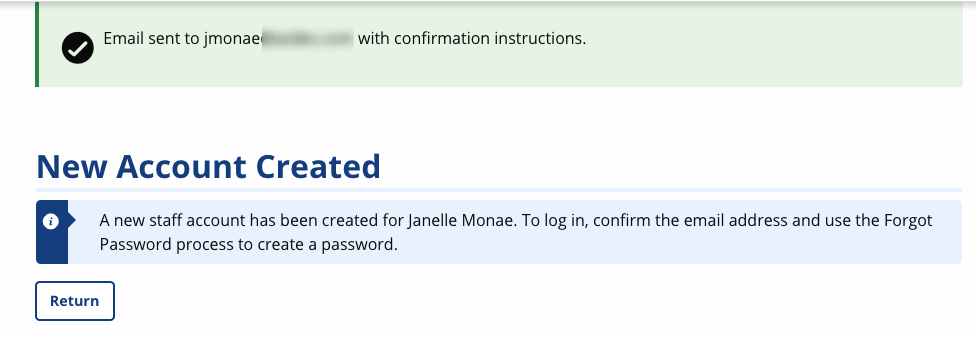
- The staff user can log in but cannot access system functionality until the account is approved.
- For more information about the staff account activation process, see Manage My Account . For information about adding and managing roles, see Staff Account Approval.
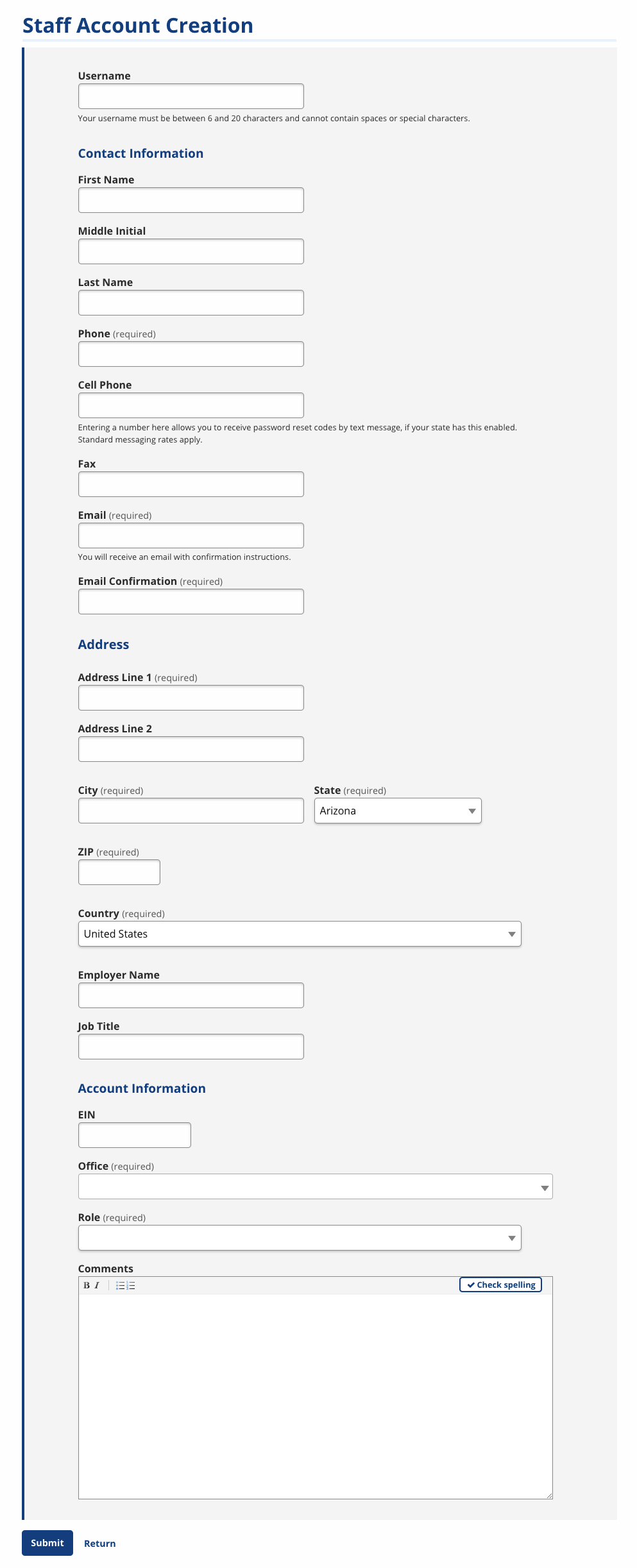
| Field | Description |
|---|---|
| Username (required) | (Text) Enter a username. Usernames must be 6-20 characters long and may not contain spaces or special characters.
|
| First Name (required) | (Text) Enter the staff user's first name. |
| Middle Initial | (Text) Enter the staff user's middle initial or name. |
| Last Name (required) | (Text) Enter the staff user's last name. |
| Phone (required) | (Digits) Enter the staff user's primary telephone number. Enter the Ext. if applicable. Check the box below this field to opt-in to text messages. |
| Fax | (Digits) Enter the staff user's fax number. |
| Email (required) | (Text) Enter the staff user's email address. |
| Email Confirmation (required) | (Text) Re-enter the staff user's email address. |
| Address Line 1 (required) | (Text) Enter the street address of the staff user's primary work location. |
| Address Line 2 | (Text) Enter any additional address information, including apartment or building number. |
| ZIP (required) | (Digits) Enter the five-digit ZIP code of the staff's primary work location. A drop-down will display confirming the ZIP matches the city and state entered. When you select the ZIP, the city and state is updated to match the ZIP information. |
| City (required) | (Text) Enter the city of the staff's primary work location. |
| State | (Drop-Down) Select the state of the staff's primary work location. |
| Country | (Drop-Down) Select the country of the staff's primary work location. The United States is the default selection. |
| International State/Province | (Text) If you selected a country other than the United States, enter the international state/province. |
| International Postal Code | (Text) If you selected a country other than the United States, enter the international postal code. |
| Employer Name (required) | (Text) Enter the staff's employer or office name, as per your state policy. |
| Job Title (required) | (Text) Enter the staff's job title, as defined by your state. |
| EIN | (Digits) Enter the staff's Employee Identification Number, as per your state policy. |
| Office | (Drop-down/Type ahead) Select the staff user's primary office location. Type a keyword in the office name to narrow results. |
| Role | (Drop-down) Select the staff user's primary role, according to their job responsibilities and managerial status. Options include:
|
| Comments | Enter any information about the staff as per state policy. |