Uploaded Documentation
The Uploaded Documentation page for an employer supports the upload of .pdf, .png, and .jpg files up to 10 MB in size. You may add an unlimited number of files to the record. Only staff with the appropriate privilege can delete uploaded files. The documentation items that display and the data elements they verify are managed in ServiceLink Admin Tasks. See Documentation Items Editor and Data Elements Editor for more information.
Add Documentation Item
- With the employer in context, navigate to the Employer Details page. Click the Uploaded Documentation tile.
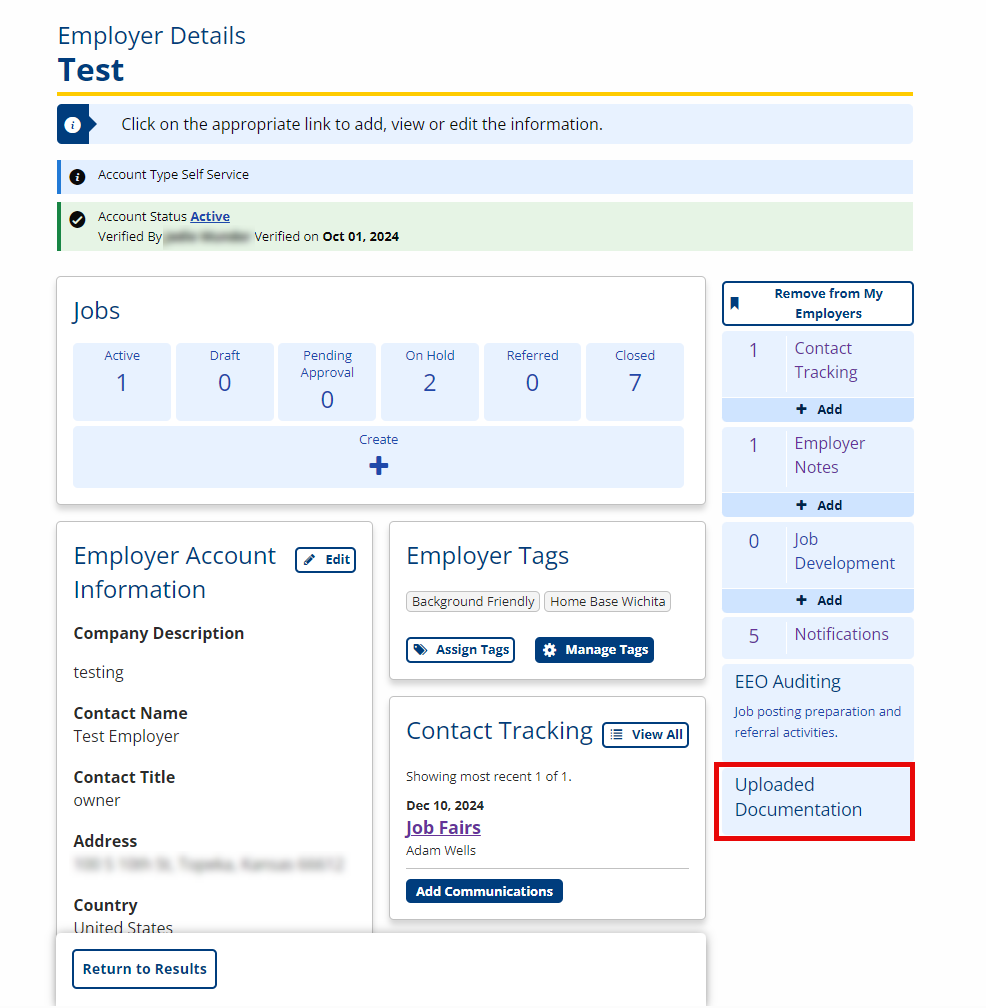
- The Uploaded Documentation page displays.
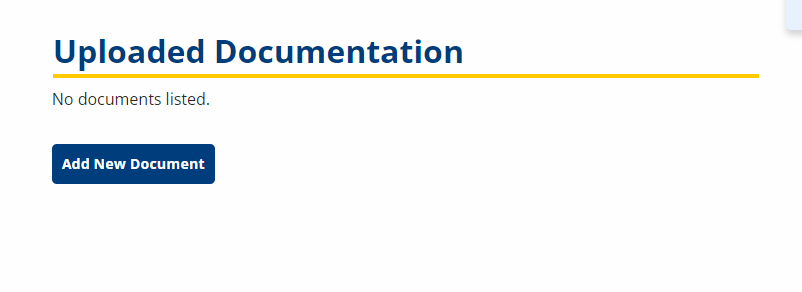
- Select Add New Document. The New Document page displays.

- Select Select File to Upload and identify the file to upload from your computer. The name of the file displays.
- Enter a title for the document in Document Name and enter a File Description.
- Select Save. The Uploaded Documentation page displays with an entry for your uploaded file.
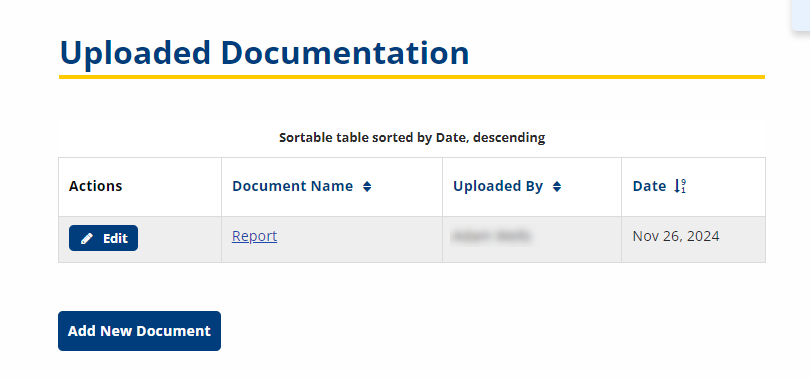
Edit Documentation Item
- With the employer in context, navigate to the Employer Details page. Click the Uploaded Documentation tile. The Uploaded Documentation page displays.
- Click Edit in the Actions column for the file you wish to edit. The Edit Document page displays.
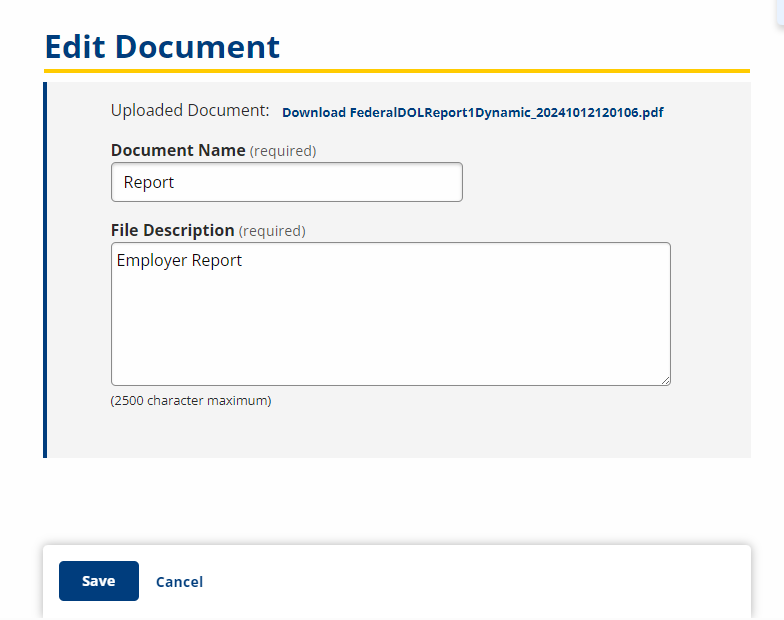
- Make any edits and select Save. The Uploaded Documentation page displays, with any relevant visible items edited.
Delete Documentation Item
Only staff with the privilege to delete documents can remove a file from Uploaded Documentation. If you do not have the privilege, the trashcan icon will not display.
- With the employer in context, navigate to the Employer Details page. Click the Uploaded Documentation tile. The Uploaded Documentation page displays.
- Click the trash can icon in the Actions column for the document you want to delete. A confirmation dialog displays.
- Select Delete. The file will no longer display in the Uploaded Documentation page.