Tagging
AJL provides the ability for staff and employers to tag jobs and companies, grouping them by special initiatives, events, or partnerships. Job seekers and staff can search for tagged jobs in the Job Search. Staff can generate a report showing tagged employers.
To apply a tag, the tag must first be created by staff with the appropriate privilege. (For more information about creating and deleting tags, see Admin Tasks > JobLink > Tag Management). Any staff or employer can add or remove existing tags from job postings and companies.
Click here to download the PDF desk aid for this topic.
Adding or Removing Tags for Job Postings
- Navigate to an employer's job list. Next to the desired job posting, click Assign Tags.
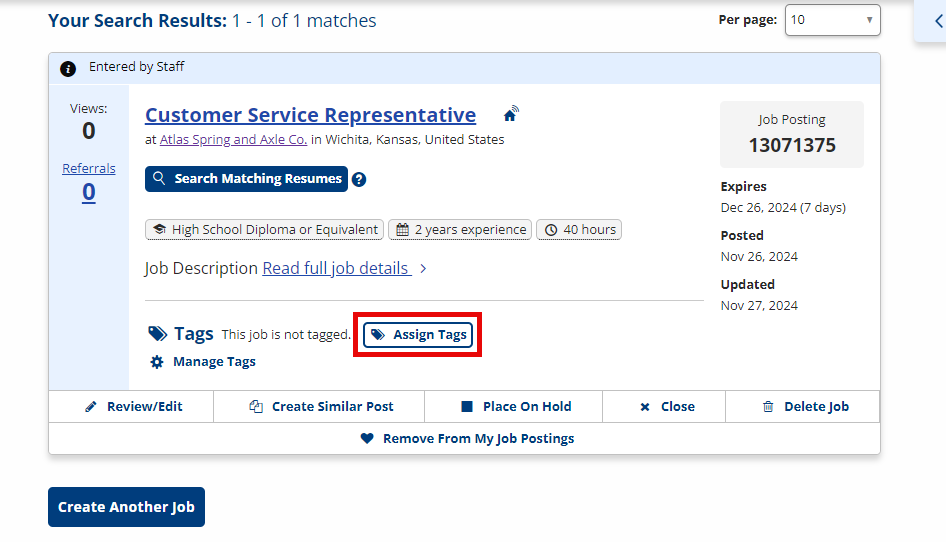
- The Tags page displays. Check the box for the tag(s) you want to apply and uncheck the box for the tag(s) you want to remove from this job posting.
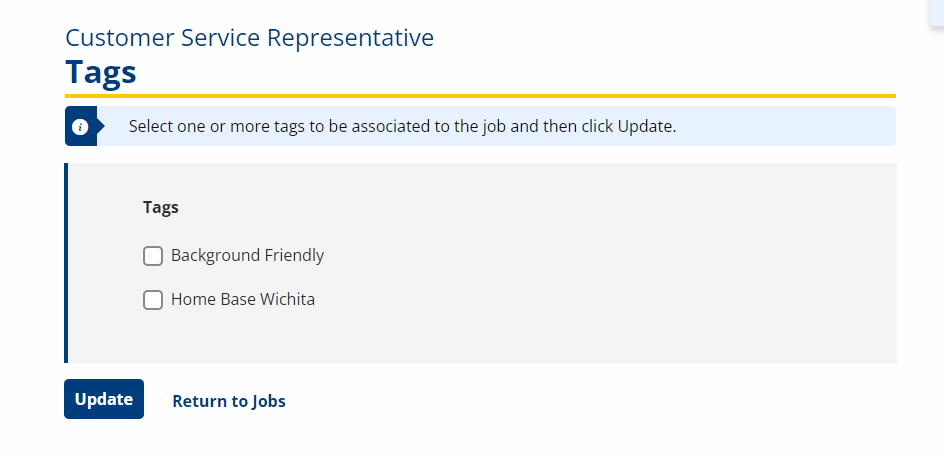
Only tags that the administrator set up to be applied to jobs will display for selection. If available, more than one tag can be applied.
- Click Update. You are returned to the job list page.
Adding or Removing Tags for Employers
Employers can tag their company by navigating to their Employer Details page and clicking Assign Tags in the Employer Tags tile.
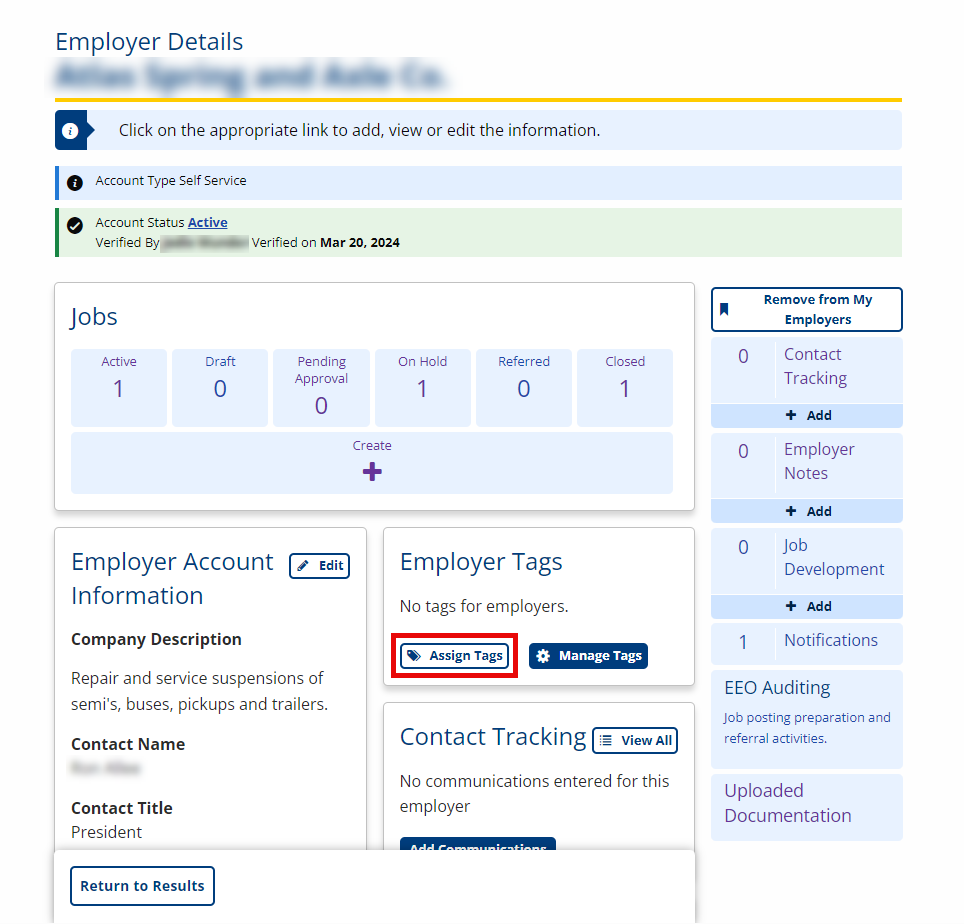
Employers are also invited to tag their company during employer registration and after creating a job posting on the Thank You page. Tagging allows employers to express interest in a special initiative, partnership, job fair, or other event so staff can follow up with them. It does not officially register or add an employer to a job fair or other event. Employer tags are not visible to job seekers.
Job Search by Tags
- On the Job Search page in the Select Your Filters menu, click Tags.
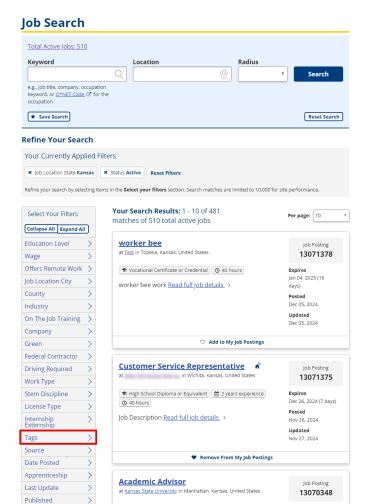
- This filter will only display if there are job tags set up by an administrator that have been applied to one or more jobs and have not reached their expiration date.
- Click the desired tag. Any job postings with that tag applied display in the search results. If desired, you can add additional search criteria or filters to further narrow your results.