Job Referrals
A job referral introduces a job seeker to an employer for a specific job posting listed in the system. In most states, the job seeker must have an active enrollment and active resume to receive a referral. The Job Referrals tile on the Case Details page shows a counter of how many job referrals staff have made for the Job Seeker. Beneath Program Registrations on Case Details, a Job Referrals card displays with a list of the three most recent job referrals with flags to indicate the referral status and provide quick access to the job referrals page.
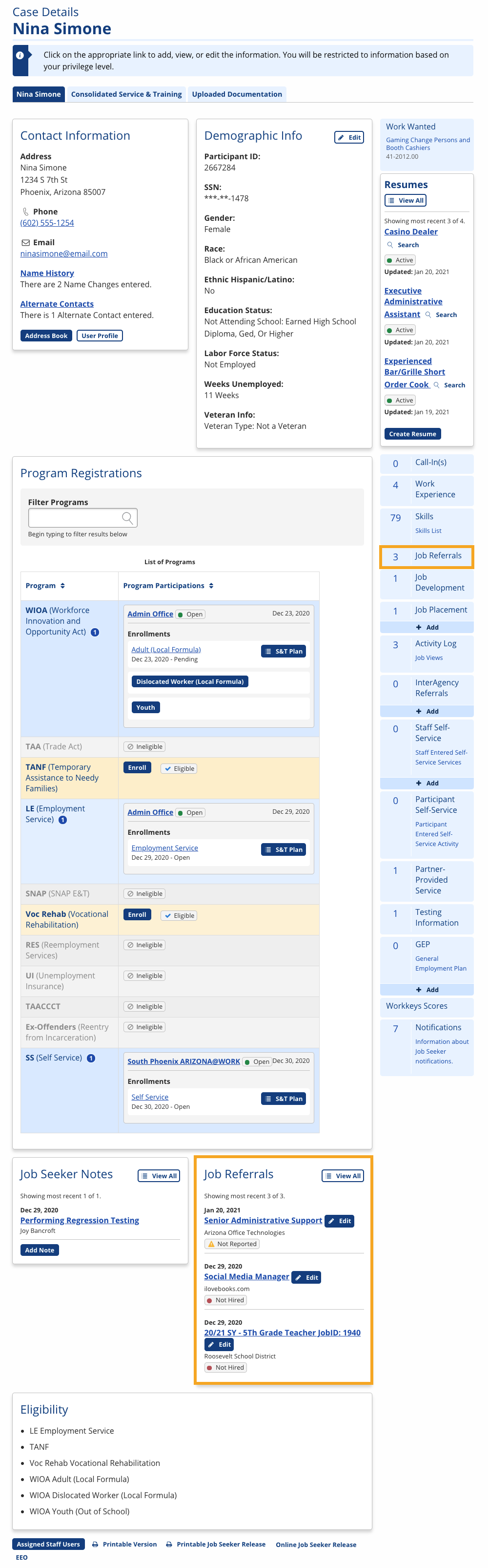
The Job Referrals page allows you to enter or edit job referral outcomes for the Job Seeker, to delete referrals for which results have not been entered, and to resend a referral email (or reprint a referral letter).
A complete list of referrals for a specific job posting is available from the job posting page to allow you to update all referrals for a specific posting.
Making Job Referrals
Job referrals are captured when staff search for jobs on behalf of the Job Seeker and select Make Referral on the job posting. You can make a referral when searching from a Job Seeker's resume or when performing a general Job Search, as described below.
Search from a Resume
- From the Job Seeker's Case Details, in the Resumes tile, select Search.
- The Job Search displays, with the title from the resume's occupation displaying in the Keyword field.
- Select a job that might be a good fit for the Job Seeker.
- If the job posting looks like a good match, select Make Referral.
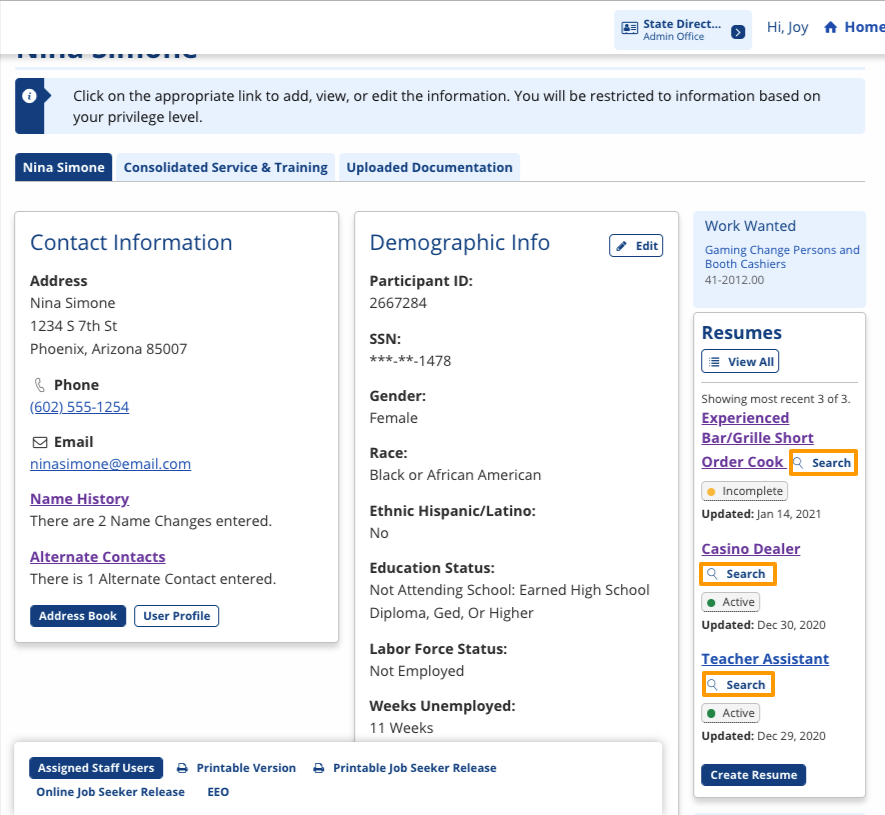
At the top of the job posting, a color-coded gap analysis of the resume and job posting displays, comparing the Job Seeker's and job posting's desired wage, level of education, and experience. If the employer selected required qualifications in the job posting wizard and the Job Seeker selected qualifications in their resume, a gap analysis of qualifications will also display.
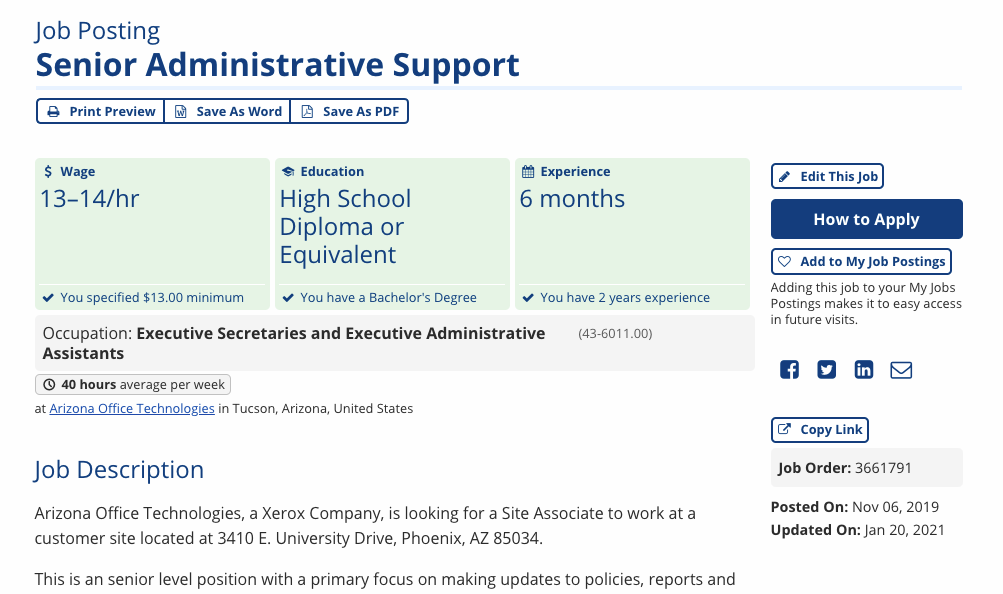
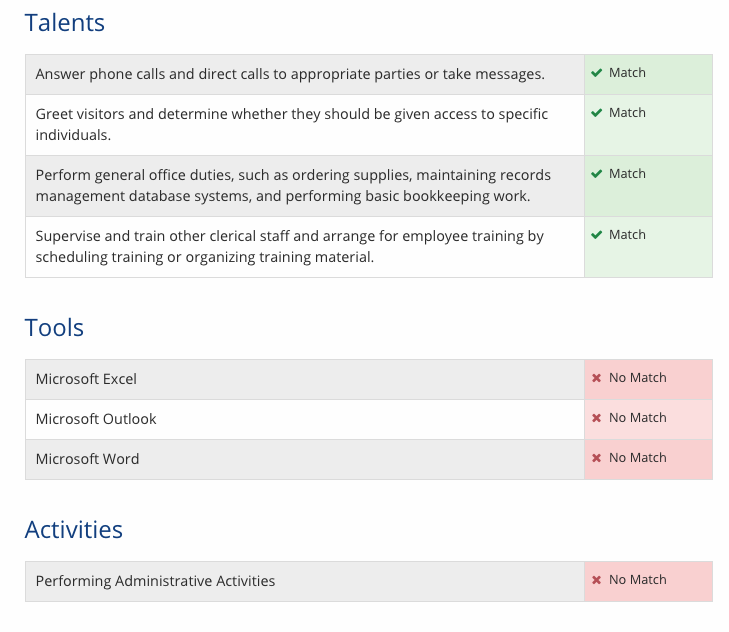
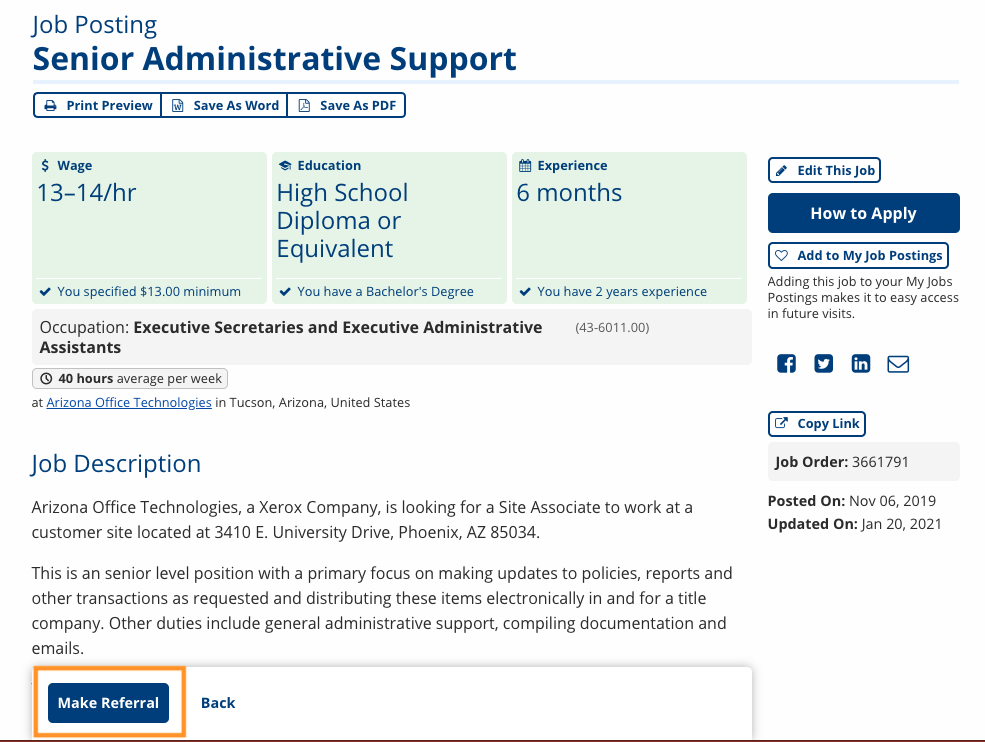
Perform a General Job Search
- Perform a job search using a keyword and/or location to identify the most relevant postings.
- Select a job that might be a good fit for the Job Seeker.
- If the job posting looks like a good match, select Make Referral.
Make a Referral
- After selecting Make Referral, the Confirm Referral page displays.
- Complete the form:
- Participant ID: Enter the Job Seeker's Participant ID.
If you performed the job search from a resume, this field is pre-filled with the Job Seeker's ID.
- Date Referred: Enter or select the date of the referral.
- Date/Time to Report: Enter or select the date and time for the Job Seeker to meet with the employer.
- Type of Referral: Select O*NET Match if you are making the referral based on a match from the occupation. Select Other if you are generating a referral for another reason.
- Office: Pre-filled with your office. Select another office if you are performing the referral on behalf of another office.
- Participant ID: Enter the Job Seeker's Participant ID.
- Select Save. The Confirm Referral page displays, confirming the identity of the Job Seeker with their full name, date of birth, and Participant ID.
- If this information is correct, select Confirm. The Referral Successful page displays.
- Select how you would like to notify the Job Seeker and/or employer about the referral.
- Print Job Seeker: Select to save a Word doc of the referral. You can edit the template text and mail the letter to the Job Seeker.
- Email Job Seeker: Select to generate an email to the Job Seeker. You can edit the template text prior to sending.
- Email Employer: Select to generate an email to the employer. You can edit the template text prior to sending.
- The referral is now complete. If you want to see all referrals for the job posting, select Return to Referrals List.
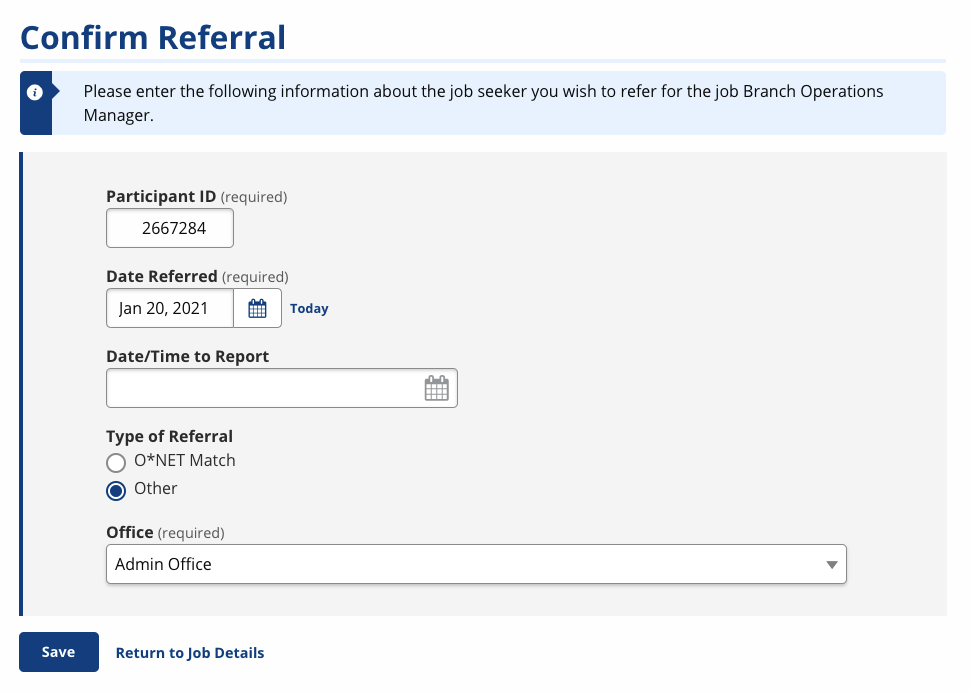

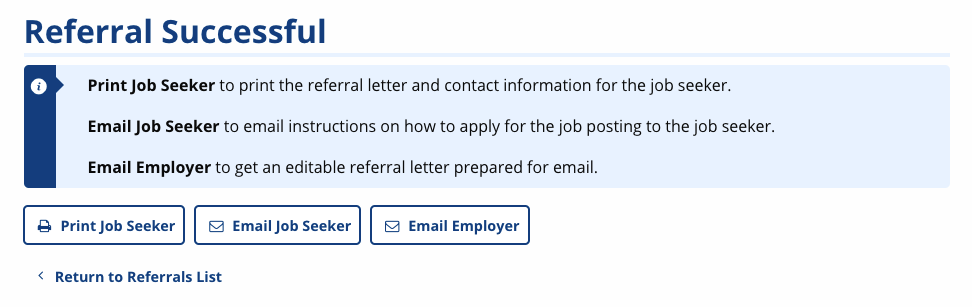
Enter Job Referral Results
It is important to follow up with the Job Seeker after a referral to record the outcome. You can easily view and edit referrals from the Case Details page. In the right-hand list of activities, a count displays in the Job Referrals tile, and the Job Referrals card beneath Program Registrations shows the three most recent job referrals and their statuses.
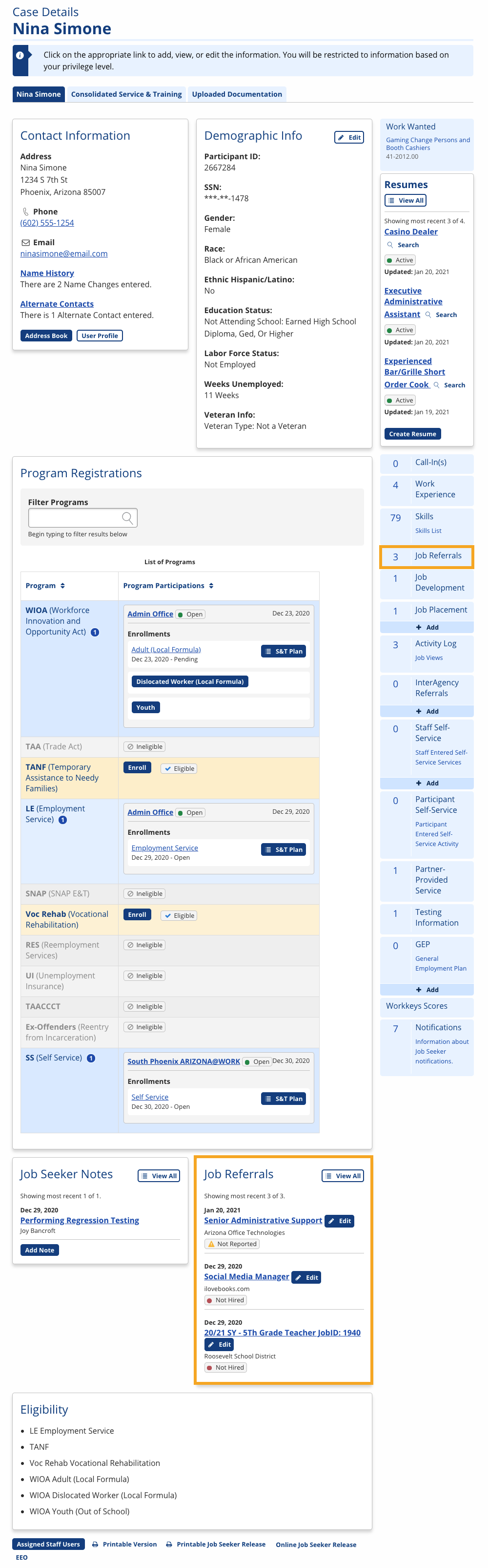
- From the Case Details page, select the Job Referrals tile that displays a count of the Job Seeker's referrals. The Job Referrals page displays.
- The following information is available from the Job Referrals page:
- Actions: Edit or print/email the referral.
- Job #: Select the job posting number to view the full display of the posting.
- Job Title: View the title of the job posting.
- Employer: Select the employer name to view Employer Details.
- Date: View the date the referral was made.
- Status: View the referral status.
- Hire Date: View the date the job seeker was hired.
- Office: View the office of the staff member who made the referral.
- Delete: Select the link to delete the job referral (only displays if the job posting has not yet been resulted).
- The following information is available from the Job Referrals page:
- To enter or edit a job referral, select Edit next to the relevant entry. The Edit Referral page displays.
- Enter the results of the referral:
- Outcome Status: Select the result of the referral: Hired, Not Hired, Refused Job, Did Not Meet Qualifications, Failed to Apply, Failed to Report After Accepting Job, Refused Referral, or Unable to Confirm.
- If the Job Seeker was hired, Wage and Wage Type fields display.
- Hired on: If the Job Seeker was hired, select the date they were hired.
- Do you wish to mark all other referrals tied to this job order as "Not Hired"? Select the checkbox if the job seeker has been hired and you wish to set all other referrals to "Not Hired".
- Office: Defaults to your office.
If the job seeker is hired for a position, a job placement is automatically generated. See Job Placement for more details.
- Select Save. The Job Referrals page displays, with any relevant updates visible.
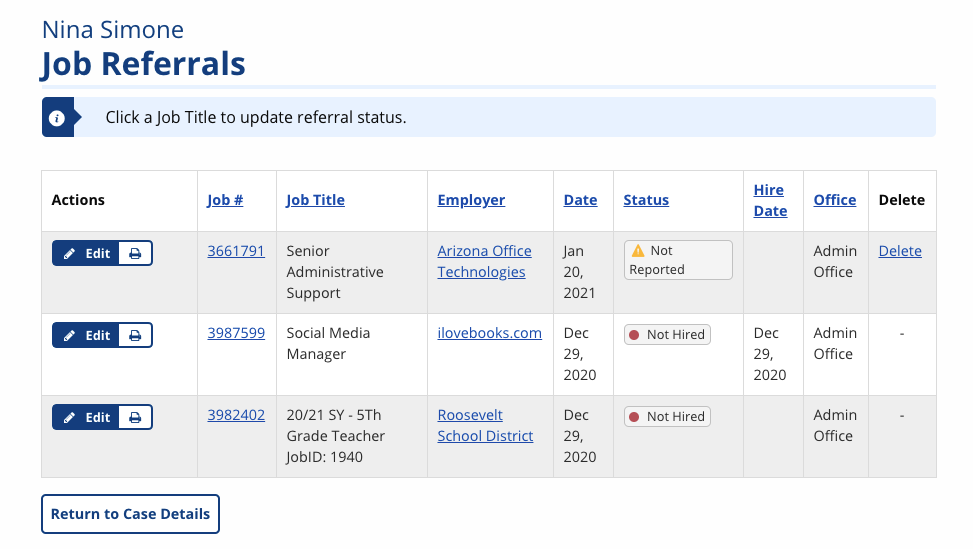
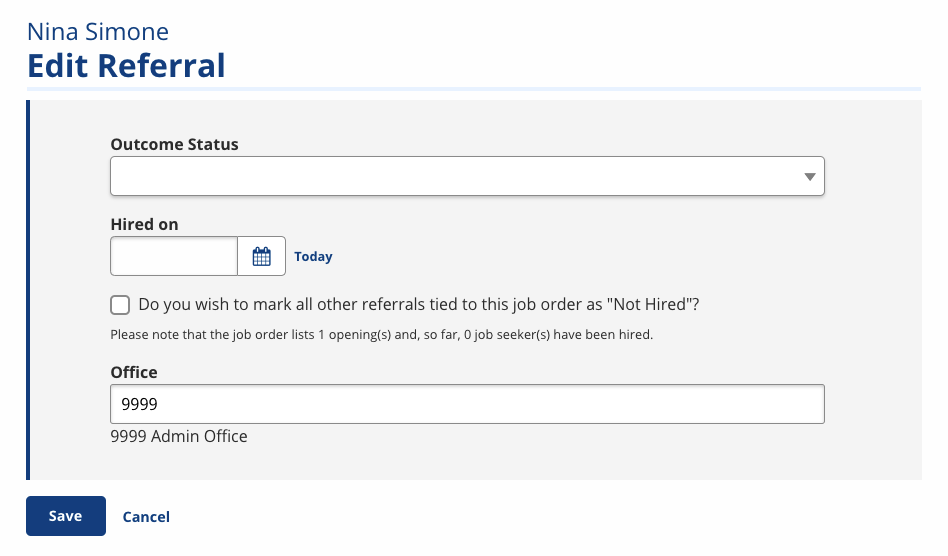
Delete Job Referral
- From the Case Details page, select the Job Referrals tile that displays a count of the Job Seeker's referrals. The Job Referrals page displays.
- Select the Delete link next to the job referral you wish to delete. A confirmation pop-up displays; select Confirm.
Delete will not display for referrals that have already been resulted.
Reprint Referral Letters/Resend Referral Emails
- From the Case Details page, select the Job Referrals tile that displays a count of the Job Seeker's referrals. The Job Referrals page displays.
- Select the printer icon next to the job referral you wish to resend. The Print/Email Referrals page displays.
- Select to print or email the Job Seeker or the employer.