Resumes
AJL provides a resume wizard to create a resume from scratch or to upload an existing resume. Job seekers can create and manage their own resumes, as well as have staff assist them. In many states, Job Seekers must have an active resume to be eligible for services, particularly for Labor Exchange/Job Service.
If a Job Seeker from a state that requires active resumes logs into their account and does not have an active resume, they will see a banner informing them that they need to create or update a resume before they can use all features in the system.
There is no limit to the number of resumes created, and we encourage Job Seekers to create separate resumes for separate career objectives to best display their experience. This section describes how to manage resumes and how to search for jobs from resumes. See the related links for creating a resume from scratch or from an uploaded file.
Related Links:
Manage Resumes
A Job Seeker's resume can be accessed and managed through Case Details or through the Resume Search. On the Case Details page, the Resumes tile shows up to three resumes by title, with their status (active or expired), updated date, and search access. From the Resume Search, an Edit button displays on the full Resume Details page for logged in staff.
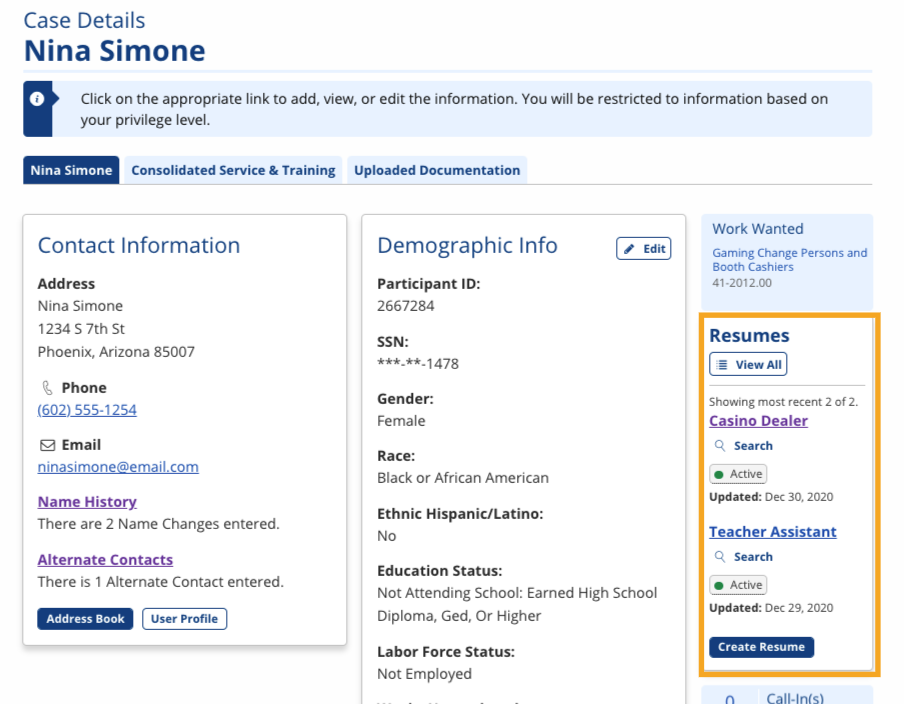
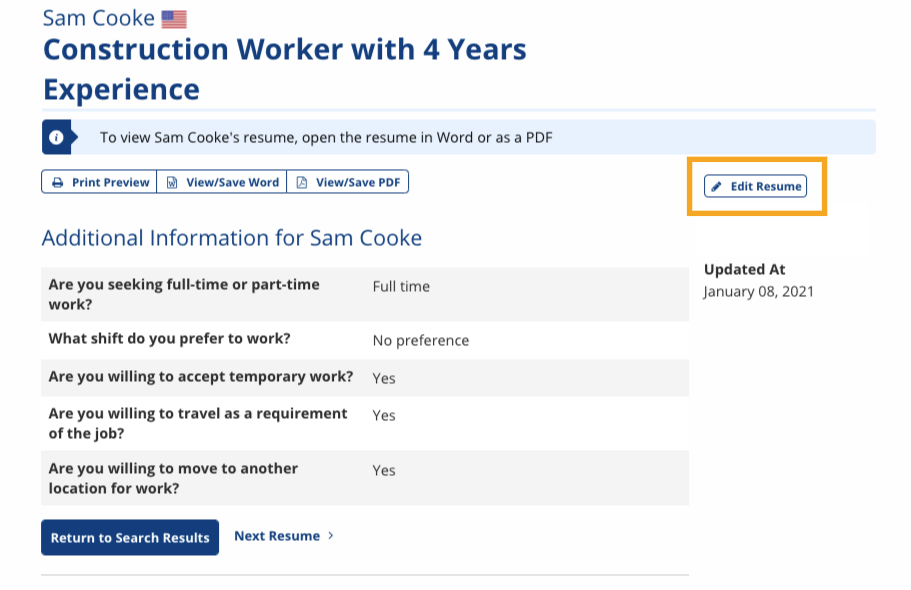
- On the Case Details page, in the Resumes tile, select View All. The Job Seeker's My Resumes page displays.
- All resumes display. On each resume, you can take the following action:
- Views: Select the linked number to see a list of all staff and employers who have viewed the resume. Information includes username (linked to the user profile), first and last name, location, user type (staff or employer), date viewed, and the number of active jobs (for employers).
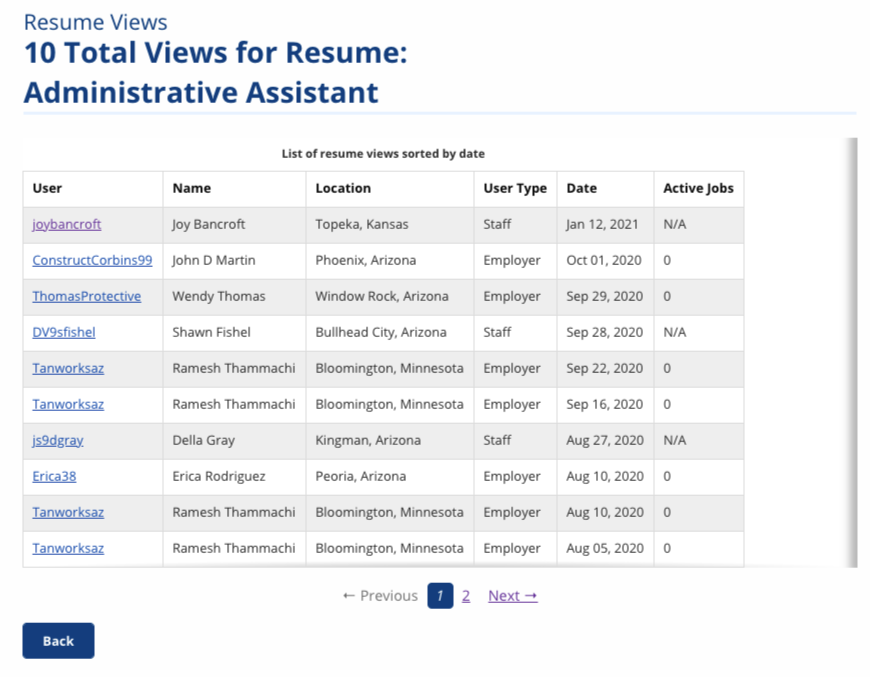
- Search for Matching Jobs: Select to perform a job search against the resume. (See instructions below.)
- Renew: Select to set the expiration date of the resume.
- View/Edit: Select to view Step 1: Resume Overview in the resume wizard.
- Edit Selections: Select to view Step 11: Review and Post in the resume wizard.
- Change Upload: Select to change the file for the uploaded resume (displays only for uploaded resumes).
- Delete: Select to remove the resume (displays only if more than one resume is available).
- Incomplete: A resume that is missing required fields will have an Incomplete banner at the top of the card. Select the link to open the resume wizard. When you have met all resume requirements, you can select Publish on the Resume Preview to make the resume active.
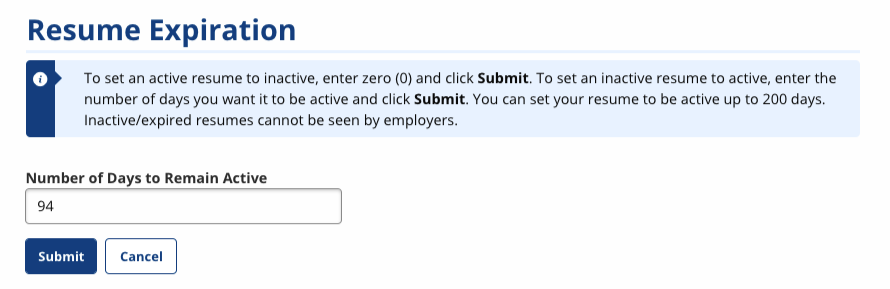
The maximum number of days to extend a resume's expiration date is a state variable. Most states allow up to 200 days. Enter zero if you wish to deactivate (unpublish) the resume.
- Views: Select the linked number to see a list of all staff and employers who have viewed the resume. Information includes username (linked to the user profile), first and last name, location, user type (staff or employer), date viewed, and the number of active jobs (for employers).
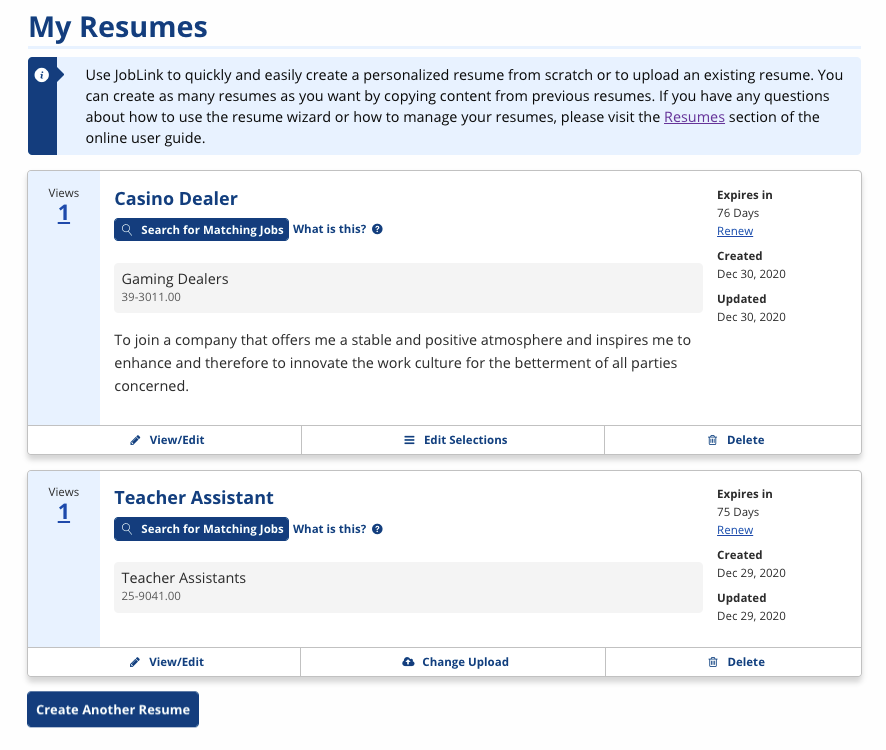
Search for Matching Jobs
To find jobs that match the job seeker's desired occupation (identified on Resume Overview in the Occupation field), use the Search for Matching Job feature. You can access this feature from the job listing on My Resumes or from the Resumes tile on the Case Details page.
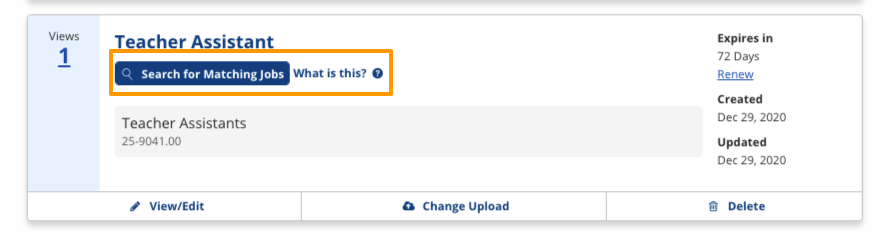
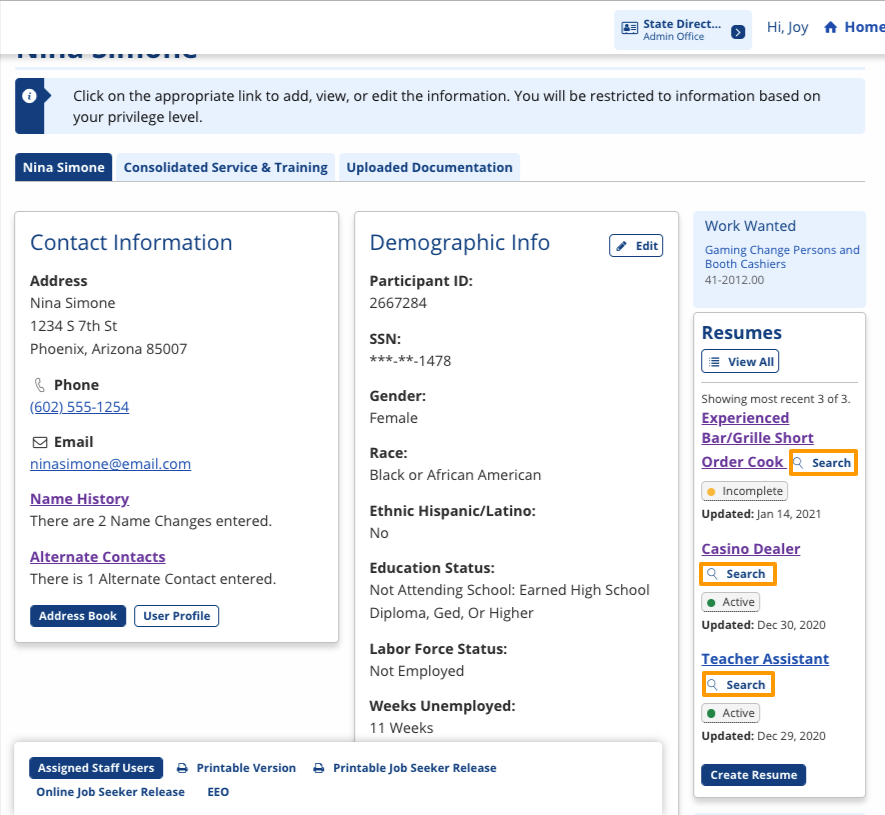
Select Search for Matching Jobs from My Resumes or Search from Case Details. The Job Search displays. The Keyword field is pre-filled with the occupation title from the resume. Results show where the keyword was found in the job posting in the Keyword Matching text.
See Job Referrals for more information on referring a Job Seeker to an employer for a job.