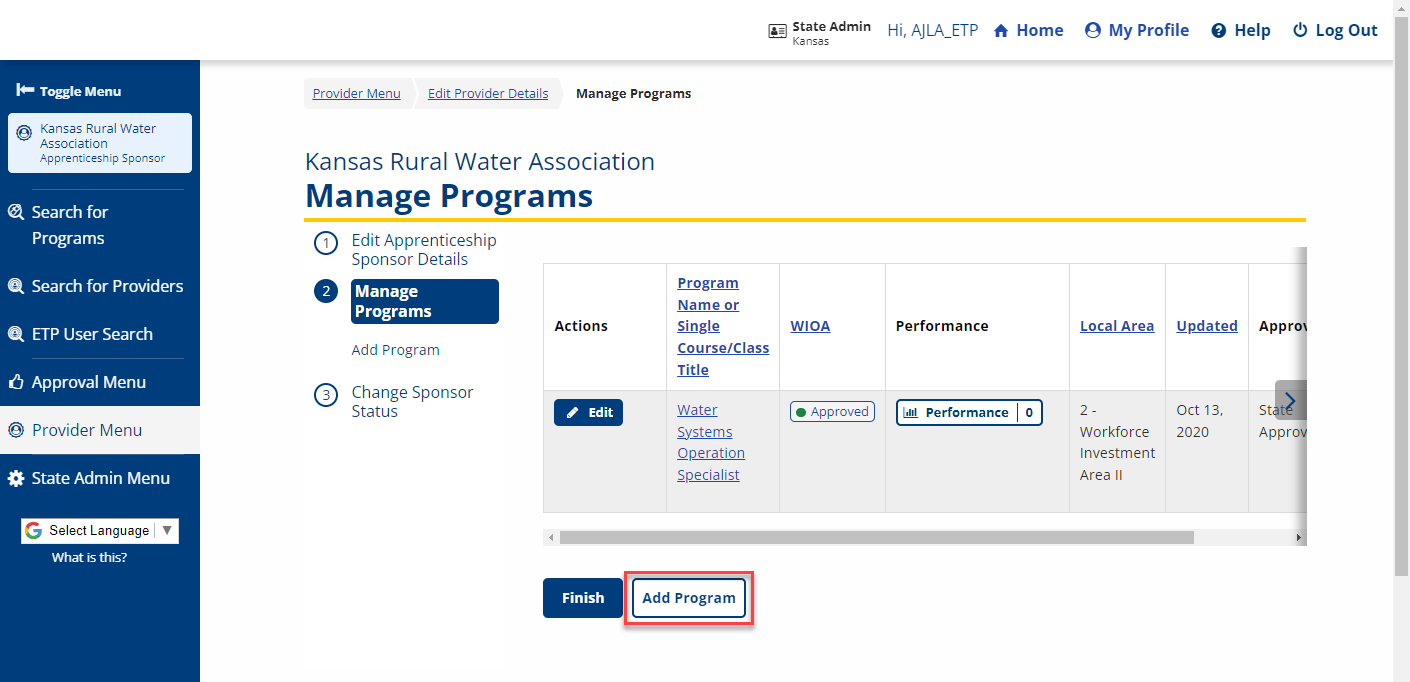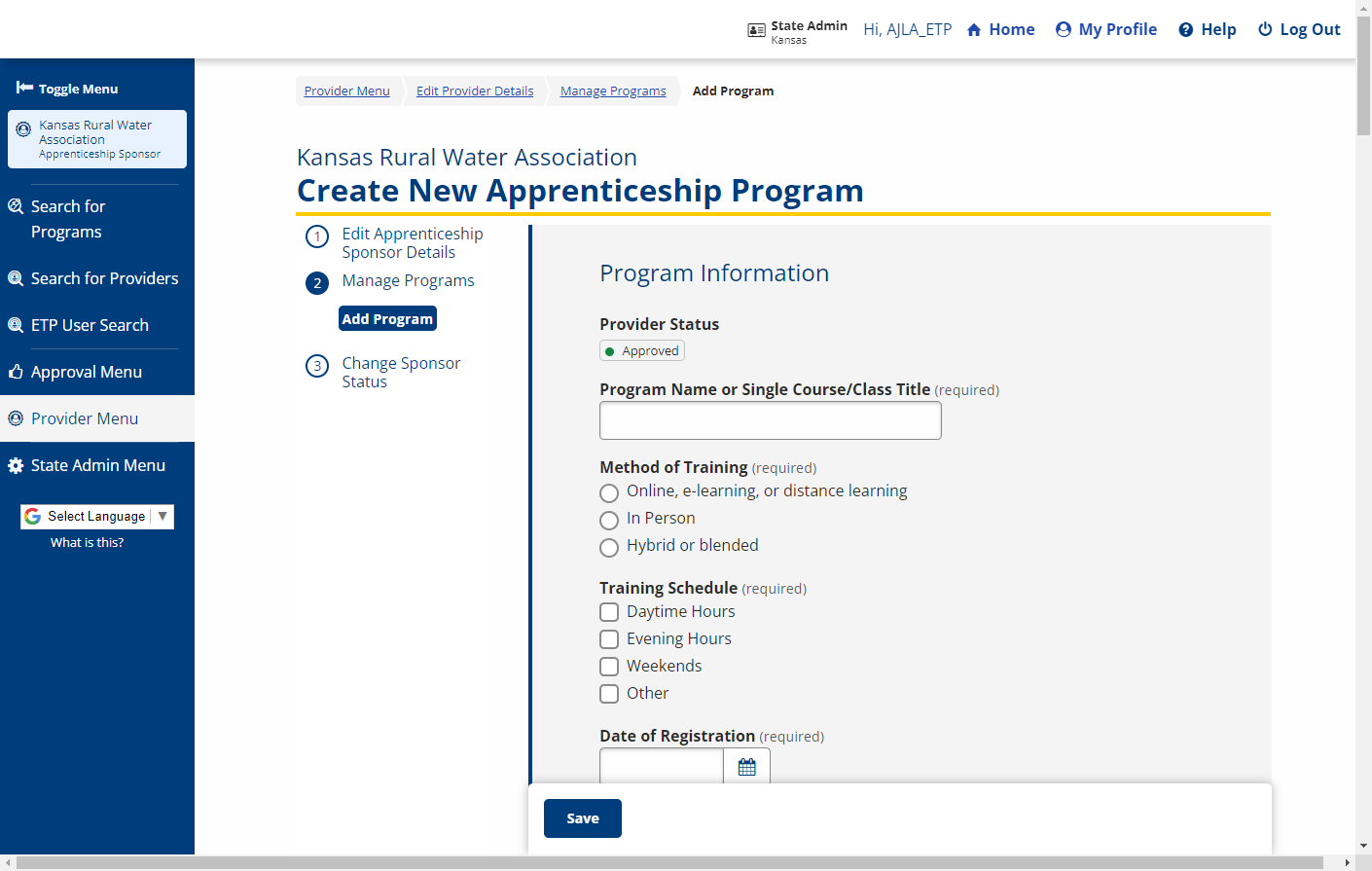| Field |
Description |
| WIOA Approved |
(Display Only) Displays the status of the program. - If the answer is Yes, the program displays in the local area Pending Initial Programs queue. The program displays to the public (and in ServiceLink) as a non-WIOA-approved program, until approved by the local area coordinator and the state administrator.
|
| Last Updated |
(Display Only) Displays date of last update to the program, not the status. The date of state administrator approval displays on the Provider Programs page. Displays after the page is saved. |
| Local WIB Number |
(Display Only) Displays after the page is saved. The Local WIB Number is generated from the ZIP code of the program. |
| Is the training program a single course, or is it a set of courses? |
(Option button) Select one:
- Single course
- Multiple courses
|
| Is this program preparation for an occupation that the Department of Labor considers non-traditional for men or women? |
(Option button) Select one:
- Non-traditional for men
- Non-traditional for women
- Neither
|
| Program Name |
(Text) Enter the name of the program or course. |
| Program Synopsis |
(Text) Enter a brief description of the program - 5,000 character max. |
| Method of Delivery |
(Option buttons) Select one:
- Online, e-learning, or distance learning
- In Person
- Hybrid or blended
|
| Training Schedule |
(Check boxes) Check all that apply:
- Daytime Hours
- Evening Hours
- Weekends
- Other (enter Other Training Schedule Description)
|
| Curriculum Competency Based |
(Text) If the curriculum is competency-based, describe the competencies. |
| Prerequisite |
(Option buttons) Select the prerequisite education for the program. |
| How many credit hours are needed to complete this program of study? |
(Text) Enter the number of credit or curriculum hours. |
| On average, how many hours per week would a student be involved in instructional activities (this includes lectures, labs, clinicals, or general training)? |
(Text) Enter the number of hours for instructional activities. |
| Total Number of Training Weeks |
(Text) Enter the number of weeks needed to complete the program / course. |
| Apprenticeship sponsors using this program |
If any RA sponsors are using this program, select them from the dropdown. You may select multiple sponsors. |
| Training Location |
(Text) Enter the street address of the training location. |
| ZIP |
(Text) Enter the ZIP code where the training is located. |
| County |
(Drop-down) Select the county where the training is located. |
| Website |
(Text) Enter the URL of the website associated with this program. |
| Program Length |
(Option buttons) Select the program length:
- Quarter
- Semester
- Trimester
- Other
- The program length indicates the type of periods for the training. For example, if the training is offered by the semester, but takes two semesters to complete, select Semester. The total length of the training is indicated by Total Credit/Curriculum Hours and/or Total Number of Training Weeks.
|
| Type of Credential |
(Check boxes) Select the types of attainment:
- Industry certification
- Apprenticeship certification
- Government license
- Associate's degree
- Bachelor's degree and above
- IHE Certificate of Completion
- Secondary school diploma
- Employment
- Measurable Skills Gain Leading to a Credential
- Measurable Skills Gain Leading to Employment
|
| Name of Credential |
| Type of Financial Aid Offered |
(Text) Enter the type of financial aid for which this program is eligible. |
| Refund Policy |
(Text) Enter a description of the provider’s refund policy for this program. |
| Program Cost Items |
Program Cost Items |
| In-State /District Tuition |
(Text) Enter the cost. |
| [Description] |
(Text) Enter a description of the cost. If district, name the district. |
| Out-of-State/District Tuition |
(Text) Enter the cost. |
| [Description] |
(Text) Enter a description of the cost. If district, name the district. |
| Registration Fee |
(Text) Enter the cost. |
| [Description] |
(Text) Enter a description of the cost. If the fee is due for each semester and the program is more than one semester, describe. |
| Books (Estimated) |
(Text) Enter the cost. |
| [Description] |
(Text) Enter a description of the cost. If the cost for books is for one semester, and the program is more than one semester, describe. |
| Supplies/Materials/Hand Tools (not Included in tuition) |
(Text) Enter the cost. |
| [Description] |
(Text) Enter a description of the cost. List the supplies, materials, and hand tools required and the student’s estimated cost. If the cost is for one semester, and the program is more than one semester, describe. Include all costs: art supplies for art classes, fuel charges for truck driving, etc. |
| Testing/Exam Fees |
(Text) Enter the cost. |
| [Description] |
(Text) Enter a description of the cost. Indicate when the testing fees are due: before or after the training, and to whom they are paid. For example, network administrator certification exams are administered by a third party and the student is required to pay the third party to take the exam. |
| Graduation Fees |
(Text) Enter the cost. |
| [Description] |
| Other Fees |
(Text) Enter the cost. |
| [Description] |
(Text) Enter a description of the cost. List and describe any other costs. If the cost for books is for one semester, and the program is more than one semester, describe. |
| In-State Total Cost |
| Out-Of-State Total Cost |
(Read-only text) This field displays the total of the Out-of-State/District Tuition cost plus Registration Fee, Books, Supplies/Materials/Hand Tools, Testing/Exam Fees, Graduation Fees, and Other Fees. |
| Curriculum |
Curriculum |
| Certified |
(Option buttons) Select Yes or No. If the curriculum is certified by an accrediting entity or national standardization program, select Yes. |
| Authorizing Entity |
(Text) Required if Certified is Yes. Enter the name and/or description of the entity. |
| Occupations |
Occupations |
| Program Type |
(Text) Use the CIP Lookup button to search for and select the Classification of Instructional Programs. The CIP should be provided by the training provider. - The CIP crosswalk at www.onetonline.org/crosswalk is helpful for finding O*NET codes for CIP codes.
|
| Occupation Title (O*Net SOC) |
(Text) Use the O*NET button to search for and select an occupation for which this program prepares the student. |
| Hourly Wage |
(Text) Enter the hourly wage for an entry-level employee in this occupation. |
| Required Certification |
(Text) Enter a description of any certifications required to enter employment in this occupation. |
| Add |
(Button) Click to add an additional occupation. |