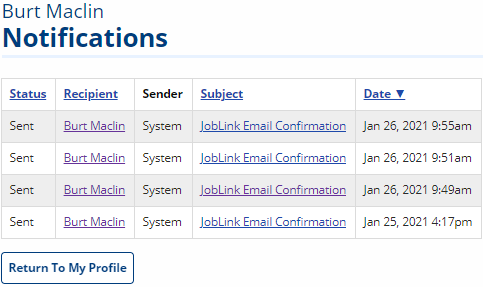Managing Your Job Seeker Account
Review this page for an overview of your home page, navigation options within the website, and key features of your account.
Related Quick Links
Home Page
From your personalized home page, you can manage your job search, create resumes, and maintain your personal profile and account preferences. The top section of your home page displays a quick job search. Beneath the search bar, your three most recent automatic job matches (labeled as Jobs You May Like) display next to your three most recently viewed jobs. To view the job details, select a job card.
- If you have not completed all of the questions in registration and/or live in a state that requires you to have an active resume, a message displays at the top of the home page alerting you to complete your registration or resume. Select Continue. Depending on what you need to complete, you will be taken either to Registration Information or to the New Resume page. Go to Creating a Resume for more information.
Your job seeker top navigation menu includes the following options:
- Home: Select to return to your personal home page.
- My Profile: Select to manage your profile.
- Help: Select to open the online user guide for JobLink. Use the search field, navigate to the Job Seekers menu, or watch the tutorials for assistance.
- Log Out: Select to log out of JobLink.
Your job seeker side menu includes the following options:
- Upcoming Events: View any events in your area. If you are looking for more events, select Find More Events and complete the search fields before selecting Search.
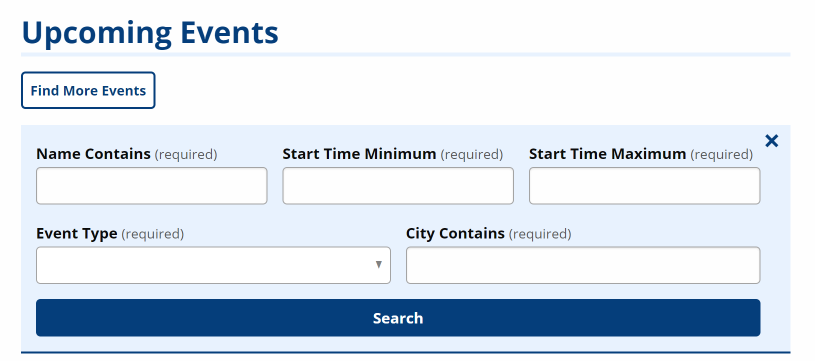
- My Calendar: View your events calendar. See My Calendar (Job Seeker) for more information.
- My Resumes: Create or upload a resume and manage your existing resumes.
- Job Search: Access the full suite of job search options in JobLink.
- My Saved Searches: Access any job searches you have saved.
- My Saved Jobs: View any jobs you have bookmarked.
- Job Search Activity: Keep track of your job search activities or print a report of your activities.
- My Skills List: View a list of all items selected for talents, tools and technologies, and work activities, gathered during the resume creation process.
My Profile
To manage your profile, in the job seeker top navigation menu, select My Profile. The following paragraphs describe editable sections in your profile.
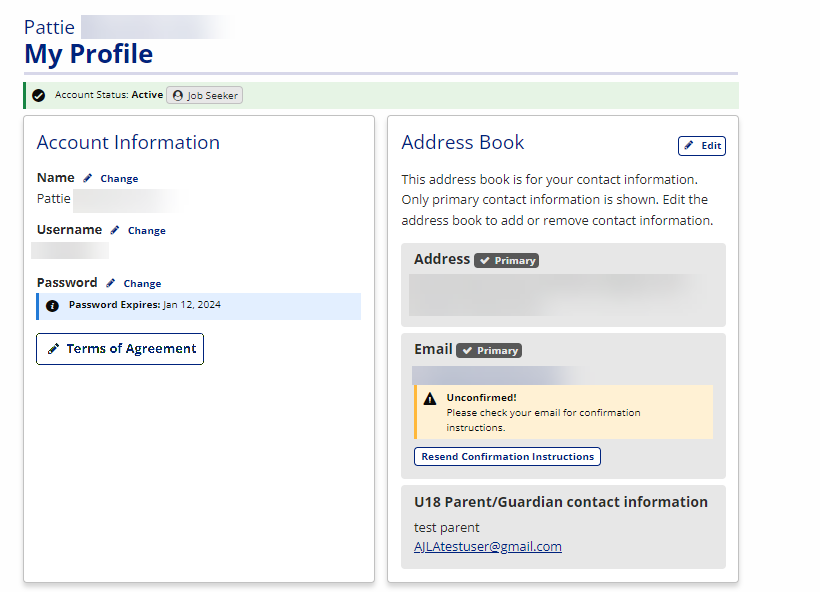
Account Information
From the Account Information section, you can view or change your name, username, password, or security question and answer. Select Change beside the corresponding information. Your password expiration date is also listed beneath Password.
If you updated your name in Account Information previously, a link to View Name Changes displays. Any name changes made by you or a staff member are documented on the Name Change History page.
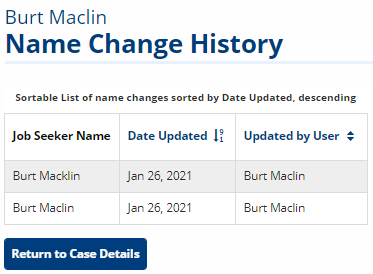
Edit Terms of Agreement
Select Terms of Agreement to review the Terms of Agreement for the system. This includes your authorization to release information. Select or clear the check boxes as desired, enter your username and password, then select Continue.
Address Book
Add or edit your contact information (address, phone number, fax number, email address, or web address) in the Address Book . Select Edit to review and update the current information. To add contact methods, select the corresponding button. When you are finished, select Back. To receive a new confirmation email link, select Resend Confirmation Instructions.
My Personal Information
View or update responses to the questions you answered during the registration process, such as your Social Security number, date of birth, or information about your education, employment, and veteran status. To change or update this content, select My Personal Information. The My Personal Information page displays.
- You must contact American Job Center staff to edit or delete your Social Security number.
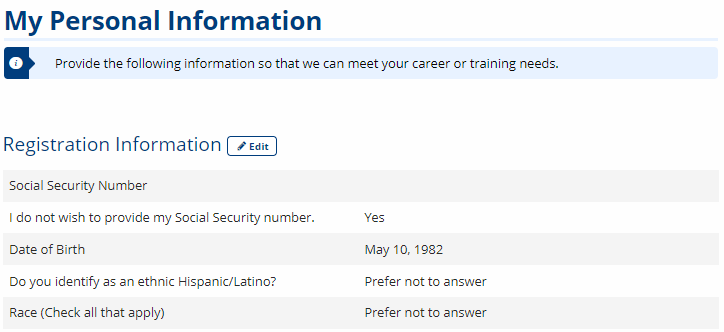
If you choose to edit this information, you are prompted to answer any questions that remained unanswered when you originally created your account. If your profile is complete, the My Personal Information page displays options to edit any single section of your profile information. After reviewing the information, select Continue.
Job Goals/Job Matching
View or edit the current job you selected as your target career. The job title and associated Occupational Network (O*NET) code displays. To update, select Edit. The Edit Work Wanted page displays, where you can type the title of a job you want. A drop-down list appears with specific matches to choose from based on the job title you provide; select the job that most closely applies, and select Update Work Wanted. The My Personal Information page displays.
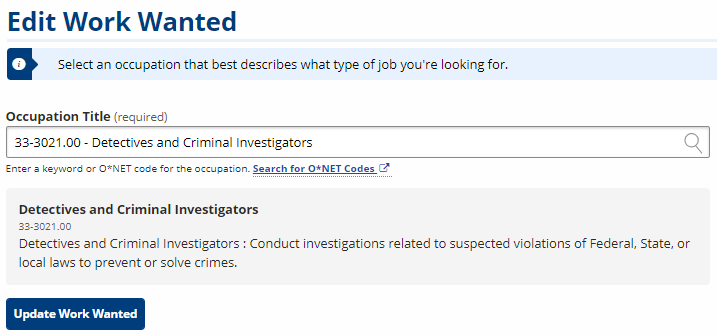
Preferences
The Preferences section allows you to select how you would like to receive notifications. To opt in to receiving external notifications, check one or both options (Email, Text messages), select the desired Frequency (Immediately, Daily, Weekly), then click Submit:
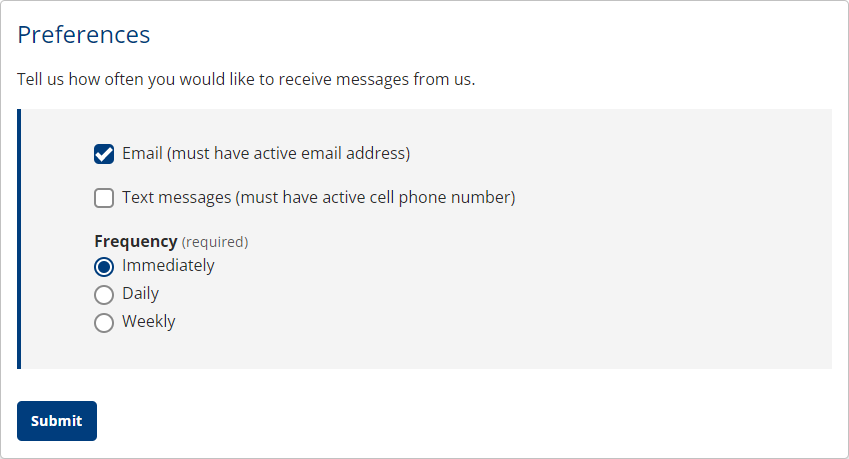
You may also opt out of external notifications by leaving both boxes unchecked (in-application notifications will still appear and cannot be disabled).
Notifications
To view a list of any notifications sent to you from JobLink, select Notifications. The Notifications page displays with a list of recent notifications, with the date sent. Select the title of a notification to view its content.